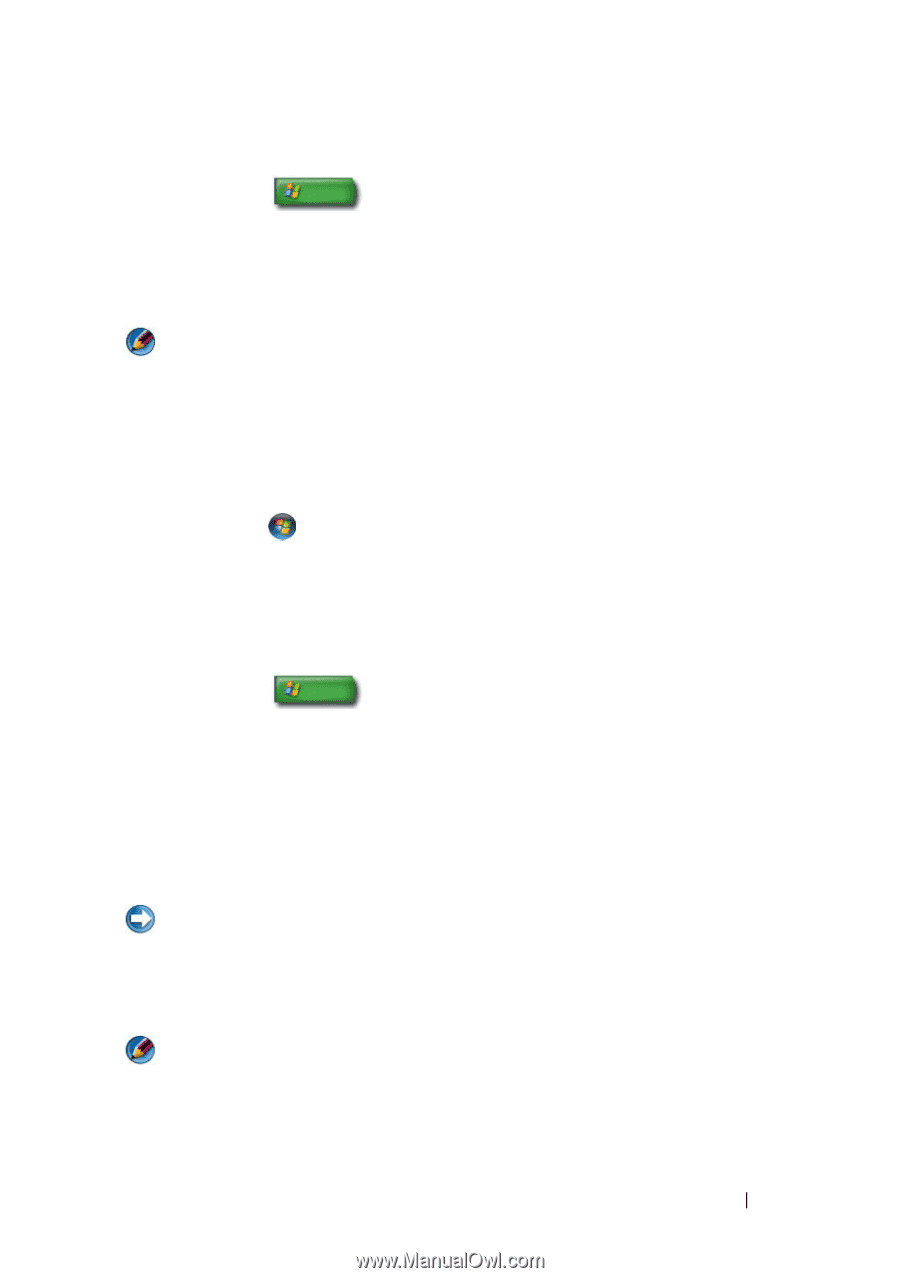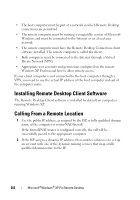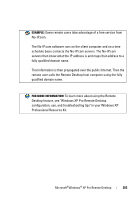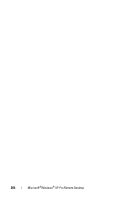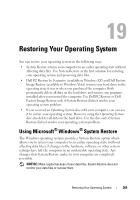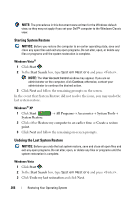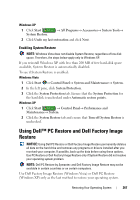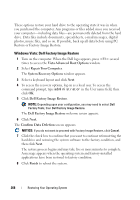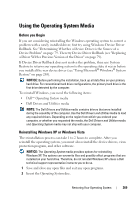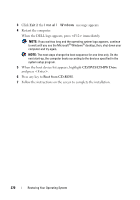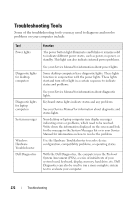Dell Studio 1747 Dell™ Technology Guide - Page 267
Enabling System Restore, Using Dell™ PC Restore and Dell Factory Image Restore
 |
View all Dell Studio 1747 manuals
Add to My Manuals
Save this manual to your list of manuals |
Page 267 highlights
Windows XP 1 Click Start System Restore. → All Programs→ Accessories→ System Tools→ 2 Click Undo my last restoration and click Next. Enabling System Restore NOTE: Windows Vista does not disable System Restore; regardless of low disk space. Therefore, the steps below apply only to Windows XP. If you reinstall Windows XP with less than 200 MB of free hard-disk space available, System Restore is automatically disabled. To see if System Restore is enabled: Windows Vista 1 Click Start → Control Panel→ System and Maintenance→ System. 2 In the left pane, click System Protection. 3 Click the System Protection tab. Ensure that the System Protection for the hard disk is unchecked under Automatic restore points. Windows XP 1 Click Start → Control Panel→ Performance and Maintenance→ System. 2 Click the System Restore tab and ensure that Turn off System Restore is unchecked. Using Dell™ PC Restore and Dell Factory Image Restore NOTICE: Using Dell PC Restore or Dell Factory Image Restore permanently deletes all data on the hard drive and removes any programs or drivers installed after you received your computer. If possible, back up the data before using these options. Use PC Restore or Dell Factory Image Restore only if System Restore did not resolve your operating system problem. NOTE: Dell PC Restore by Symantec and Dell Factory Image Restore may not be available in certain countries or on certain computers. Use Dell Factory Image Restore (Windows Vista) or Dell PC Restore (Windows XP) only as the last method to restore your operating system. Restoring Your Operating System 267