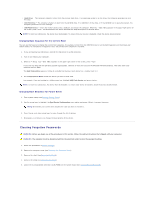Dell Studio One 19 Service Manual - Page 48
Flashing the BIOS - windows 8
 |
View all Dell Studio One 19 manuals
Add to My Manuals
Save this manual to your list of manuals |
Page 48 highlights
7. Remove the 2-pin jumper plug from pins 2 and 3 and fix it on pins 1 and 2. 8. Wait for approximately five seconds to clear the CMOS setting. 9. Remove the 2-pin jumper plug from pins 1 and 2 and replace it on pins 2 and 3. 10. Replace the back I/O panel (see Replacing the Back I/O Panel). 11. Replace the shield (see Replacing the Shield). 12. Replace the stand (see Replacing the Stand). 13. Replace the computer cover (see Replacing the Computer Cover). 14. Connect your computer and devices to electrical outlets, and turn them on. Flashing the BIOS Flashing the BIOS From the Hard Drive 1. Turn on the computer. 2. Locate the BIOS update file for your computer at the Dell Support website at support.dell.com. NOTE: For non U.S. regions, choose your country/region from the drop-down list at the bottom of the Dell support website and then locate the BIOS update file for your computer. 3. Click Download Now to download the file. 4. If the Export Compliance Disclaimer window appears, click Yes, I Accept this Agreement. The File Download window appears. 5. Click Save this program to disk, and then click OK. The Save In window appears. 6. Click the down arrow to view the Save In menu, select Desktop, and then click Save. The file downloads to your desktop. 7. Click Close when the Download Complete window appears. The file icon appears on your desktop and is titled the same as the download BIOS update file.