Dell Studio XPS 8000 Setup Guide - Page 27
Customizing the Desktop, Windows Vista, Windows
 |
View all Dell Studio XPS 8000 manuals
Add to My Manuals
Save this manual to your list of manuals |
Page 27 highlights
Using Your Studio XPS Desktop Customizing the Desktop You can customize your desktop to change the appearance, resolution, wallpaper, screensaver, or other features of your desktop. To access the display properties window: Windows Vista® 1. Right-click an open area of the desktop. 2. Click Personalize, to open the Personalize appearance and sounds window and learn more about your customization options. Windows® 7 1. Right-click an open area of the desktop. 2. Click Personalize, to open the Change the visuals and sounds on your computer window and learn more about your customization options. 25
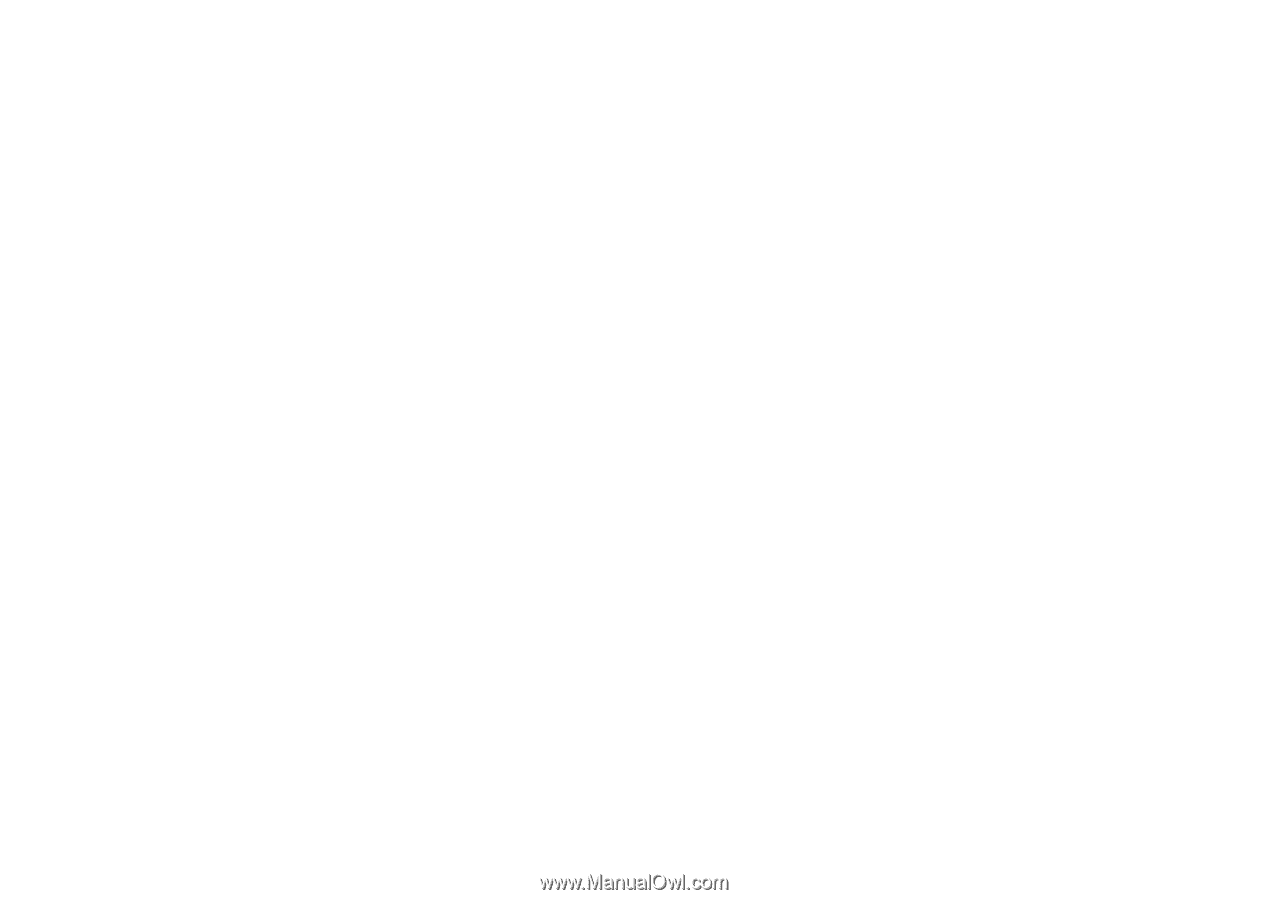
25
Using Your Studio XPS Desktop
Customizing the Desktop
You can customize your desktop to change the
appearance, resolution, wallpaper, screensaver,
or other features of your desktop.
To access the display properties window:
Windows Vista
®
Right‑click an open area of the desktop.
1.
Click
2.
Personalize
, to open the
Personalize
appearance and sounds
window and learn
more about your customization options.
Windows
®
7
Right‑click an open area of the desktop.
1.
Click
2.
Personalize
, to open the
Change
the visuals and sounds on your computer
window and learn more about your
customization options.














