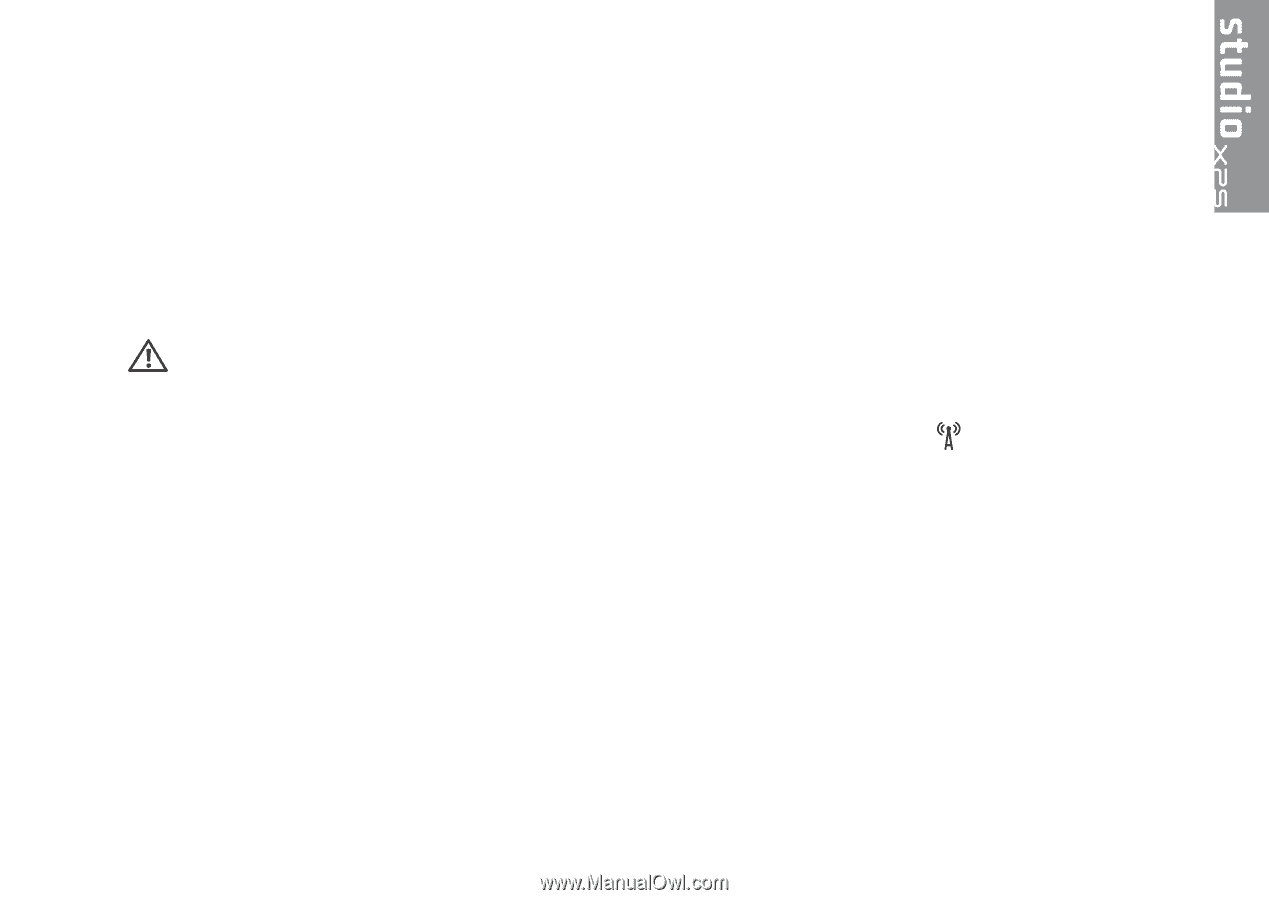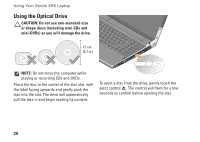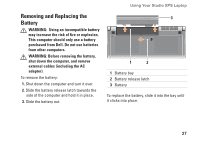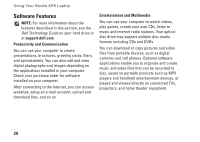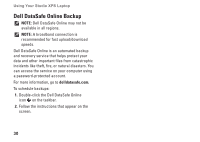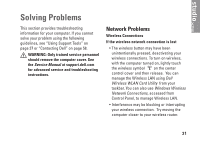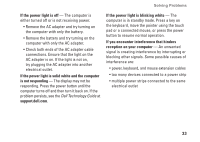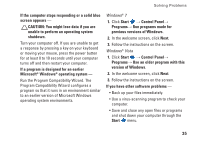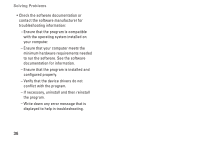Dell Studio XPS M1640 Setup Guide - Page 33
, Solving Problems, Network Problems
 |
View all Dell Studio XPS M1640 manuals
Add to My Manuals
Save this manual to your list of manuals |
Page 33 highlights
Solving Problems This section provides troubleshooting information for your computer. If you cannot solve your problem using the following guidelines, see "Using Support Tools" on page 37 or "Contacting Dell" on page 58. WARNING: Only trained service personnel should remove the computer cover. See the Service Manual at support.dell.com for advanced service and troubleshooting instructions. Network Problems Wireless Connections If the wireless network connection is lost • The wireless button may have been unintentionally pressed, deactivating your wireless connections. To turn on wireless, with the computer turned on, lightly touch the wireless symbol on the center control cover and then release. You can manage the Wireless LAN using Dell Wireless WLAN Card Utility from your taskbar. You can also use Windows Wireless Network Connections, accessed from Control Panel, to manage Wireless LAN. • Interference may be blocking or interrupting your wireless connection. Try moving the computer closer to your wireless router. 31