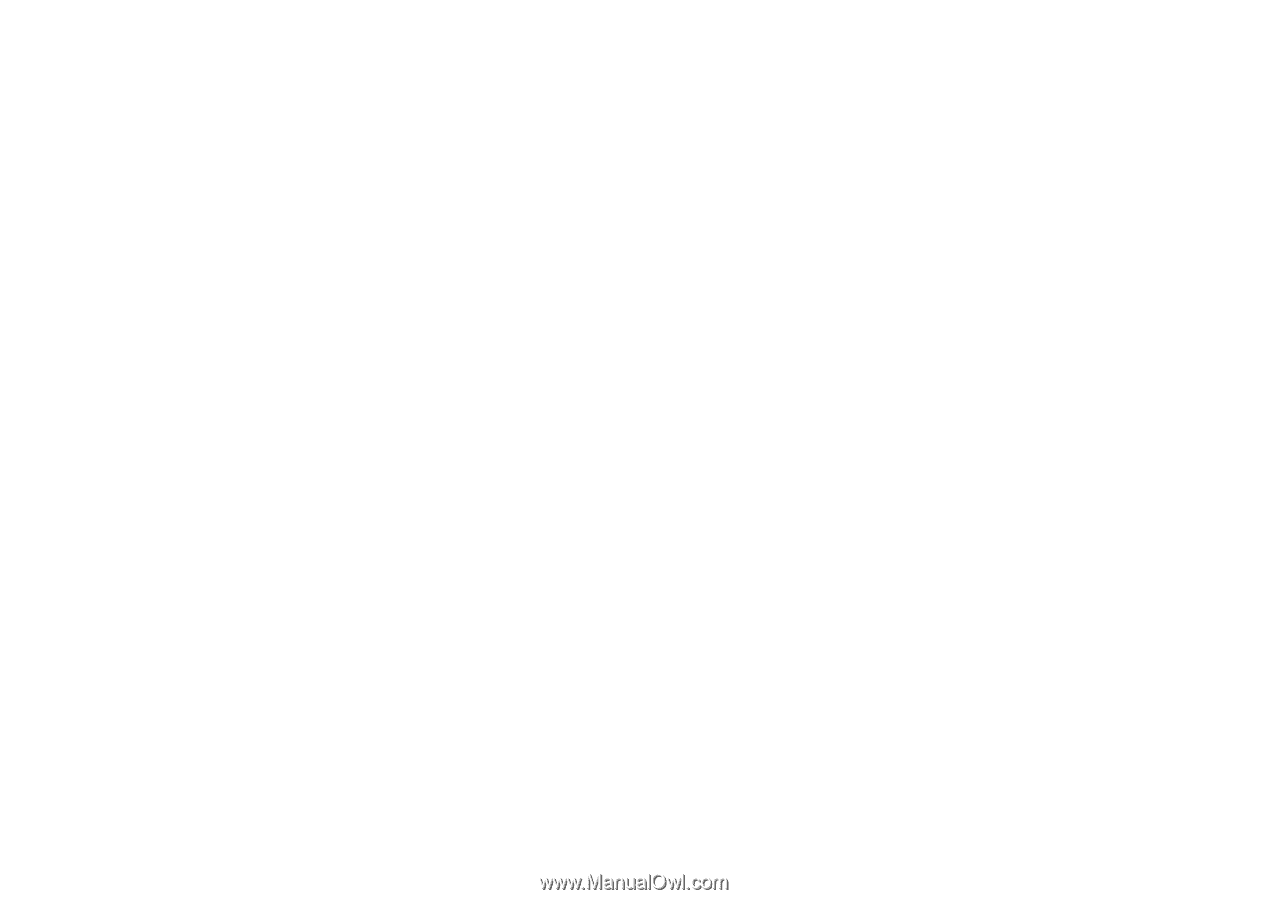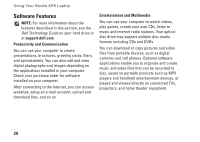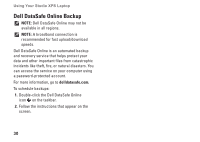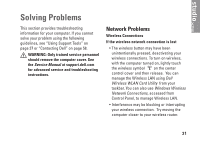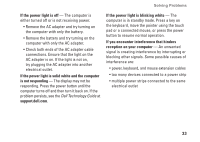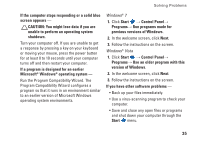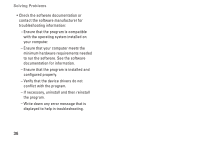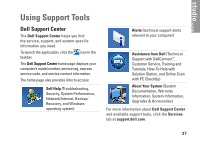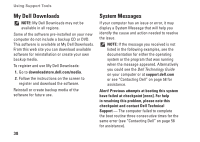Dell Studio XPS M1640 Setup Guide - Page 35
If the power light is blinking white, If you encounter interference that hinders
 |
View all Dell Studio XPS M1640 manuals
Add to My Manuals
Save this manual to your list of manuals |
Page 35 highlights
Solving Problems If the power light is off - The computer is either turned off or is not receiving power. • Remove the AC adapter and try turning on the computer with only the battery. • Remove the battery and try turning on the computer with only the AC adapter. • Check both ends of the AC adapter cable connections. Ensure that the light on the AC adapter is on. If the light is not on, try plugging the AC adapter into another electrical outlet. If the power light is solid white and the computer is not responding - The display may not be responding. Press the power button until the computer turns off and then turn it back on. If the problem persists, see the Dell Technology Guide at support.dell.com. If the power light is blinking white - The computer is in standby mode. Press a key on the keyboard, move the pointer using the touch pad or a connected mouse, or press the power button to resume normal operation. If you encounter interference that hinders reception on your computer - An unwanted signal is creating interference by interrupting or blocking other signals. Some possible causes of interference are: • power, keyboard, and mouse extension cables • too many devices connected to a power strip • multiple power strips connected to the same electrical outlet 33