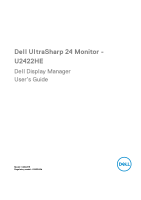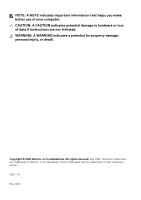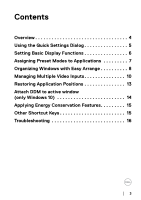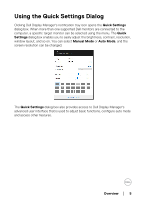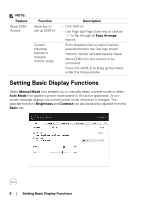Dell U2422HE Display Manager Users Guide
Dell U2422HE Manual
 |
View all Dell U2422HE manuals
Add to My Manuals
Save this manual to your list of manuals |
Dell U2422HE manual content summary:
- Dell U2422HE | Display Manager Users Guide - Page 1
Dell UltraSharp 24 Monitor U2422HE Dell Display Manager User's Guide Model: U2422HE Regulatory model: U2422HEb - Dell U2422HE | Display Manager Users Guide - Page 2
A CAUTION indicates potential damage to hardware or loss of data if instructions are not followed. WARNING: A WARNING indicates a potential for property damage . Copyright © 2021 Dell Inc. or its subsidiaries. All rights reserved. Dell, EMC, and other trademarks are trademarks of Dell Inc. or its - Dell U2422HE | Display Manager Users Guide - Page 3
Video Inputs 10 Restoring Application Positions 13 Attach DDM to active window (only Windows 10 14 Applying Energy Conservation Features 15 Other Shortcut Keys 15 Troubleshooting 16 │3 - Dell U2422HE | Display Manager Users Guide - Page 4
application used to manage a monitor or a group of monitors. It allows manual adjustment of the displayed image, assignment of automatic settings, energy management, window organization, image rotation, and other features on select Dell monitors. Once installed, Dell Display Manager runs each time - Dell U2422HE | Display Manager Users Guide - Page 5
dialog box. When more than one supported Dell monitors are connected to the computer, a specific target monitor can be selected using the menu. can select Manual Mode or Auto Mode, and the screen resolution can be changed. The Quick Settings dialog box also provides access to Dell Display Manager's - Dell U2422HE | Display Manager Users Guide - Page 6
, selected monitor has Dell logo shown. • Perform monitor self-test feature check. • Move DDM UI to the monitor to be contro l led. • Press Ctrl+Shift+D to bring up the miniUI under the mouse pointer. Setting Basic Display Functions Select Manual Mode that enables you to manually select a preset - Dell U2422HE | Display Manager Users Guide - Page 7
to a particular application may be the same on each connected monitor, or it can vary from one monitor to another. Dell Display Manager is pre-configured for many popular applications. To files such as zip archives or packed files, are not supported. Assigning Preset Modes to Applications │ 7 - Dell U2422HE | Display Manager Users Guide - Page 8
You can also configure the Game preset mode to be used whenever a Direct3D application runs in full-screen mode. To prevent an application from using mode, assign a different preset mode to it. Organizing Windows with Easy Arrange Easy Arrange helps you to effectively organize your application - Dell U2422HE | Display Manager Users Guide - Page 9
Windows snap priority over Easy Arrange. You will then need to press the Shift key to use Easy Arrange positioning. If you are using multiple monitors in an array or matrix, Easy Arrange layout can be applied across to all the - Dell U2422HE | Display Manager Users Guide - Page 10
required window size. Managing Multiple Video Inputs The Input Manager tab provides convenient ways for you to manage multiple video inputs connected to your Dell monitor. This makes it very easy to switch between inputs while working with multiple computers. All video input ports available to your - Dell U2422HE | Display Manager Users Guide - Page 11
You can use the dropdown list to switch to any input source. NOTE: DDM communicates with your monitor even when the monitor is displaying video from another computer. You can install DDM on the PC you frequently use and control input switching from it. You may also - Dell U2422HE | Display Manager Users Guide - Page 12
. The assigned USB upstream port will be connected to the computer when its video is showing on the monitor. It is particularly useful when you share mouse or keyboard which is connected to the monitor between two computers. You can define a shortcut key to quickly switch the device between the two - Dell U2422HE | Display Manager Users Guide - Page 13
you switch it to another computer. Fail to do so may cause problems such as data corruption on a thumb drive. Restoring Application Positions DDM application windows into their positions when you reconnect your PC to the monitor(s). You can quickly access this feature by rightclicking on DDM icon in - Dell U2422HE | Display Manager Users Guide - Page 14
NOTE: You should keep your applications running in order to benefit from this feature. DDM doesn't launch applications. Attach DDM to active window (only Windows 10) For Windows 10, you can add the DDM shortcut icon to the toolbar region of active windows. To activate this feature, right-click on - Dell U2422HE | Display Manager Users Guide - Page 15
conservation options and allows you to customize keyboard shortcuts. In the upper pane, you can choose to set the monitor's brightness to the minimum level, or to put the monitor to sleep when the screensaver is activated. Other Shortcut Keys You can define the shortcut keys for quick access to - Dell U2422HE | Display Manager Users Guide - Page 16
. Please note that DDM only works with Dell branded monitors. If you are using monitors from other manufacturers, DDM doesn't support them. If DDM is unable to detect and/or communicate with a supported Dell monitor, please take below actions to troubleshoot: 1. Make sure the video cable is properly - Dell U2422HE | Display Manager Users Guide - Page 17
may not work with below monitors: • Dell monitor models earlier than year 2013 and D-series of Dell monitors. You can refer to Dell Product Support websites for more information • Gaming monitors using NVIDIA-based G-sync technology • Virtual and wireless displays do not support DDC/CI • Some early

Dell UltraSharp 24 Monitor -
U2422HE
Dell Display Manager
User’s Guide
Model: U2422HE
Regulatory model: U2422HEb