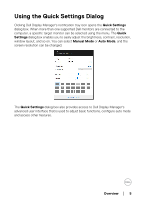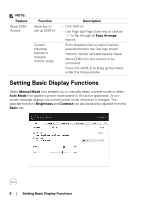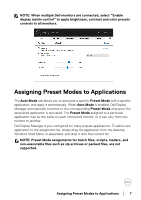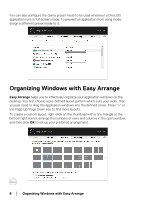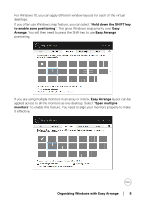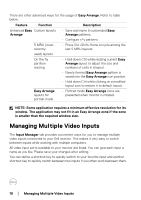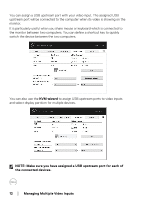Dell U2422HE Display Manager Users Guide - Page 10
Managing Multiple Video Inputs
 |
View all Dell U2422HE manuals
Add to My Manuals
Save this manual to your list of manuals |
Page 10 highlights
There are other advanced ways for the usage of Easy Arrange. Refer to table below. Feature Function Description Enhanced Easy Custom layouts • Save and name 5 customized Easy Arrange Arrange patterns. • Configure x*y patterns. 5 MRU (mostrecentl y- • Press Ctrl+Shift+Home to cycle among the last 5 MRU layouts. used) layouts On the fly partition resizing • Hold down Ctrl while resizing current Easy Arrange layout to adjust the size and numbers of cells in a layout. • Newly formed Easy Arrange pattern is saved into the Easy Arrange icon position. • Hold down Ctrl while clicking on a modified layout icon to restore it to default layout. Easy Arrange layouts for portrait mode • Portrait mode Easy Arrange icons are presented when monitor is rotated. NOTE: Some application requires a minimum effective resolution for its window. The application may not fit in an Easy Arrange zone if the zone is smaller than the required window size. Managing Multiple Video Inputs The Input Manager tab provides convenient ways for you to manage multiple video inputs connected to your Dell monitor. This makes it very easy to switch between inputs while working with multiple computers. All video input ports available to your monitor are listed. You can give each input a name as you like. Please save your changes after editing. You can define a shortcut key to quickly switch to your favorite input and another shortcut key to quickly switch between two inputs if you often work between them. 10 │ Managing Multiple Video Inputs