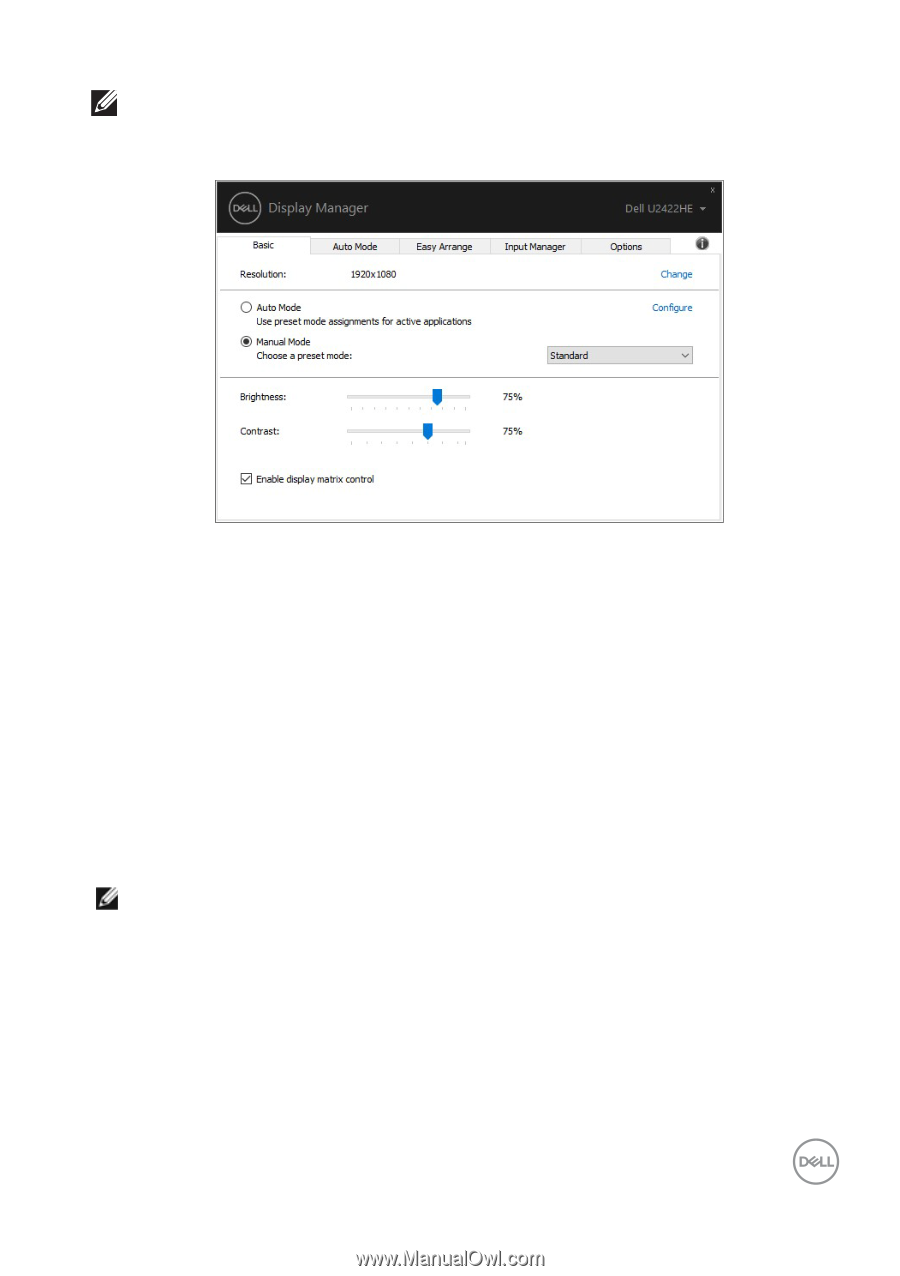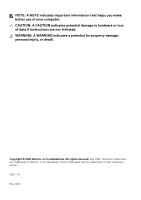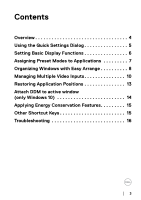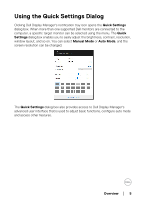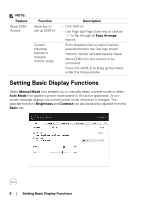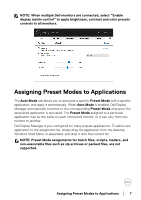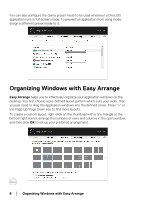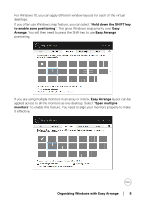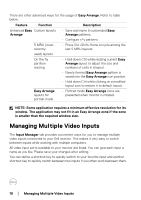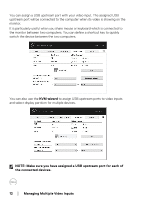Dell U2422HE Display Manager Users Guide - Page 7
Assigning Preset Modes to Applications
 |
View all Dell U2422HE manuals
Add to My Manuals
Save this manual to your list of manuals |
Page 7 highlights
NOTE: When multiple Dell monitors are connected, select "Enable display matrix control" to apply brightness, contrast and color presets controls to all monitors. Assigning Preset Modes to Applications The Auto Mode tab allows you to associate a specific Preset Mode with a specific application, and apply it automatically. When Auto Mode is enabled, Dell Display Manager automatically switches to the corresponding Preset Mode whenever the associated application is activated. The Preset Mode assigned to a particular application may be the same on each connected monitor, or it can vary from one monitor to another. Dell Display Manager is pre-configured for many popular applications. To add a new application to the assignment list, simply drag the application from the desktop, Windows Start Menu or elsewhere, and drop it onto the current list. NOTE: Preset Mode assignments for batch files, scripts, loaders, and non-executable files such as zip archives or packed files, are not supported. Assigning Preset Modes to Applications │ 7