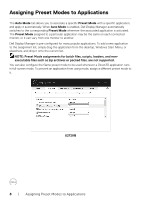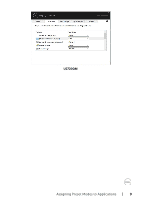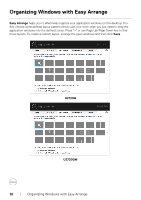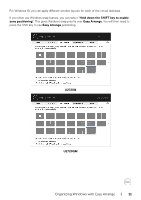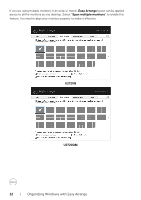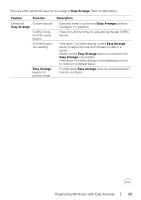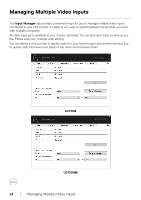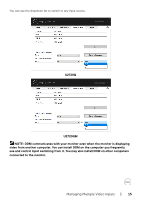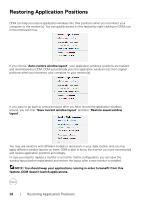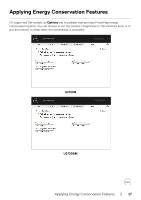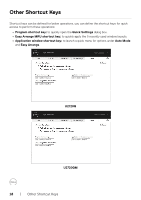Dell U2720Q Display Manager Users Guide - Page 13
Easy Arrange, Feature, Function, Description, pattern is saved into
 |
View all Dell U2720Q manuals
Add to My Manuals
Save this manual to your list of manuals |
Page 13 highlights
There are other advanced ways for the usage of Easy Arrange. Refer to table below. Feature Function Enhanced Custom layouts Easy Arrange 5 MRU (mostrecently-used) layouts On the fly partition resizing Easy Arrange layouts for portrait mode Description • Save and name 5 customized Easy Arrange patterns. • Configure x*y patterns. • Press Ctrl+Shift+Home to cycle among the last 5 MRU layouts. • Hold down Ctrl while resizing current Easy Arrange layout to adjust the size and numbers of cells in a layout. • Newly formed Easy Arrange pattern is saved into the Easy Arrange icon position. • Hold down Ctrl while clicking on a modified layout icon to restore it to default layout. • Portrait mode Easy Arrange icons are presented when monitor is rotated. Organizing Windows with Easy Arrange | 13