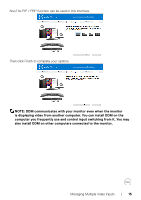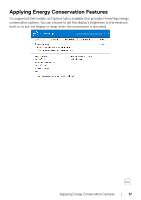Dell U2723QE Display Manager Users Guide - Page 20
Troubleshooting
 |
View all Dell U2723QE manuals
Add to My Manuals
Save this manual to your list of manuals |
Page 20 highlights
Troubleshooting If DDM does not work with your monitor, DDM will show the following icon in your notification tray. Click on the icon, DDM shows a more detailed error message. Please note that DDM only works with Dell-branded monitors. If you are using monitors from other manufacturers, DDM doesn't support them. If DDM is unable to detect and/or communicate with a supported Dell monitor, please take the following actions to troubleshoot: 1. Make sure the video cable is properly connected to your monitor and your computer. especially the connectors should be firmly inserted into position. 2. Check the monitor OSD to ensure DDC/CI is enabled. 3. Make sure you have the correct and latest graphics driver from the graphics vendor (Intel, AMD, NVidia, etc.). Graphics driver is often the cause of DDM failure. 4. Remove any docking stations or cable extenders or converters between the monitor and the graphics port. Some low-cost extenders, hubs or converters may not support DDC/CI properly and can fail DDM. Update the driver of such device if the latest version is available. 5. Restart your computer. 20 | Troubleshooting