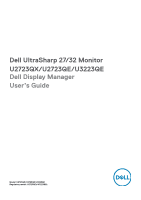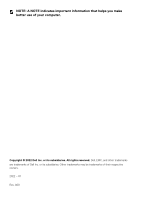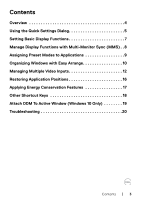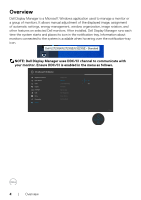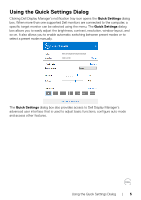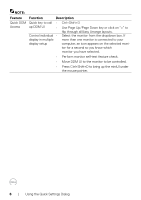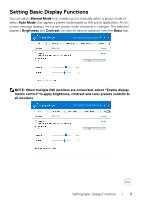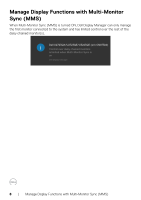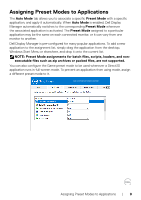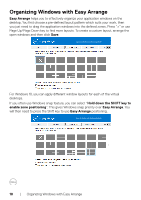Dell U2723QE Display Manager Users Guide - Page 5
Using the Quick Settings Dialog
 |
View all Dell U2723QE manuals
Add to My Manuals
Save this manual to your list of manuals |
Page 5 highlights
Using the Quick Settings Dialog Clicking Dell Display Manager's notification tray icon opens the Quick Settings dialog box. When more than one supported Dell monitors are connected to the computer, a specific target monitor can be selected using the menu. The Quick Settings dialog box allows you to easily adjust the brightness, contrast, resolution, window layout, and so on. It also allows you to enable automatic switching between preset modes or to select a preset mode manually. Dell U2723QE/U2723QX/U3223QE 3840 x 2160 The Quick Settings dialog box also provides access to Dell Display Manager's advanced user interface that is used to adjust basic functions, configure auto mode and access other features. Using the Quick Settings Dialog | 5
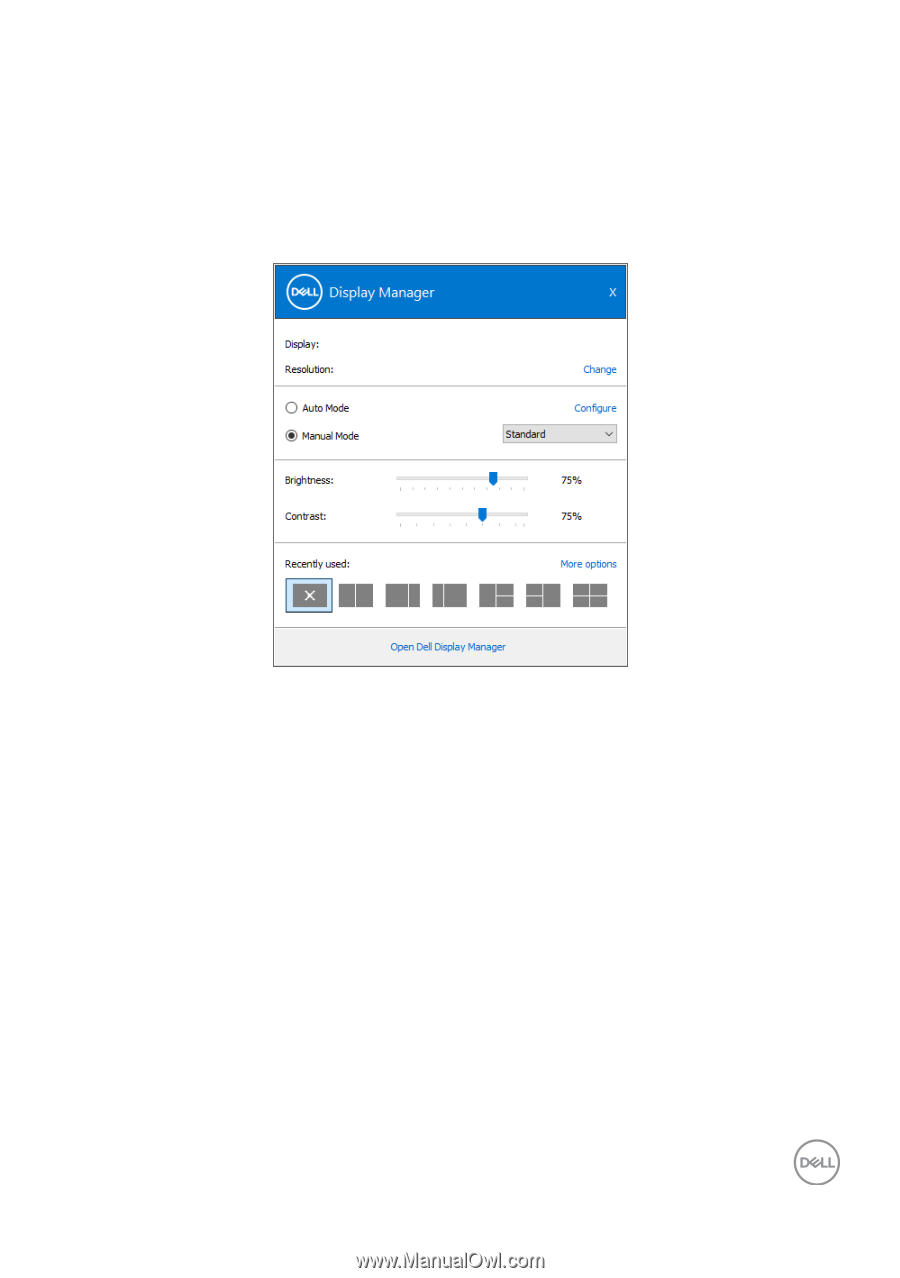
Using the Quick Settings Dialog
|
5
Using the Quick Settings Dialog
Clicking Dell Display Manager’s notification tray icon opens the
Quick Settings
dialog
box. When more than one supported Dell monitors are connected to the computer, a
specific target monitor can be selected using the menu. The
Quick Settings
dialog
box allows you to easily adjust the brightness, contrast, resolution, window layout, and
so on. It also allows you to enable automatic switching between preset modes or to
select a preset mode manually.
Dell U2723QE/U2723QX/U3223QE
3840 x 2160
The
Quick Settings
dialog box also provides access to Dell Display Manager’s
advanced user interface that is used to adjust basic functions, configure auto mode
and access other features.