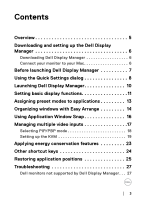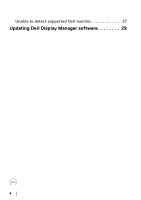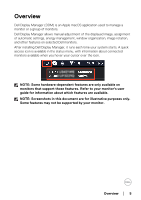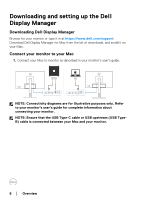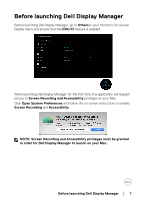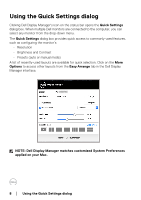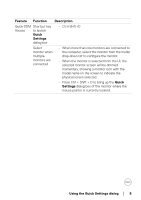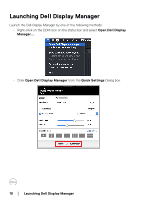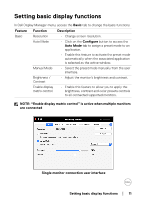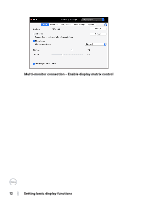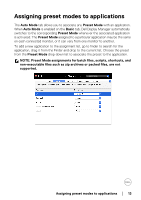Dell U2723QE Display Manager on Mac Users Guide - Page 8
Using the Quick Settings dialog
 |
View all Dell U2723QE manuals
Add to My Manuals
Save this manual to your list of manuals |
Page 8 highlights
Using the Quick Settings dialog Clicking Dell Display Manager's icon on the status bar opens the Quick Settings dialog box. When multiple Dell monitors are connected to the computer, you can select any monitor from the drop-down menu. The Quick Settings dialog box provides quick access to commonly-used features, such as configuring the monitor's: • Resolution • Brightness and Contrast • Presets (auto or manual mode) A list of recently-used layouts are available for quick selection. Click on the More Options to access other layouts from the Easy Arrange tab in the Dell Display Manager interface. NOTE: Dell Display Manager matches customized System Preferences applied on your Mac. 8 │ Using the Quick Settings dialog
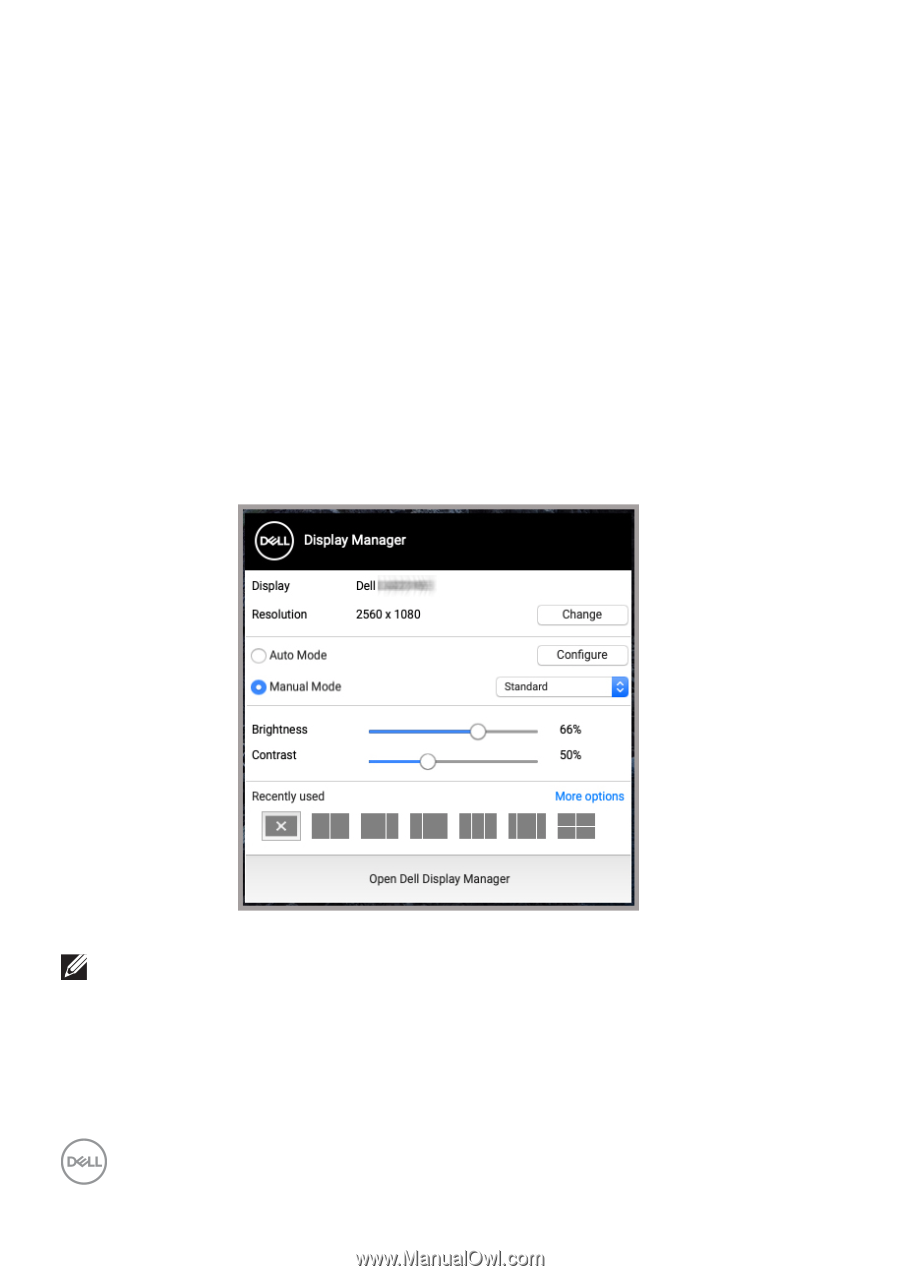
8± ±
│
±
±
Using the Quick Settings dialog
Using the Quick Settings dialog
Clicking Dell Display Manager's icon on the status bar opens the
Quick Settings
dialog box. When multiple Dell monitors are connected to the computer, you can
select any monitor from the drop-down menu.
The
Quick Settings
dialog box provides quick access to commonly-used features,
such as configuring the monitor’s:
•
Resolution
•
Brightness and Contrast
•
Presets (auto or manual mode)
A list of recently-used layouts are available for quick selection. Click on the
More
Options
to access other layouts from the
Easy Arrange
tab in the Dell Display
Manager interface.
NOTE: Dell Display Manager matches customized System Preferences
applied on your Mac.