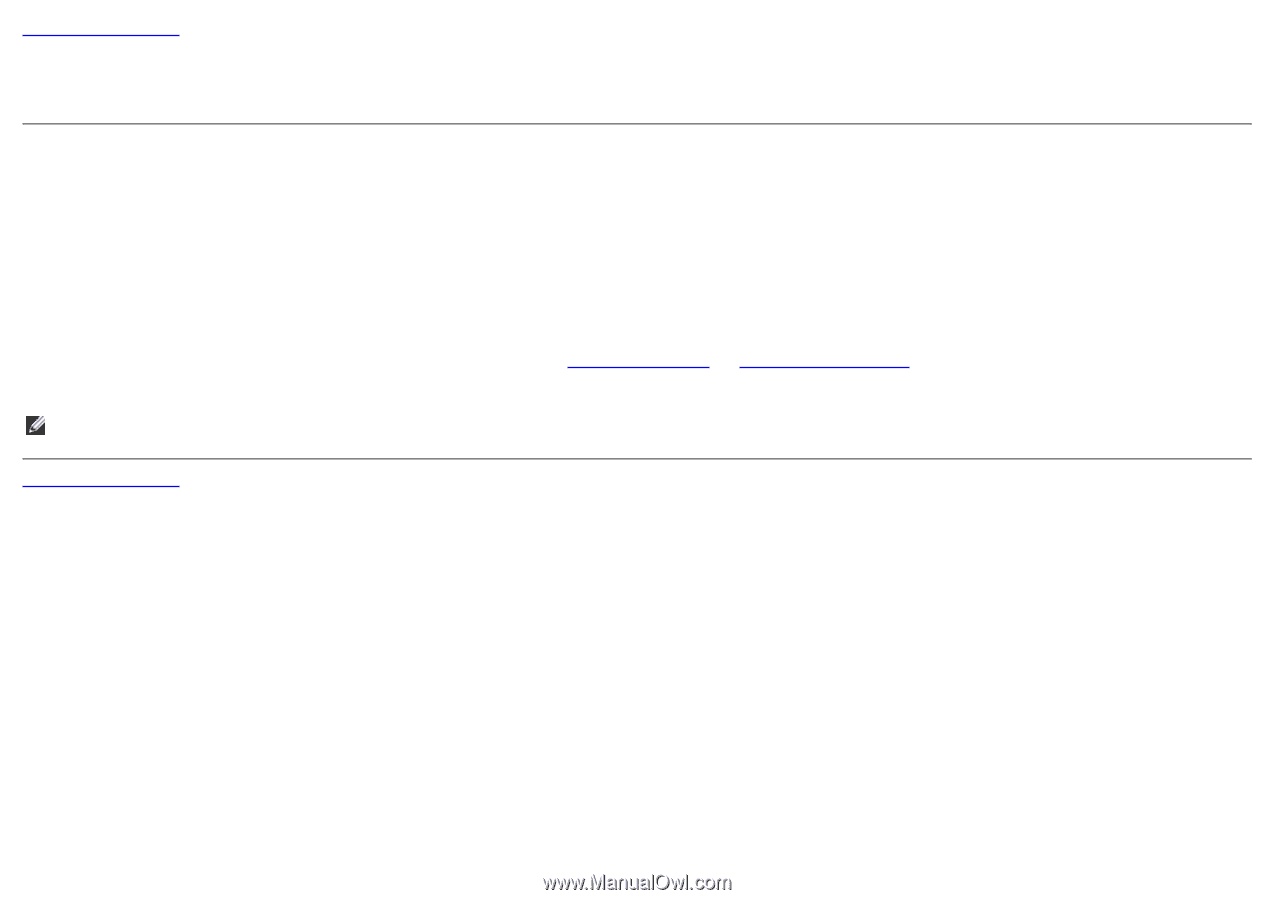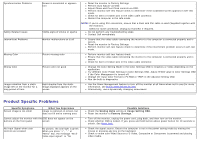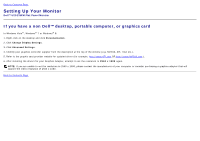Dell U2913WM Dell U2913WM Flat Panel Monitor - Page 65
If you have a non Dell™ desktop, portable computer, or graphics card, Personalization
 |
View all Dell U2913WM manuals
Add to My Manuals
Save this manual to your list of manuals |
Page 65 highlights
Back to Contents Page Setting Up Your Monitor Dell™ U2913WM Flat Panel Monitor If you have a non Dell™ desktop, portable computer, or graphics card In Windows Vista®, Windows® 7 or Windows® 8: 1. Right-click on the desktop and click Personalization. 2. Click Change Display Settings. 3. Click Advanced Settings. 4. Identify your graphics controller supplier from the description at the top of the window (e.g. NVIDIA, ATI, Intel etc.). 5. Refer to the graphic card provider website for updated driver (for example, http://www.ATI.com OR http://www.NVIDIA.com ). 6. After installing the drivers for your Graphics Adapter, attempt to set the resolution to 2560 x 1080 again. NOTE: If you are unable to set the resolution to 2560 x 1080, please contact the manufacturer of your computer or consider purchasing a graphics adapter that will support the video resolution of 2560 x 1080. Back to Contents Page