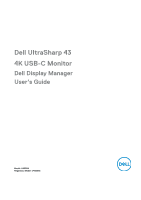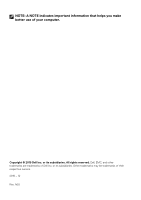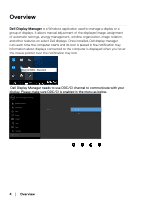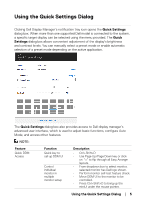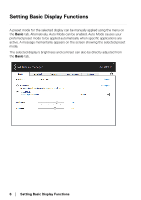Dell U4320Q Display Manager Users Guide
Dell U4320Q Manual
 |
View all Dell U4320Q manuals
Add to My Manuals
Save this manual to your list of manuals |
Dell U4320Q manual content summary:
- Dell U4320Q | Display Manager Users Guide - Page 1
Dell UltraSharp 43 4K USB-C Monitor Dell Display Manager User's Guide Model: U4320Q Regulatory Model: U4320Qt - Dell U4320Q | Display Manager Users Guide - Page 2
indicates important information that helps you make better use of your computer. Copyright © 2019 Dell Inc. or its subsidiaries. All rights reserved. Dell, EMC, and other trademarks are trademarks of Dell Inc. or its subsidiaries. Other trademarks may be trademarks of their respective owners. 2019 - Dell U4320Q | Display Manager Users Guide - Page 3
Video Inputs 11 Applying Energy Conservation Features 14 Other Shortcut Keys 15 Restoring Application Positions 16 Attach DDM To Active Window (Only Window 10 18 Troubleshooting 19 Contents │ 3 - Dell U4320Q | Display Manager Users Guide - Page 4
you hover the mouse pointer over the notification tray icon. Dell U4320Q - Standard Dell Display Manager needs to use DDC/CI channel to communicate with your display. Please make sure DDC/CI is enabled in the menu as below. Dell UltraSharp 43 Monitor Brightness/Contrast Input Source DDC/CI On - Dell U4320Q | Display Manager Users Guide - Page 5
the Quick Settings dialog box. When more than one supported Dell model is connected to the system, a specific target display manually select a preset mode or enable automatic selection of a preset mode depending on the active application. The Quick Settings dialog box also provides access to Dell - Dell U4320Q | Display Manager Users Guide - Page 6
Setting Basic Display Functions A preset mode for the selected display can be manually applied using the menu on the Basic tab. Alternatively, Auto Mode can be enabled. Auto Mode causes your preferred preset mode to be applied automatically - Dell U4320Q | Display Manager Users Guide - Page 7
NOTE: When multiple Dell monitors are connected, select "Enable display matrix control" to apply brightness, contrast and color presets controls to all monitors. Using the Quick Settings Dialog │ 7 - Dell U4320Q | Display Manager Users Guide - Page 8
same on each connected display, or it can vary from one display to the next. Dell Display Manager is pre-configured for many popular applications. To add a new application to the as zip archives or packed files, are not supported and will be ineffective. 8 │ Assigning Preset Modes to Applications - Dell U4320Q | Display Manager Users Guide - Page 9
Organizing Windows with Easy Arrange Some Dell models feature Easy Arrange, which allows the selected display's desktop to be organized into various predefined or custom window layouts. When Easy Arrange is enabled, - Dell U4320Q | Display Manager Users Guide - Page 10
To use the custom layout, select the custom layout icon. To delete the currently saved custom layout, close all windows on the desktop and then click the Save link in Easy Arrange. 10 │ Organizing Windows with Easy Arrange - Dell U4320Q | Display Manager Users Guide - Page 11
Managing Multiple Video Inputs The Input Manager tab provides convenient ways for you to manage multiple video inputs connected to your Dell monitor. It makes it very easy to switch between inputs while you work with multiple computers. All video input ports available to your monitor are - Dell U4320Q | Display Manager Users Guide - Page 12
You can use the PIP/PBP mode to adjust PIP Size of Small and Large, PBP 2 window, PBP 3 window mode 2, PBP 3 window mode 3, PBP 3 window mode 1, PBP 4 window. PIP Size Small PIP PIP Size Large PBP 2 window PBP 3 window mode 3 PBP 3 window mode 2 PBP PBP 3 window mode 1 PBP 4 window 12 │ - Dell U4320Q | Display Manager Users Guide - Page 13
In case two inputs need to swap their window positions, 'Video swap' button provides a set of defined pairs for quick selection. You can use the dropdown list to switch to any input source. NOTE: DDM communicates with your monitor even when the monitor is displaying video from another computer. You - Dell U4320Q | Display Manager Users Guide - Page 14
Applying Energy Conservation Features On supported Dell models, an Options tab is available to provide PowerNap energy conservation options. When the screensaver activates, the display's Brightness can automatically be set to minimum - Dell U4320Q | Display Manager Users Guide - Page 15
Other Shortcut Keys Shortcut keys can be defined for below operations, you can define the shortcut keys for quick access to perform these operations: •Program shortcut key: to quickly open the Quick Settings dialog box. •Easy Arrange MRU shortcut key: to quickly apply the 5 recently used window - Dell U4320Q | Display Manager Users Guide - Page 16
Restoring Application Positions DDM can help you restore application windows into their positions when you reconnect your computer to the monitor(s). You can quickly access to this feature by right-clicking on DDM icon in the notification tray. If you choose "Auto-restore window layout", your - Dell U4320Q | Display Manager Users Guide - Page 17
You may use monitors with different models or resolutions in your daily routine, and you may apply different window layouts on them. DDM is able to know the monitor you have reconnected and restore application positions accordingly. In case you need to replace a monitor in a monitor matrix - Dell U4320Q | Display Manager Users Guide - Page 18
Attach DDM To Active Window (Only Window 10) DDM icon can be attached to the active window you are working on. Click on the icon for easy access to below features. Feature Attach DDM to Active Window (only Window 10) Function Change preset or snap to different partitions Description • DDM icon - Dell U4320Q | Display Manager Users Guide - Page 19
displays. If you are using displays from other manufacturers, DDM doesn't support them. If DDM is unable to detect and/or communicate with a supported Dell display, please take below actions to troubleshoot: 1. Make sure the video cable is properly connected to your display and your PC, especially - Dell U4320Q | Display Manager Users Guide - Page 20
2013 and D-series of Dell displays. You can refer to Dell Product Support websites for more information • Gaming displays using Nvidia-based G-sync technology • Virtual and wireless displays do not support DDC/CI • Some on DDM icon while pressing and holding 'shift' key. 20 │ Troubleshooting

Model: U4320Q
Regulatory Model: U4320Qt
Dell UltraSharp 43
4K USB-C Monitor
Dell Display Manager
User’s Guide