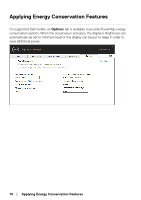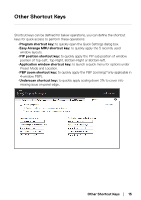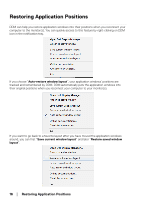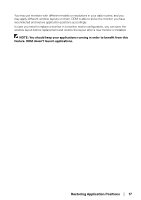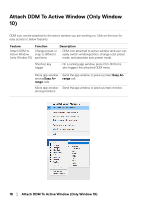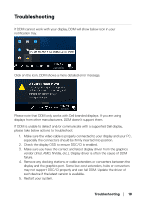Dell U4320Q Display Manager Users Guide - Page 19
Troubleshooting
 |
View all Dell U4320Q manuals
Add to My Manuals
Save this manual to your list of manuals |
Page 19 highlights
Troubleshooting If DDM cannot work with your display, DDM will show below icon in your notification tray. 9/21/2019 Click on the icon, DDM shows a more detailed error message. 9/21/2019 Please note that DDM only works with Dell branded displays. If you are using displays from other manufacturers, DDM doesn't support them. If DDM is unable to detect and/or communicate with a supported Dell display, please take below actions to troubleshoot: 1. Make sure the video cable is properly connected to your display and your PC, especially the connectors should be firmly inserted into position. 2. Check the display OSD to ensure DDC/CI is enabled. 3. Make sure you have the correct and latest display driver from the graphics vendor (Intel, AMD, NVidia, etc.). Display driver is often the cause of DDM failure. 4. Remove any docking stations or cable extenders or converters between the display and the graphics port. Some low-cost extenders, hubs or converters may not support DDC/CI properly and can fail DDM. Update the driver of such device if the latest version is available. 5. Restart your system. Troubleshooting │ 19