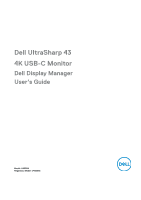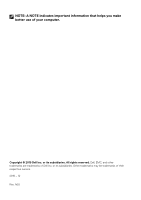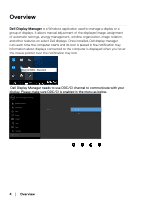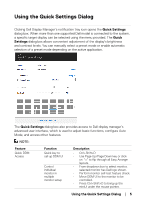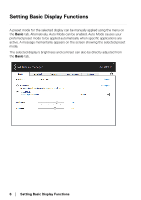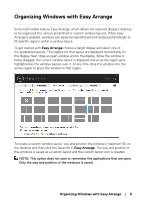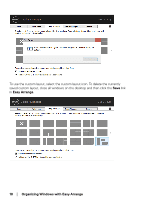Dell U4320Q Display Manager Users Guide - Page 5
Using the Quick Settings Dialog
 |
View all Dell U4320Q manuals
Add to My Manuals
Save this manual to your list of manuals |
Page 5 highlights
Using the Quick Settings Dialog Clicking Dell Display Manager's notification tray icon opens the Quick Settings dialog box. When more than one supported Dell model is connected to the system, a specific target display can be selected using the menu provided. The Quick Settings dialog box allows convenient adjustment of the display's brightness and contrast levels. You can manually select a preset mode or enable automatic selection of a preset mode depending on the active application. The Quick Settings dialog box also provides access to Dell display manager's advanced user interface, which is used to adjust basic functions, configure Auto Mode, and access other features. NOTE: Feature Quick DDM Access Function Quick key to call up DDM UI Control individual monitor in multiple monitor setup Description • Ctrl+Shift+D • Use Page Up/Page Down key or click on ">" to flip through all Easy Arrange layouts. • From dropdown box to select monitor, selected monitor has Dell logo shown. • Perform monitor self-test feature check. • Move DDM UI to the monitor to be controlled. • Press Ctrl+Shift+D to bring up the miniUI under the mouse pointer. Using the Quick Settings Dialog │ 5