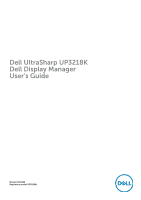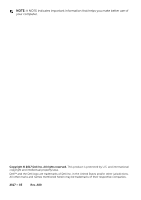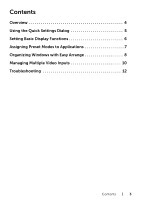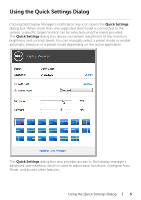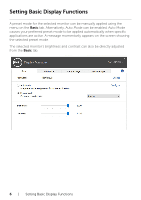Dell UP3218K UltraSharp Display Manager Users Guide
Dell UP3218K Manual
 |
View all Dell UP3218K manuals
Add to My Manuals
Save this manual to your list of manuals |
Dell UP3218K manual content summary:
- Dell UP3218K | UltraSharp Display Manager Users Guide - Page 1
Dell UltraSharp UP3218K Dell Display Manager User's Guide Model: UP3218K Regulatory model: UP3218Kt - Dell UP3218K | UltraSharp Display Manager Users Guide - Page 2
. All rights reserved. This product is protected by U.S. and international copyright and intellectual property laws. Dell™ and the Dell logo are trademarks of Dell Inc. in the United States and/or other jurisdictions. All other marks and names mentioned herein may be trademarks of their respective - Dell UP3218K | UltraSharp Display Manager Users Guide - Page 3
Contents Overview 4 Using the Quick Settings Dialog 5 Setting Basic Display Functions 6 Assigning Preset Modes to Applications 7 Organizing Windows with Easy Arrange 8 Managing Multiple Video Inputs 10 Troubleshooting 12 Contents | 3 - Dell UP3218K | UltraSharp Display Manager Users Guide - Page 4
manage a monitor or a group of monitors. It allows manual adjustment of the displayed image, assignment of automatic settings, energy management, window organization, image rotation, and other features on select Dell monitors. Once installed, Dell display manager runs each time the computer starts - Dell UP3218K | UltraSharp Display Manager Users Guide - Page 5
the Quick Settings dialog box. When more than one supported Dell model is connected to the system, a specific target monitor manually select a preset mode or enable automatic selection of a preset mode depending on the active application. The Quick Settings dialog box also provides access to Dell - Dell UP3218K | UltraSharp Display Manager Users Guide - Page 6
Setting Basic Display Functions A preset mode for the selected monitor can be manually applied using the menu on the Basic tab. Alternatively, Auto Mode can be enabled. Auto Mode causes your preferred preset mode to be applied automatically - Dell UP3218K | UltraSharp Display Manager Users Guide - Page 7
connected monitor, or it can vary from one monitor to the next. Dell Display Manager is pre-configured for many popular applications. To add a as non-executable files such as zip archives or packed files, are not supported and will be ineffective. In addition an option can be enabled that activates - Dell UP3218K | UltraSharp Display Manager Users Guide - Page 8
Organizing Windows with Easy Arrange Some Dell models feature Easy Arrange, which allows the selected monitor's desktop to be organized into various predefined or custom window layouts. When Easy Arrange is enabled, - Dell UP3218K | UltraSharp Display Manager Users Guide - Page 9
To use the custom layout, select the custom layout icon. To delete the currently saved custom layout, close all windows on the desktop and then click the Save link in Easy Arrange. Organizing Windows with Easy Arrange | 9 - Dell UP3218K | UltraSharp Display Manager Users Guide - Page 10
Managing Multiple Video Inputs The Input Manager tab provides convenient ways for you to manage multiple video inputs connected to your Dell monitor. It makes it very easy to switch between inputs while you work with multiple computers. All video input ports available to your monitor are - Dell UP3218K | UltraSharp Display Manager Users Guide - Page 11
You can use the dropdown list to switch to any input source. NOTE: DDM communicates with your monitor even when the monitor is displaying video from another computer. You can install DDM on the PC you frequently use and control input switching from it. You may also install DDM on other PCs connected - Dell UP3218K | UltraSharp Display Manager Users Guide - Page 12
monitors. If you are using monitors from other manufacturers, DDM doesn't support them. If DDM is unable to detect and/or communicate with a supported Dell monitor, please take below actions to troubleshoot: 1. Make sure the video cable is properly connected to your monitor and your PC, especially - Dell UP3218K | UltraSharp Display Manager Users Guide - Page 13
when a newer version of DDM application is available. It is recommended to download and install the latest DDM application. You may also check for new version by right clicking on DDM icon while pressing and holding 'shift' key. Troubleshooting | 13

Model: UP3218K
Regulatory model: UP3218Kt
Dell UltraSharp UP3218K
Dell Display Manager
User’s Guide