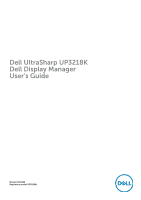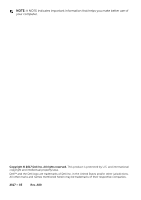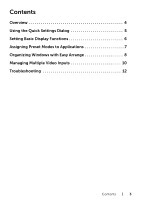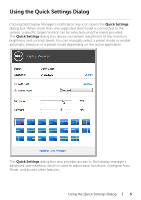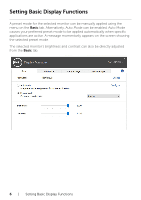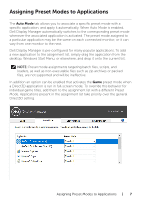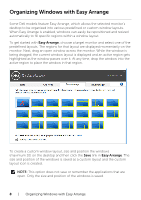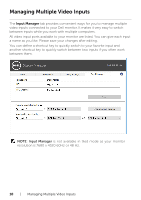Dell UP3218K UltraSharp Display Manager Users Guide - Page 5
Using the Quick Settings Dialog
 |
View all Dell UP3218K manuals
Add to My Manuals
Save this manual to your list of manuals |
Page 5 highlights
Using the Quick Settings Dialog Clicking Dell Display Manager's notification tray icon opens the Quick Settings dialog box. When more than one supported Dell model is connected to the system, a specific target monitor can be selected using the menu provided. The Quick Settings dialog box allows convenient adjustment of the monitor's brightness and contrast levels. You can manually select a preset mode or enable automatic selection of a preset mode depending on the active application. The Quick Settings dialog box also provides access to Dell display manager's advanced user interface, which is used to adjust basic functions, configure Auto Mode, and access other features. Using the Quick Settings Dialog | 5
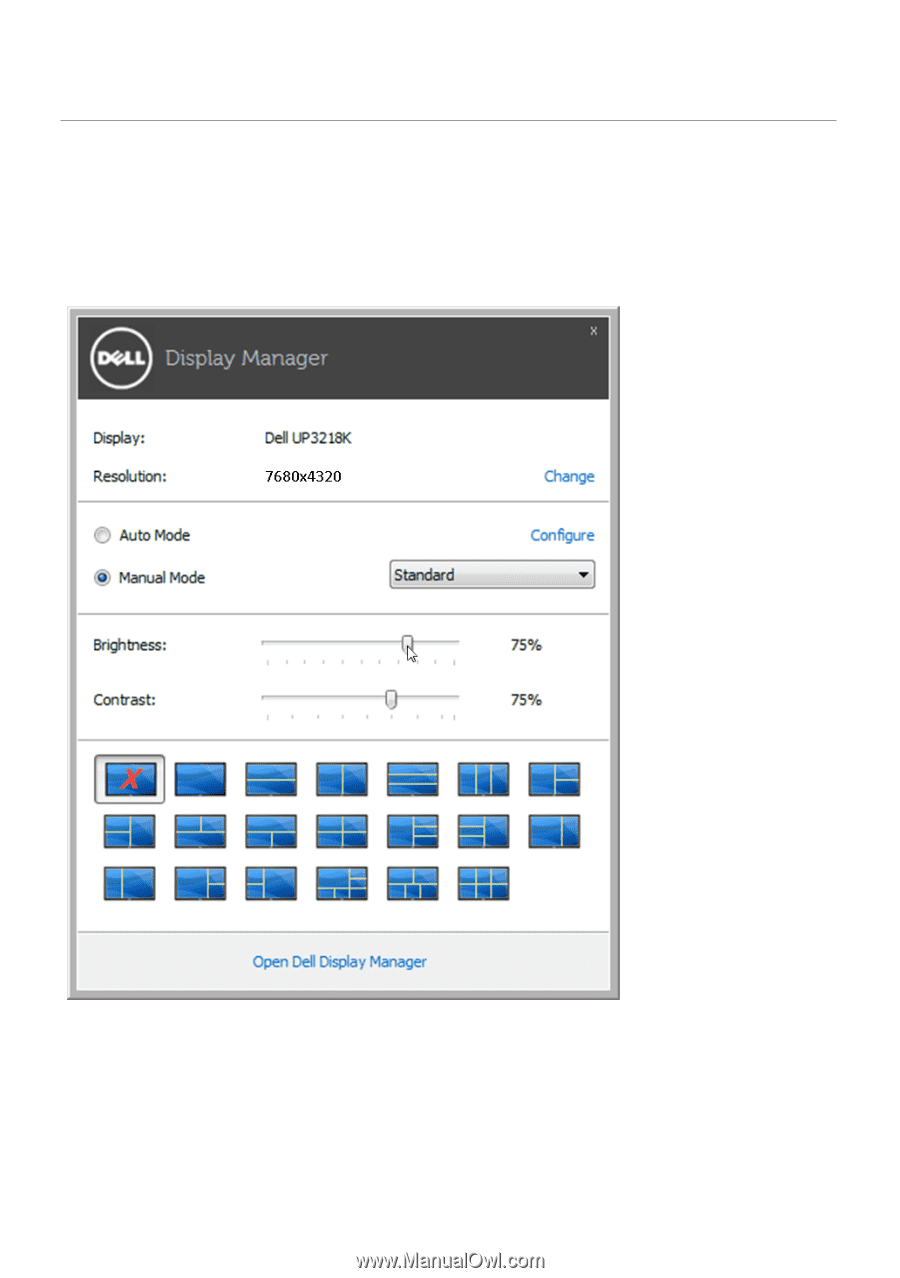
Using the Quick Settings Dialog
|
5
Using the Quick Settings Dialog
Clicking Dell Display Manager’s notification tray icon opens the
Quick Settings
dialog box. When more than one supported Dell model is connected to the
system, a specific target monitor can be selected using the menu provided.
The
Quick Settings
dialog box allows convenient adjustment of the monitor’s
brightness and contrast levels. You can manually select a preset mode or enable
automatic selection of a preset mode depending on the active application.
The
Quick Settings
dialog box also provides access to Dell display manager’s
advanced user interface, which is used to adjust basic functions, configure Auto
Mode, and access other features.