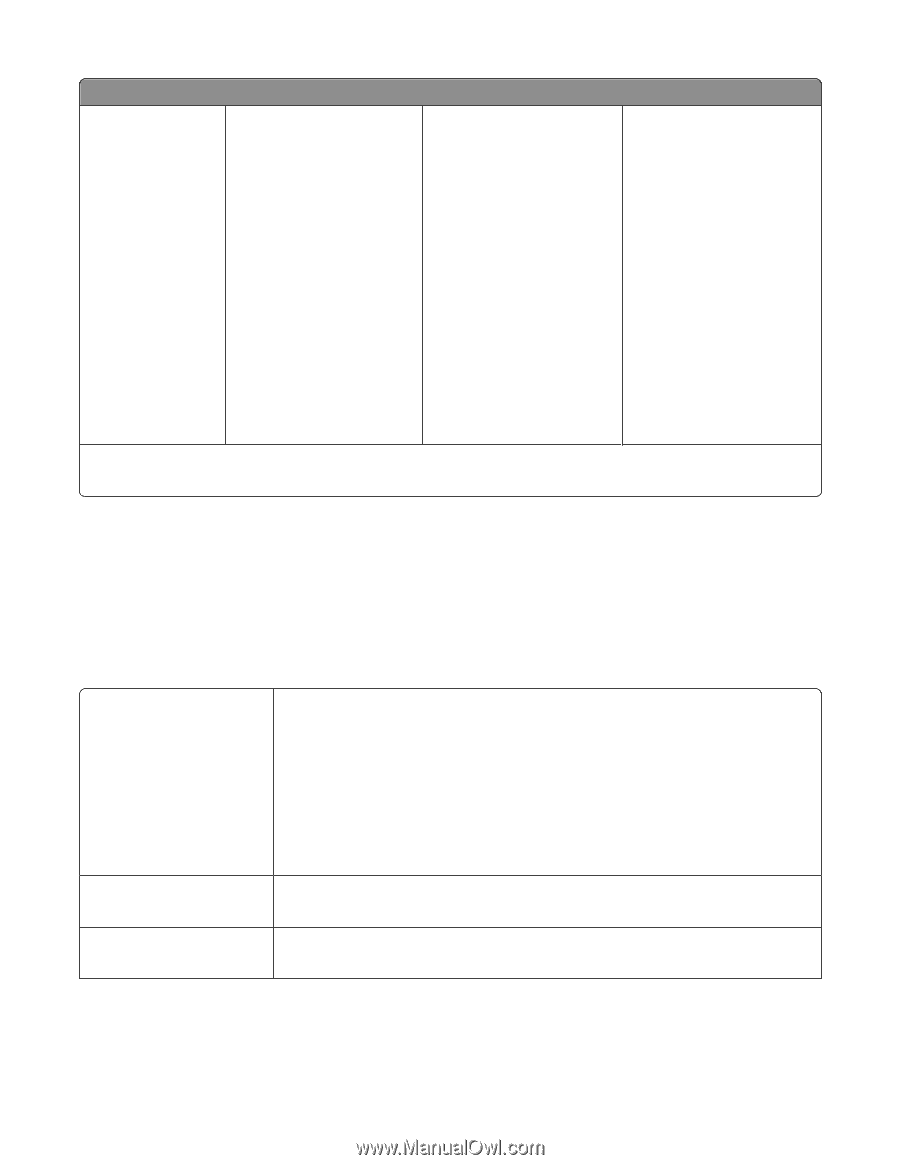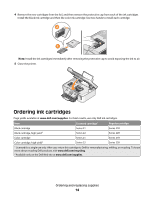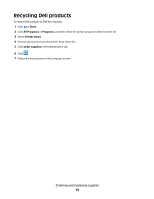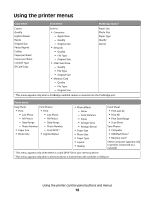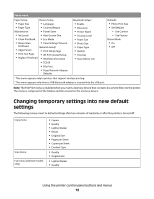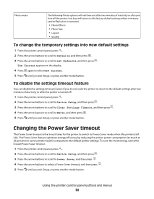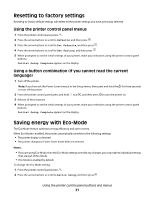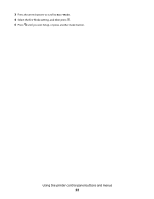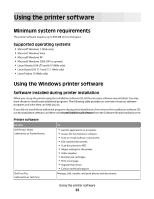Dell V313w All In One Wireless Inkjet Printer User's Guide - Page 19
Changing temporary settings into new default settings
 |
View all Dell V313w All In One Wireless Inkjet Printer manuals
Add to My Manuals
Save this manual to your list of manuals |
Page 19 highlights
Setup menu Paper Setup Device Setup • Paper Size • Language • Paper Type • Country/Region Maintenance • Power Saver • Ink Levels • Auto Screen Dim • Clean Printhead • Eco-Mode • Deep Clean • Clear Settings Timeout Printhead • Align Printer • Print Test Page Network Setup1 • Print Setup Page • Wi-Fi Protected Setup • Replace Printhead • Wireless Information • TCP/IP • File Print • Reset Network Adapter Defaults Bluetooth Setup2 • Enable • Discovery • Printer Name • Security Level • Paper Size • Photo Size • Paper Type • Quality • Pass Key • Clear Device List Defaults • Photo Print Size • Set Defaults - Use Current - Use Factory Demo Mode • On • Off 1 This menu appears only in printers that support wireless printing. 2 This menu appears only when a USB Bluetooth adapter is inserted into the USB port. Note: The File Print menu is enabled when you insert a memory device that contains document files into the printer. The menu is composed of the folders and files stored on the memory device. Changing temporary settings into new default settings The following menus revert to default settings after two minutes of inactivity or after the printer is turned off: Copy menu Scan menu Fax menu (selected models only) • Copies • Quality • Lighter/Darker • Resize • Original Size • Pages per Sheet • Copies per Sheet • Content Type • Quality • Original Size • Lighter/Darker • Quality Using the printer control panel buttons and menus 19