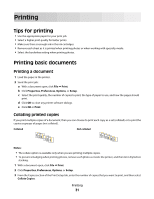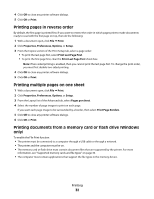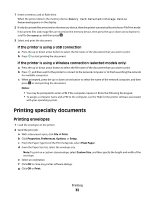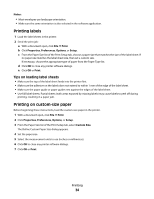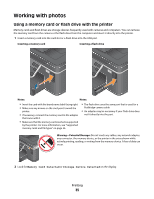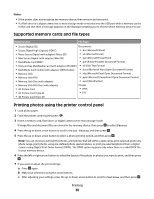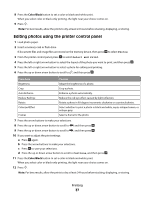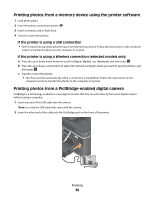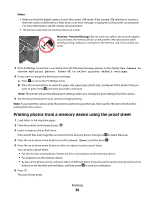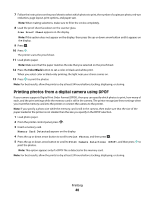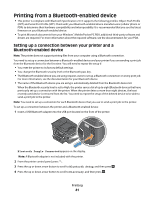Dell V715W User's Guide - Page 36
Supported memory cards and file types, Printing photos using the printer control panel, Photos
 |
UPC - 884116016564
View all Dell V715W manuals
Add to My Manuals
Save this manual to your list of manuals |
Page 36 highlights
Notes: • If the printer does not recognize the memory device, then remove and reinsert it. • If a flash drive or a digital camera set to mass storage mode is inserted into the USB port while a memory card is in the card slot, then a message appears on the display prompting you to choose which memory device to use. Supported memory cards and file types Memory Card File Type • Secure Digital (SD) Documents: • Secure Digital High Capacity (SDHC) • .doc (Microsoft Word) • Micro Secure Digital (with adapter) (Micro SD) • .xls (Microsoft Excel) • Mini Secure Digital (with adapter) (Mini SD) • .ppt (Microsoft PowerPoint) • MultiMedia Card (MMC) • .pdf (Adobe Portable Document Format) • Reduced Size MultiMedia Card (with adapter) (RS-MMC) • .rtf (Rich Text Format) • MultiMedia Card mobile (with adapter) (MMCmobile) • .docx (Microsoft Word Open Document Format) • Memory Stick • .xlsx (Microsoft Excel Open Document Format) • Memory Stick PRO • .pptx (Microsoft PowerPoint Open Document Format) • Memory Stick Duo (with adapter) • .wpd (WordPerfect) • Memory Stick PRO Duo (with adapter) Images: • xD-Picture Card • JPEG • xD-Picture Card (Type H) • TIFF • xD-Picture Card (Type M) Printing photos using the printer control panel 1 Load photo paper. 2 From the printer control panel, press . 3 Insert a memory card, flash drive, or digital camera set to mass storage mode. If image files and document files are stored in the memory device, then press to select Photos. 4 Press the up or down arrow button to scroll to Print Photos, and then press . 5 Press the up or down arrow button to select a photo printing option, and then press . Note: You can choose to print all the photos, print photos that fall within a date range, print selected photos by photo range, print photos using pre-defined photo size templates, or print pre-selected photos from a digital camera using Digital Print Order Format (DPOF). The DPOF option appears only when there is a valid DPOF file in your memory device. 6 Press the left or right arrow button to select the layout of the photo or photos you want to print, and then press . 7 If you want to adjust the print settings: a Press again. b Make your selections using the arrow buttons. c After adjusting your settings, press the up or down arrow button to scroll to Continue, and then press . Printing 36