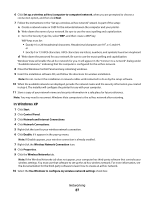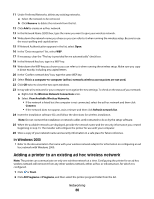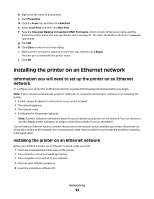Dell V715W User's Guide - Page 92
Installing the printer on an Ethernet network - printer problems
 |
UPC - 884116016564
View all Dell V715W manuals
Add to My Manuals
Save this manual to your list of manuals |
Page 92 highlights
b Right-click the name of your printer. c Click Properties. d Click the Ports tab, and then click Add Port. e Select Local Port, and then click New Port. f Type the Universal Naming Convention (UNC) Port name, which consists of the server name and the distinctive printer name that was specified in step 2 on page 91. The name should be in the form \\server \printer. g Click OK. h Click Close on the Printer Ports dialog. i Make sure the new port is selected on the Ports tab, and then click Apply. The new port is listed with the printer name. j Click OK. Installing the printer on an Ethernet network Information you will need to set up the printer on an Ethernet network To configure your printer for an Ethernet network, organize the following information before you begin: Note: If your network automatically assigns IP addresses to computers and printers, continue on to installing the printer. • A valid, unique IP address for the printer to use on the network • The network gateway • The network mask • A nickname for the printer (optional) Note: A printer nickname can make it easier for you to identify your printer on the network. You can choose to use the default printer nickname, or assign a name that is easier for you to remember. You will need an Ethernet cable to connect the printer to the network and an available port where the printer can physically connect to the network. Use a new network cable when possible to avoid potential problems caused by a damaged cable. Installing the printer on an Ethernet network Before you install the printer on an Ethernet network, make sure that: • You have completed the initial setup of the printer. • Your network is set up and working properly. • Your computer is connected to your network. 1 Close all open software programs. 2 Insert the installation software CD. Networking 92