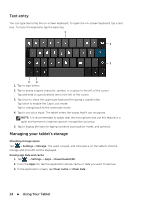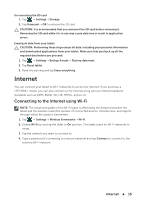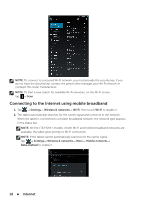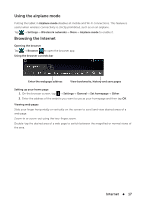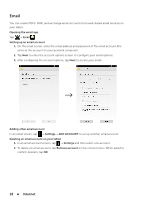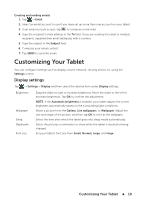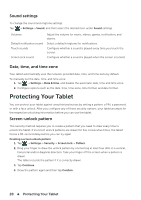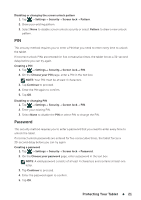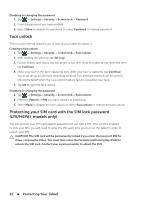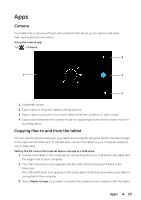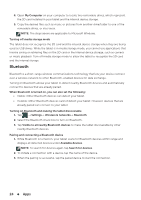Dell Venue 8 User Manual - Page 19
Customizing Your Tablet, Display settings
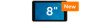 |
View all Dell Venue 8 manuals
Add to My Manuals
Save this manual to your list of manuals |
Page 19 highlights
Creating and sending emails 1. Tap → Email. 2. Select an email account to use if you have set up more than one account on your tablet. 3. In an email account screen, tap to compose a new mail. 4. Type the recipient's email address in the To field. If you are sending the email to multiple recipients, separate their email addresses with a comma. 5. Type the subject in the Subject field. 6. Compose your email content. 7. Tap SEND to send the email. Customizing Your Tablet You can configure settings such as display, sound, network, security and so on, using the Settings screen. Display settings Tap → Settings→ Display and then select the desired item under Display settings. Brightness Wallpaper Sleep Daydream Font size Drag the slider to right to increase brightness. Move the slider to the left to decrease brightness. Tap OK to confirm the adjustment. NOTE: If the Automatic brightness is enabled, your tablet adjusts the screen brightness automatically based on the surrounding light conditions. Select a picture from the Gallery, Live wallpapers, or Wallpaper. Adjust the size and range of the picture, and then tap OK to set it as the wallpaper. Select the time after which the tablet goes into sleep mode automatically. Select the pictures or animation to show while the tablet is docked or being charged. Set your tablet's font size from Small, Normal, Large, and Huge. Customizing Your Tablet 19