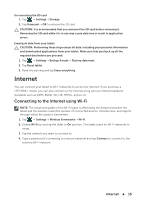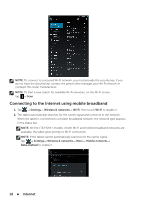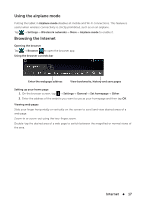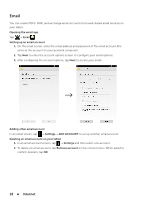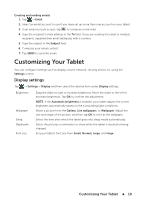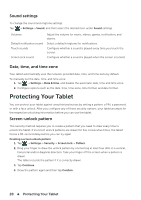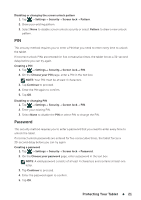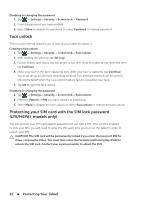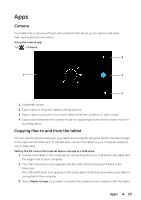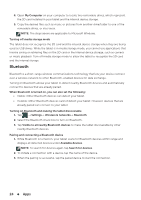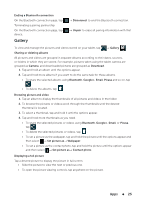Dell Venue 8 User Manual - Page 20
Sound settings, Date, time, and time zone, Protecting Your Tablet, Screen-unlock pattern - manual
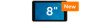 |
View all Dell Venue 8 manuals
Add to My Manuals
Save this manual to your list of manuals |
Page 20 highlights
Sound settings To change the sound and ringtone settings: Tap → Settings→ Sound, and then select the desired item under Sound settings. Volumes Default notification sound Touch sounds Screen lock sound Adjust the volume for music, videos, games, notification, and alarms. Select a default ringtone for notifications. Configure whether a sound is played every time you touch the screen. Configure whether a sound is played when the screen is locked. Date, time, and time zone Your tablet automatically uses the network-provided date, time, and time zone by default. To manually set the date, time, and time zone: 1. Tap → Settings→ Date & time, and disable the automatic date, time and time zone. 2. Configure options such as the date, time, time zone, time format, and date format. Protecting Your Tablet You can protect your tablet against unauthorized access by setting a pattern, a PIN, a password, or with a face unlock. After you configure any of these security options, your tablet prompts for the respective unlocking information before you can use the tablet. Screen-unlock pattern This security method requires you to create a pattern that you need to draw every time to unlock the tablet. If incorrect unlock patterns are drawn for five consecutive times, the tablet forces a 30-second delay before you can try again. Creating a screen unlock pattern 1. Tap → Settings→ Security→ Screen lock→ Pattern. 2. Drag your finger to draw the unlock pattern by connecting at least four dots in a vertical, horizontal and/or diagonal direction. Take your finger off the screen when a pattern is drawn. The tablet records the pattern if it is correctly drawn. 3. Tap Continue. 4. Draw the pattern again and then tap Confirm. 20 Protecting Your Tablet