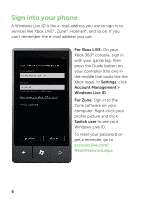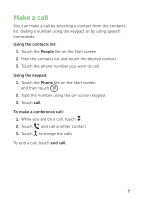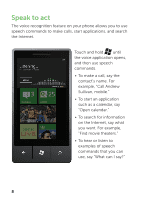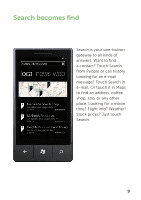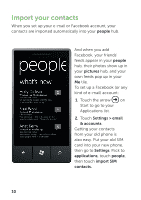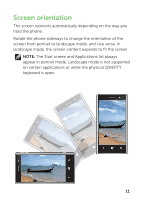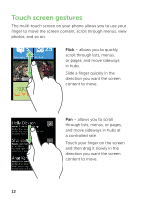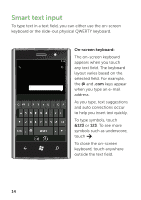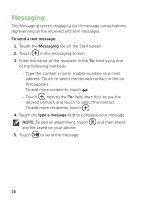Dell Venue Pro User Manual - Page 15
Screen orientation - 11
 |
View all Dell Venue Pro manuals
Add to My Manuals
Save this manual to your list of manuals |
Page 15 highlights
Screen orientation The screen reorients automatically depending on the way you hold the phone. Rotate the phone sideways to change the orientation of the screen from portrait to landscape mode, and vice versa. In landscape mode, the screen content expands to fit the screen. NOTE: The Start screen and Applications list always appear in portrait mode. Landscape mode is not supported on certain applications or while the physical QWERTY keyboard is open. 11
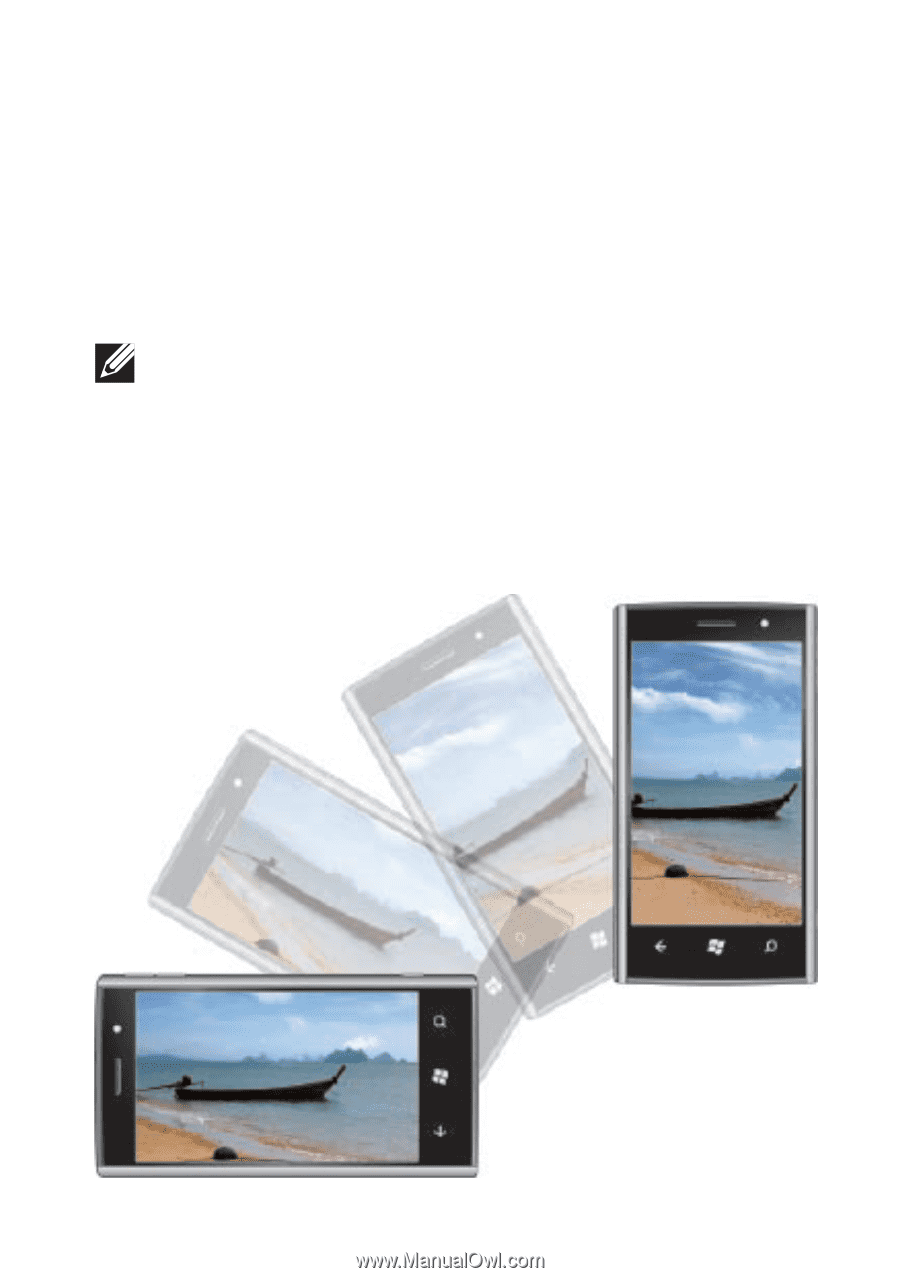
11
Screen orientation
The screen reorients automatically depending on the way you
hold the phone.
Rotate the phone sideways to change the orientation of the
screen from portrait to landscape mode, and vice versa. In
landscape mode, the screen content expands to fit the screen.
NOTE:
The Start screen and Applications list always
appear in portrait mode. Landscape mode is not supported
on certain applications or while the physical QWERTY
keyboard is open.