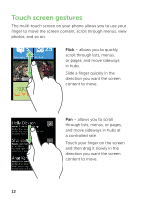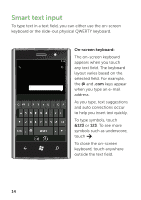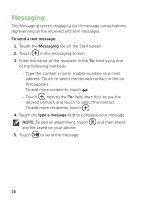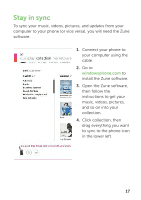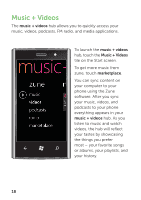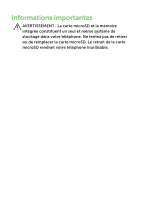Dell Venue Pro User Manual - Page 21
Stay in sync - 7 8 update
 |
View all Dell Venue Pro manuals
Add to My Manuals
Save this manual to your list of manuals |
Page 21 highlights
Stay in sync To sync your music, videos, pictures, and updates from your computer to your phone (or vice versa), you will need the Zune software. 1. Connect your phone to your computer using the cable. 2. Go to windowsphone.com to install the Zune software. 3. Open the Zune software, then follow the instructions to get your music, videos, pictures, and so on into your collection. 4. Click collection, then drag everything you want to sync to the phone icon in the lower left. 17
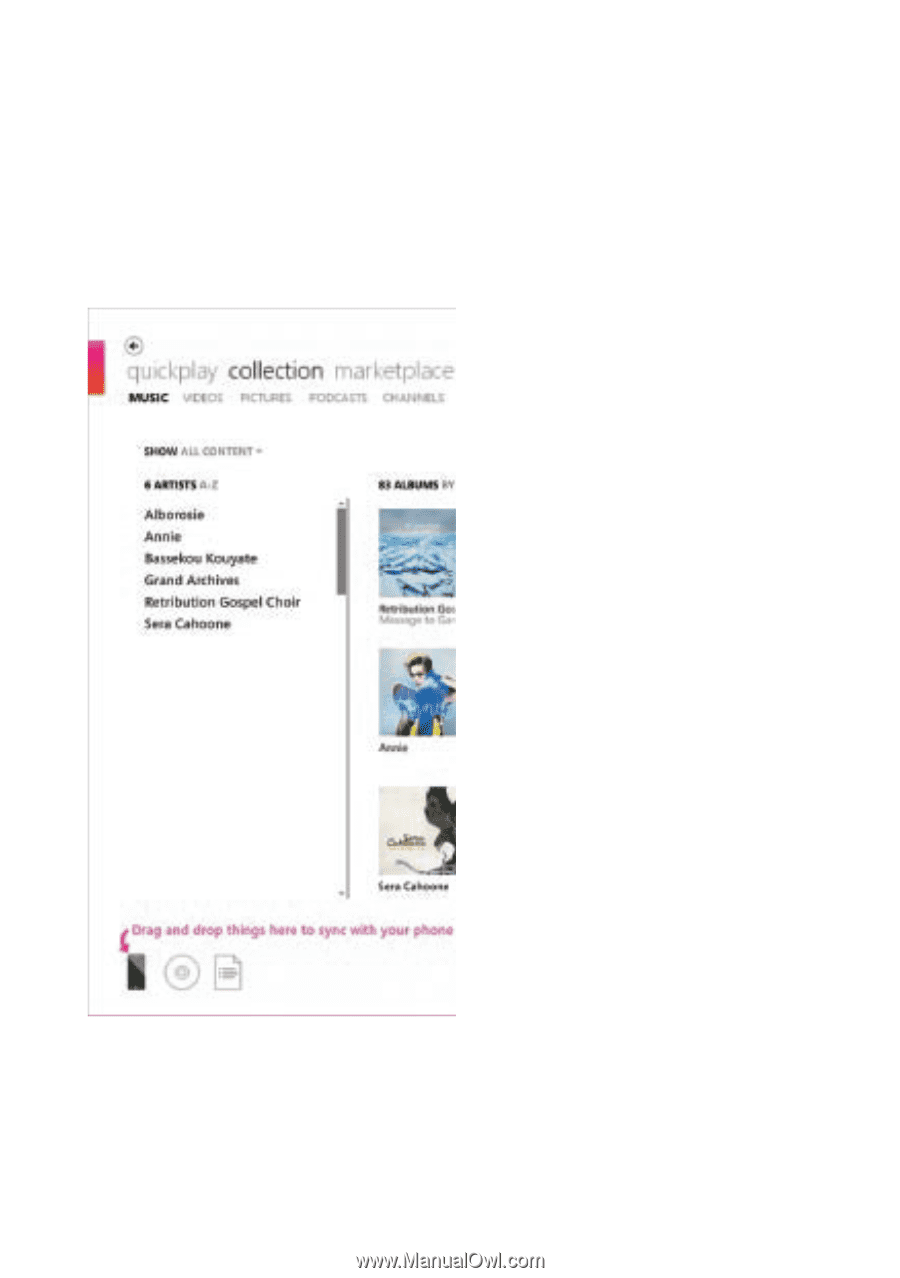
17
Stay in sync
To sync your music, videos, pictures, and updates from your
computer to your phone (or vice versa), you will need the Zune
software.
Connect your phone to
1.
your computer using the
cable.
Go to
2.
windowsphone.com
to
install the Zune software.
Open the Zune software,
3.
then follow the
instructions to get your
music, videos, pictures,
and so on into your
collection.
Click collection, then
4.
drag everything you want
to sync to the phone icon
in the lower left.