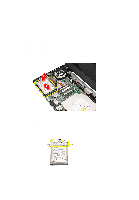Dell Vostro 1450 Owner's Manual - Page 25
Installing The Palm Rest
 |
View all Dell Vostro 1450 manuals
Add to My Manuals
Save this manual to your list of manuals |
Page 25 highlights
Installing The Palm Rest 1. Insert the palm rest towards the display screen at a 30-degree angle. 2. Align and adjust the palm rest into position before pressing it down to secure all the snaps. 3. Connect the power board cable and touchpad cable to their respective connectors. 4. Install the screws that secure the palm rest to the computer. 5. Flip the computer around and install the screws that secure the bottom base. 6. Install the keyboard. 7. Install the battery. 8. Follow the procedures in After Working Inside Your Computer. 25

Installing The Palm Rest
1.
Insert the palm rest towards the display screen at a 30–degree angle.
2.
Align and adjust the palm rest into position before pressing it down to
secure all the snaps.
3.
Connect the power board cable and touchpad cable to their respective
connectors.
4.
Install the screws that secure the palm rest to the computer.
5.
Flip the computer around and install the screws that secure the bottom
base.
6.
Install the
keyboard
.
7.
Install the
battery
.
8.
Follow the procedures in
After Working Inside Your Computer
.
25