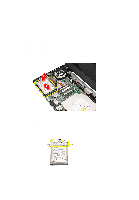Dell Vostro 1450 Owner's Manual - Page 28
Installing The Power Button Board, palm rest, keyboard, battery, After Working Inside Your Computer
 |
View all Dell Vostro 1450 manuals
Add to My Manuals
Save this manual to your list of manuals |
Page 28 highlights
7. Lift up the power button board and release the power button board cable through the opening. Installing The Power Button Board 1. Insert the power button board cable through the opening. 2. Fix the power button board to its compartment. 3. Install the screw to secure the power button board. 4. Flip the computer around and attach the power button board cable to the palm rest. 5. Install the palm rest. 6. Install the keyboard. 7. Install the battery. 8. Follow the procedures in After Working Inside Your Computer. 28

7.
Lift up the power button board and release the power button board cable
through the opening.
Installing The Power Button Board
1.
Insert the power button board cable through the opening.
2.
Fix the power button board to its compartment.
3.
Install the screw to secure the power button board.
4.
Flip the computer around and attach the power button board cable to the
palm rest.
5.
Install the
palm rest
.
6.
Install the
keyboard
.
7.
Install the
battery
.
8.
Follow the procedures in
After Working Inside Your Computer
.
28