Dell Vostro 15 3510 Re-imaging guide for Windows 10 - Page 12
Audio, Downloading and installing the Dell audio driver, Fingerprint-reader driver
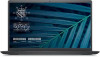 |
View all Dell Vostro 15 3510 manuals
Add to My Manuals
Save this manual to your list of manuals |
Page 12 highlights
NOTE: If you do not have the Service Tag, use the product ID or manually browse for your computer model. 4. Click Drivers & downloads > Find drivers. 5. Scroll down the page and expand Video. 6. Click Download to download the graphics driver for your computer. 7. After the download is complete, navigate to the folder where you saved the graphics driver file. 8. Double-click the graphics driver file icon and follow the instructions on the screen. Audio The Windows operating system does not include the audio driver recommended by Dell. Install the HD audio driver available for download from www.dell.com/support. Downloading and installing the Dell audio driver 1. Turn on your computer. 2. Go to www.dell.com/support. 3. Click Product support, enter the Service Tag of your computer, and then click Search. NOTE: If you do not have the Service Tag, use the product ID or manually browse for your computer model. 4. Click Drivers & downloads > Find drivers. 5. Scroll down the page and expand Audio. 6. Click Download to download the audio driver for your computer. 7. After the download is complete, navigate to the folder where you saved the audio driver file. 8. Double-click the audio driver file icon and follow the instructions on the screen. Fingerprint-reader driver Downloading and installing the fingerprint-reader driver 1. Turn on your computer. 2. Go to www.dell.com/support. 3. Click Product support, enter the Service Tag of your computer, and then click Search. NOTE: If you do not have the Service Tag, use the product ID or manually browse for your computer model. 4. Click Drivers & downloads > Find drivers. 5. Scroll down the page and expand Goodix Fingerprint Sensor. 6. Click Download to download the fingerprint reader driver for your computer. 7. After the download is complete, navigate to the folder where you saved the fingerprint reader driver file. 8. Double-click the fingerprint reader driver file icon and follow the instructions on the screen. Dell Power Manager Service Dell Power Manager (DPM) service is a Dell-developed application that provides simplified and efficient power management capabilities for Dell computers. Following are the key features of DPM: ● Battery information-Provides battery health information, adjust battery settings or create a custom-battery setting. ● Advanced charge mode-Allows you to control battery charging to prolong battery life. ● Peak shift-Allows you to reduce power consumption by automatically switching the computer to battery power during certain times of the day, even when the computer is plugged into a direct power source. 12 Reinstallation sequence for drivers and applications














