Dell Vostro 15 3510 Re-imaging guide for Windows 10 - Page 13
Downloading and installing the DPM, Ethernet drivers and applications
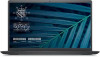 |
View all Dell Vostro 15 3510 manuals
Add to My Manuals
Save this manual to your list of manuals |
Page 13 highlights
● Thermal management-Allows you to control processor and cooling fan settings to manage performance, system surface temperature, and fan noise. ● Battery extender-Conserves battery charge by affecting CPU power level, screen brightness and keyboard illumination levels, and by muting audio. ● Alerts management-Enable or disable adapter, battery, docking station, thermal, and other types of alerts. ● Group policies-You can easily apply default settings and/or prevent users from changing power alerts system events, power management, thermal management, battery extender, and battery settings. ● Product feedback-You can provide feedback about the software. Downloading and installing the DPM 1. Turn on your computer. 2. Go to www.dell.com/support. 3. Click Product support, enter the Service Tag of your computer, and then click Search. NOTE: If you do not have the Service Tag, use the product ID or manually browse for your computer model. 4. Click Drivers & downloads > Find drivers. 5. Scroll down the page and select System Management in the category. 6. Click Download to download the DPM application for your computer. 7. After the download is complete, navigate the folder where you saved the DPM file. 8. Double-click the DPM file icon and follow the instructions on the screen. Ethernet drivers and applications To obtain additional network functionality, install the relevant Ethernet (LAN) drivers from the Dell support site. Downloading and installing the ethernet(LAN) driver 1. Turn on the computer. 2. Go to www.dell.com/support. 3. Click Product support, enter the Service Tag of your computer, and then click Search. NOTE: If you do not have the Service Tag, use the auto-detect feature or manually browse for your computer model. 4. Click Drivers & downloads > Find drivers. 5. Scroll down the page and expand Network. 6. Click Download to download the ethernet driver for your computer. 7. After the download is complete, navigate to the folder where you saved the driver file. 8. Double-click the driver file icon and follow the instructions on the screen. Wireless Local Network (WLAN) drivers and applications The Windows 10 operating system does not provide native-device driver support for WLAN controllers on Dell computers. To obtain wireless network functionality, install the relevant WLAN drivers from the Dell support site. WLAN applications, which provide additional features including enterprise authentication enhancements, can also be installed from the Dell support site. Downloading and installing the Wi-Fi driver 1. Turn on the computer. 2. Go to www.dell.com/support. Reinstallation sequence for drivers and applications 13













