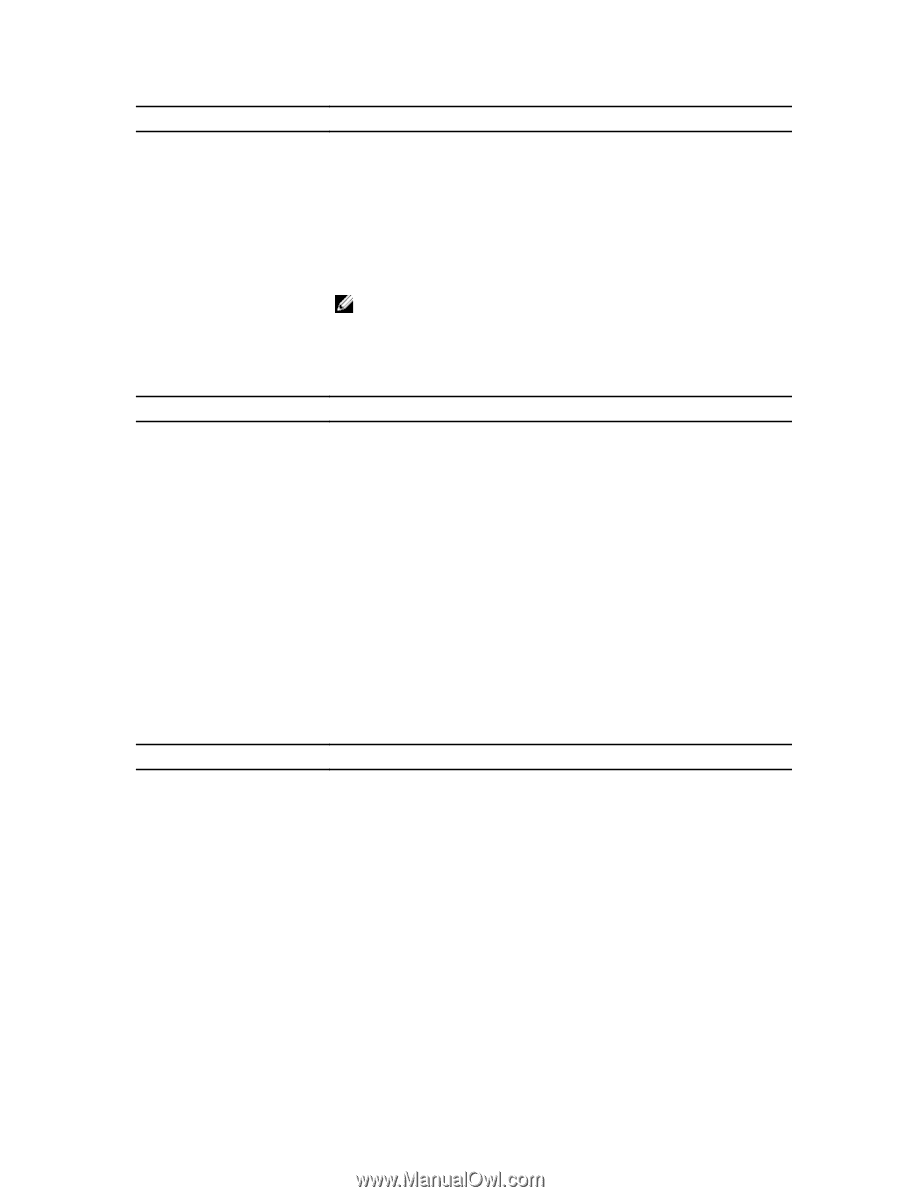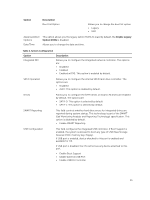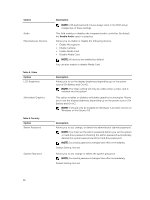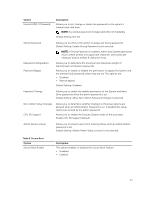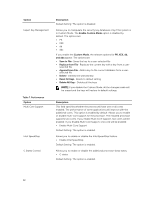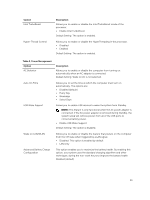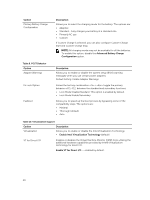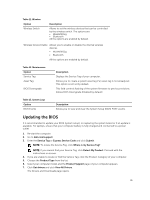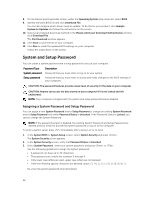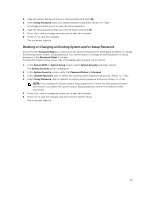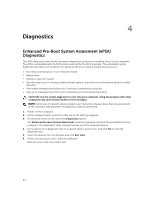Dell Vostro 15 3558 Dell Vostro 153558 Owners Manual - Page 40
Option, Description, Advanced Battery Charge, Configuration, Enable Intel Virtualization Technology
 |
View all Dell Vostro 15 3558 manuals
Add to My Manuals
Save this manual to your list of manuals |
Page 40 highlights
Option Primary Battery Charge Configuration Description Allows you to select the charging mode for the battery. The options are: • Adaptive • Standard - Fully charges your battery at a standard rate. • Primarily AC use • Custom If Custom Charge is selected, you can also configure Custom Charge Start and Custom Charge Stop. NOTE: All charging mode may not be available for all the batteries. To enable this option, disable the Advanced Battery Charge Configuration option. Table 9. POST Behavior Option Adapter Warnings Fn Lock Option Fastboot Description Allows you to enable or disable the system setup (BIOS) warning messages when you use certain power adapters. Default Setting: Enable Adapter Warnings Allows the hot key combination + toggle the primary behavior of F1-F12, between the standard and secondary functions. • Lock Mode Disable/Standard. This option is enabled by default. • Lock Mode Enable/Secondary Allows you to speed up the boot process by bypassing some of the compatibility steps. The options are: • Minimal • Thorough (default) • Auto Table 10. Virtualization Support Option Description Virtualization Allows you to enable or disable the Intel Virtualization Technology. • Enable Intel Virtualization Technology (default) VT for Direct I/O Enables or disables the Virtual Machine Monitor (VMM) from utilizing the additional hardware capabilities provided by Intel® Virtualization technology for direct I/O. Enable VT for Direct I/O - enabled by default. 40