Dell Vostro 1540 Owners Manual
Dell Vostro 1540 Manual
 |
View all Dell Vostro 1540 manuals
Add to My Manuals
Save this manual to your list of manuals |
Dell Vostro 1540 manual content summary:
- Dell Vostro 1540 | Owners Manual - Page 1
Dell Vostro 1540/1550 Owner's Manual Regulatory Model P18F Regulatory Type P18F001,P18F002 - Dell Vostro 1540 | Owners Manual - Page 2
or loss of data if instructions are not followed. WARNING Dell™, the DELL logo, Dell Precision™, Precision ON™,ExpressCharge™, Latitude™, Latitude ON™, OptiPlex™, Vostro™, and Wi-Fi Catcher™ are trademarks of Dell Inc. Intel®, Pentium®, Xeon®, Core Windows®, MS-DOS®, Windows Vista®, the Windows Vista - Dell Vostro 1540 | Owners Manual - Page 3
The Battery 11 Installing The Battery...11 3 Removing The Secure Digital (SD) Card 13 Installing The Secure Digital (SD) Card 14 4 Removing The Hinge Cover 15 Installing The Hinge Cover 16 5 Removing The Keyboard 17 Installing The Keyboard 18 6 Removing The Optical Disc Drive 19 Installing - Dell Vostro 1540 | Owners Manual - Page 4
(WLAN) Card 32 12 Removing The Coin-Cell Battery 33 Installing The Coin-Cell Battery 34 13 Removing The USB Board 35 Installing The USB Board 36 14 Removing The Microphone 37 Installing The Microphone 38 15 Removing The CPU Fan Assembly And The Heatsink 39 Installing The CPU Fan Assembly And - Dell Vostro 1540 | Owners Manual - Page 5
Display Panel 66 24 Removing The Low-Voltage Differential Signaling (LVDS) Cable...67 Installing The Low-Voltage Differential Signaling (LVDS) Cable 69 25 Entering System Setup 71 System Setup Overview 71 System Setup Screens...71 System Setup Options...72 26 Diagnostic Beep Codes 77 Battery - Dell Vostro 1540 | Owners Manual - Page 6
6 - Dell Vostro 1540 | Owners Manual - Page 7
only perform troubleshooting and simple repairs as authorized in your product documentation, or as directed by the online or telephone service and support team. Damage due to servicing that is not authorized by Dell is not covered by your warranty. Read and follow the safety instructions that came - Dell Vostro 1540 | Owners Manual - Page 8
is connected to a docking device (docked) such as the optional Media Base or Battery Slice, undock it. battery before you service the computer. 7. Remove the main battery. 8. Turn the computer top-side up. 9. Open the display components. 11. Remove any installed ExpressCards or Smart Cards from - Dell Vostro 1540 | Owners Manual - Page 9
screwdriver • Small plastic scribe • Flash BIOS update program CD Turning Off Your Computer CAUTION: To avoid losing data, save and close all open files and exit all open programs before you turn off your computer. 1. Shut down the operating system: • In Windows Vista : Click Start , then click - Dell Vostro 1540 | Owners Manual - Page 10
CAUTION: To connect a network cable, first plug the cable into the network device and then plug it into the computer. 3. Replace the battery. 4. Connect your computer and all attached devices to their electrical outlets. 5. Turn on your computer. 10 - Dell Vostro 1540 | Owners Manual - Page 11
Follow the procedures in Before Working On Your Computer. 2. Slide the release latches to unlock the battery. 3. Slide the battery and remove it from the computer. Installing The Battery 1. Slide the battery into its slot until it clicks into place. 2. Follow the procedures in After Working Inside - Dell Vostro 1540 | Owners Manual - Page 12
12 - Dell Vostro 1540 | Owners Manual - Page 13
Removing The Secure Digital (SD) Card 3 1. Follow the procedures in Before Working On Your Computer. 2. Press in on the SD memory card to release it from the computer. 3. Slide the memory card out of the computer. 13 - Dell Vostro 1540 | Owners Manual - Page 14
Installing The Secure Digital (SD) Card 1. Push the memory card into the compartment until it is fully engaged with a click sound. 2. Follow the procedures in After Working Inside Your Computer. 14 - Dell Vostro 1540 | Owners Manual - Page 15
Removing The Hinge Cover 4 1. Follow the procedures in Before Working On Your Computer. 2. Remove the battery. 3. Remove the screws that secure the hinge cover. 4. Flip the computer around and remove the hinge cover. 15 - Dell Vostro 1540 | Owners Manual - Page 16
Installing The Hinge Cover 1. Install the hinge cover and press on it to secure its connection to the computer. 2. Flip the computer around and install the screws that secure the hinge cover. 3. Install the battery. 4. Follow the procedures in After Working Inside Your Computer. 16 - Dell Vostro 1540 | Owners Manual - Page 17
Removing The Keyboard 5 1. Follow the procedures in Before Working On Your Computer. 2. Remove the battery. 3. Pry up to release the top four snaps securing the keyboard to the computer. 4. Flip the keyboard over and lay it on the palm rest. 5. - Dell Vostro 1540 | Owners Manual - Page 18
6. Remove the keyboard from the computer. Installing The Keyboard 1. Connect the keyboard cable to the system board. 2. Insert the keyboard at an angle of 30 degrees to its compartment. 3. Press down on the keyboard to secure the top snaps. 4. Install the battery. 5. Follow the procedures in After - Dell Vostro 1540 | Owners Manual - Page 19
Removing The Optical Disc Drive 6 1. Follow the procedures in Before Working On Your Computer. 2. Remove the battery. 3. Remove the keyboard. 4. Remove the screw that secures the optical drive. 5. Use a screwdriver to gently pry the optical drive out of the computer. 19 - Dell Vostro 1540 | Owners Manual - Page 20
Installing The Optical Disc Drive 1. Slide the optical drive into the compartment on the left side of the chassis. 2. Tighten the screw to secure the optical drive to the computer. 3. Install the keyboard. 4. Install the battery. 5. Follow the procedures in After Working Inside Your Computer. 20 - Dell Vostro 1540 | Owners Manual - Page 21
Removing The Memory Module 7 1. Follow the procedures in Before Working On Your Computer. 2. Remove the battery. 3. Remove the keyboard. 4. Pry the retention clips away from the memory module until it pops up. 5. Remove the memory module from the computer. 21 - Dell Vostro 1540 | Owners Manual - Page 22
Installing The Memory Module 1. Insert the memory module into the memory socket. 2. Press down on the memory module until the retention clips secure the memory module in place. 3. Install the keyboard. 4. Install the battery. 5. Follow the procedures in After Working Inside Your Computer. 22 - Dell Vostro 1540 | Owners Manual - Page 23
Removing The Palm Rest 8 1. Follow the procedures in Before Working On Your Computer. 2. Remove the battery. 3. Remove the keyboard. 4. Remove the screws that secure the bottom base. 5. Flip the computer around and disconnect the power board cable (1) and the touchpad cable (2). 6. - Dell Vostro 1540 | Owners Manual - Page 24
7. Pry up the palm rest using a plastic scribe to release all the snaps on the bottom, left, and right sides of the palm rest. Once all the snaps have been released, lift up the palm rest from the computer and remove. 24 - Dell Vostro 1540 | Owners Manual - Page 25
cable and touchpad cable to their respective connectors. 4. Install the screws that secure the palm rest to the computer. 5. Flip the computer around and install the screws that secure the bottom base. 6. Install the keyboard. 7. Install the battery. 8. Follow the procedures in After Working Inside - Dell Vostro 1540 | Owners Manual - Page 26
26 - Dell Vostro 1540 | Owners Manual - Page 27
Removing The Power Button Board 9 1. Follow the procedures in Before Working On Your Computer. 2. Remove the battery. 3. Remove the keyboard. 4. Remove the palm rest. 5. Peel the power button board cable from the adhesive affixing it to the palm rest. 6. Flip the palm - Dell Vostro 1540 | Owners Manual - Page 28
the power button board to its compartment. 3. Install the screw to secure the power button board. 4. Flip the computer around and attach the power button board cable to the palm rest. 5. Install the palm rest. 6. Install the keyboard. 7. Install the battery. 8. Follow the procedures in After Working - Dell Vostro 1540 | Owners Manual - Page 29
Hard Drive 1. Follow the procedures in Before Working On Your Computer. 2. Remove the battery. 3. Remove the keyboard. 4. Remove the palm rest. 5. Slide the hard drive and lift it out of the computer. 10 6. Remove the screws that secure the hard drive bracket and detach it from the hard drive. 29 - Dell Vostro 1540 | Owners Manual - Page 30
. 2. Tighten the screws that secure the hard drive bracket. 3. Place the hard drive in its compartment and slide it towards the SATA connector to secure it to the system board. 4. Install the palm rest. 5. Install the keyboard. 6. Install the battery. 7. Follow the procedures in After Working Inside - Dell Vostro 1540 | Owners Manual - Page 31
Removing The Wireless Local Area Network (WLAN) Card 11 1. Follow the procedures in Before Working On Your Computer. 2. Remove the battery. 3. Remove the keyboard. 4. Remove the palm rest. 5. Disconnect any antennae connected to the WLAN card. 6. Pry the latch to release the WLAN card from its - Dell Vostro 1540 | Owners Manual - Page 32
. 2. Clip on the WLAN card to the latch to secure it in place. 3. Connect the antennae according to the color code on the WLAN card. 4. Install the palm rest. 5. Install the keyboard. 6. Install the battery. 7. Follow the procedures in After Working Inside Your Computer - Dell Vostro 1540 | Owners Manual - Page 33
Removing The Coin-Cell Battery 12 1. Follow the procedures in Before Working On Your Computer. 2. Remove the battery. 3. Remove the keyboard. 4. Remove the palm rest. 5. Disconnect the coin-cell battery cable from the system board. 6. Remove the coin-cell battery from the computer. 33 - Dell Vostro 1540 | Owners Manual - Page 34
The Coin-Cell Battery 1. Install the coin-cell battery to the coin-cell battery compartment. 2. Connect the coin-cell battery cable to the system board. 3. Install the palm rest. 4. Install the keyboard. 5. Install the battery. 6. Follow the procedures in After Working Inside Your Computer - Dell Vostro 1540 | Owners Manual - Page 35
Removing The USB Board 1. Follow the procedures in Before Working On Your Computer. 2. Remove the battery. 3. Remove the keyboard. 4. Remove the optical drive. 5. Remove the palm rest. 6. Disconnect the USB board cable from the system board. 13 7. Remove the screw that secures the USB board. 8. - Dell Vostro 1540 | Owners Manual - Page 36
board into its compartment on the computer. 2. Install the screw that secures the USB board in place. 3. Connect the USB board cable to the system board. 4. Install the palm rest. 5. Install the optical drive. 6. Install the keyboard. 7. Install the battery. 8. Follow the procedures in After Working - Dell Vostro 1540 | Owners Manual - Page 37
Removing The Microphone 1. Follow the procedures in Before Working On Your Computer. 2. Remove the battery. 3. Remove the keyboard. 4. Remove the palm rest. 5. Disconnect the microphone cable from the system board. 14 6. Lift up and remove the microphone from its compartment. 37 - Dell Vostro 1540 | Owners Manual - Page 38
Installing The Microphone 1. Insert and align the microphone into its compartment. 2. Connect the microphone cable to the system board. 3. Install the palm rest. 4. Install the keyboard. 5. Install the battery. 6. Follow the procedures in After Working Inside Your Computer. 38 - Dell Vostro 1540 | Owners Manual - Page 39
The CPU Fan Assembly And The Heatsink 15 1. Follow the procedures in Before Working On Your Computer. 2. Remove the battery. 3. Remove the keyboard. 4. Remove the palm rest. 5. Disconnect the CPU fan cable from the system board. 6. Remove the captive screws that secure the heat sink and CPU fan - Dell Vostro 1540 | Owners Manual - Page 40
Place and align the heat sink and CPU fan assembly. 2. Tighten the captive screws to secure the heat sink and the CPU fan assembly. 3. Connect the CPU fan cable to the system board. 4. Install the palm rest. 5. Install the keyboard. 6. Install the battery. 7. Follow the procedures in After Working - Dell Vostro 1540 | Owners Manual - Page 41
Removing The Processor 16 1. Follow the procedures in Before Working On Your Computer. 2. Remove the battery. 3. Remove the keyboard. 4. Remove the palm rest. 5. Remove the CPU fan assembly and the heatsink. 6. Rotate the processor-cam screw in a counter-clockwise direction. 7. Lift up the - Dell Vostro 1540 | Owners Manual - Page 42
the processor is properly seated. 2. Tighten the cam-screw in a clockwise direction to the locked position. 3. Install the CPU fan assembly and the heatsink. 4. Install the palm rest. 5. Install the keyboard. 6. Install the battery. 7. Follow the procedures in After Working Inside Your Computer. 42 - Dell Vostro 1540 | Owners Manual - Page 43
the palm rest. 8. Remove the hard drive. 9. Remove the WLAN card. 10. Remove the CPU fan assembly and the heatsink. 11. Disconnect the display cable (1), DC-in cable (2), USB board cable (3), speaker cable (4), audio board cable (5), and the coin-cell battery cable (6). 12. Remove the screws that - Dell Vostro 1540 | Owners Manual - Page 44
13. Lift up the system board at an angle and slide it out from the LAN, VGA, HDMI, and USB sockets. 44 - Dell Vostro 1540 | Owners Manual - Page 45
the processor. 5. Install the CPU fan assembly and the heatsink . 6. Install the WLAN card. 7. Install the hard drive. 8. Install the palm rest. 9. Install the memory module. 10. Install the optical drive. 11. Install the keyboard. 12. Install the SD memory card. 13. Install the battery. 14. Follow - Dell Vostro 1540 | Owners Manual - Page 46
46 - Dell Vostro 1540 | Owners Manual - Page 47
Working On Your Computer. 2. Remove the battery. 3. Remove the SD memory card. 4. Remove the keyboard. 5. Remove the optical drive. 6. Remove the memory module. 7. Remove the palm rest. 8. Remove the hard drive. 9. Remove the WLAN card. 10. Remove the CPU fan assembly and the heatsink. 11. Remove - Dell Vostro 1540 | Owners Manual - Page 48
14. Press the securing latches and lift up the right speaker. 15. Remove the speaker assembly and the speaker cable from the computer. 48 - Dell Vostro 1540 | Owners Manual - Page 49
the processor. 5. Install the CPU fan assembly and the heatsink . 6. Install the WLAN card. 7. Install the hard drive. 8. Install the palm rest. 9. Install the memory module. 10. Install the optical drive. 11. Install the keyboard. 12. Install the SD memory card. 13. Install the battery. 14. Follow - Dell Vostro 1540 | Owners Manual - Page 50
50 - Dell Vostro 1540 | Owners Manual - Page 51
Removing The Display Assembly 19 1. Follow the procedures in Before Working On Your Computer. 2. Remove the battery. 3. Remove the hinge cover. 4. Remove the keyboard. 5. Remove the palm rest. 6. Disconnect the LVDS cable from the system board. 7. Disconnect the WLAN antennae and release - Dell Vostro 1540 | Owners Manual - Page 52
9. Lift up the display assembly from the computer and remove. 52 - Dell Vostro 1540 | Owners Manual - Page 53
Installing The Display Assembly 1. Insert the display assembly hinges into their holders. 2. Install the screws that secure both 5. Connect the USB board cable. 6. Install the palm rest. 7. Install the keyboard. 8. Install the hinge cover. 9. Install the battery. 10. Follow the procedures in After - Dell Vostro 1540 | Owners Manual - Page 54
54 - Dell Vostro 1540 | Owners Manual - Page 55
And The Bracket 20 1. Follow the procedures in Before Working On Your Computer. 2. Remove the battery. 3. Remove the hinge cover. 4. Remove the keyboard. 5. Remove the palm rest. 6. Remove the display assembly 7. Disconnect the DC-in cable from the system board. 8. Remove the screw that secures - Dell Vostro 1540 | Owners Manual - Page 56
9. Lift up the DC-in port bracket. 10. Lift up the DC-in port from the computer and remove. 56 - Dell Vostro 1540 | Owners Manual - Page 57
screw that secures the bracket and DC-in port. 3. Connect the DC-in cable to the system board. 4. Install the display assembly. 5. Install the palm rest. 6. Install the keyboard. 7. Install the hinge cover. 8. Install the battery. 9. Follow the procedures in After Working Inside Your Computer. 57 - Dell Vostro 1540 | Owners Manual - Page 58
58 - Dell Vostro 1540 | Owners Manual - Page 59
in Before Working On Your Computer. 2. Remove the battery. 3. Starting from the bottom , pry the bezel inside out from the display assembly and work your way to the right and the left corners of the display bezel. 4. Remove the bezel from the display assembly once all the snaps have been loosened - Dell Vostro 1540 | Owners Manual - Page 60
Installing The Display Bezel 1. Align the display bezel in line with the top cover. 2. Starting from the bottom edge, press downward on the display bezel to engage the tabs. 3. Install the battery. 4. Follow the procedures in After Working Inside Your Computer. 60 - Dell Vostro 1540 | Owners Manual - Page 61
Removing The Camera 1. Follow the procedures in Before Working On Your Computer. 2. Remove the battery. 3. Remove the display bezel. 4. Disconnect the camera cable from the camera module. 22 5. Pry the latch, lift up the camera, and remove. 61 - Dell Vostro 1540 | Owners Manual - Page 62
Installing The Camera 1. Insert and align the camera module to its compartment. 2. Connect the camera cable to the camera module. 3. Install the display bezel. 4. Install the battery. 5. Follow the procedures in After Working Inside Your Computer. 62 - Dell Vostro 1540 | Owners Manual - Page 63
Panel 1. Follow the procedures in Before Working On Your Computer. 2. Remove the battery. 3. Remove the hinge cover. 4. Remove the keyboard. 5. Remove the palm rest. 6. Remove the display assembly. 7. Remove the display bezel. 8. Disconnect the camera cable from the camera module. 23 9. Remove the - Dell Vostro 1540 | Owners Manual - Page 64
10. Release the wireless antennae from the right hinge. 11. Release the LVDS cable from the left hinge. 12. Lift up the display panel and brackets from the display top cover. 64 - Dell Vostro 1540 | Owners Manual - Page 65
13. Remove the screws on the left and right display brackets and remove the display panel. 65 - Dell Vostro 1540 | Owners Manual - Page 66
the brackets. 6. Connect the camera cable to the camera module. 7. Install the display bezel. 8. Install the display assembly. 9. Install the palm rest. 10. Install the keyboard. 11. Install the hinge cover. 12. Install the battery. 13. Follow the procedures in After Working Inside Your Computer. 66 - Dell Vostro 1540 | Owners Manual - Page 67
in Before Working On Your Computer. 2. Remove the battery. 3. Remove the hinge cover. 4. Remove the keyboard. 5. Remove the optical drive. 6. Remove the palm rest. 7. Remove the display assembly. 8. Remove the display bezel. 9. Remove the display panel. 10. Peel off the tape securing the LVDS - Dell Vostro 1540 | Owners Manual - Page 68
12. peel off the entire display cable from the adhesive affixing it to the display panel. 68 - Dell Vostro 1540 | Owners Manual - Page 69
affix the tape to secure it. 3. Install the display panel. 4. Install the display bezel. 5. Install the display assembly. 6. Install the palm rest. 7. Install the optical drive. 8. Install the keyboard. 9. Install the hinge cover. 10. Install the battery. 11. Follow the procedures in After Working - Dell Vostro 1540 | Owners Manual - Page 70
70 - Dell Vostro 1540 | Owners Manual - Page 71
can appear very quickly, so you must watch for it to display, and then press . If you press to wait until you see the Microsoft Windows desktop. Then, shut down your computer and amount of memory or set the type of hard drive installed. Before you use System Setup, it is recommended - Dell Vostro 1540 | Owners Manual - Page 72
the options that define the hardware installed on your computer. Appears on the side of the System Setup window and contains help information about Load setup default. < F10 > Save current configuration and exit System Setup. System Setup Options Main System Information System Date Displays - Dell Vostro 1540 | Owners Manual - Page 73
Integrated NIC Re-sets the time on the computer's internal clock. Displays the BIOS revision. Displays the product name and the model number. Displays the service tag of your computer. Displays the asset tag of your computer (if available). Displays the type of processor. Displays the speed of the - Dell Vostro 1540 | Owners Manual - Page 74
Password Bypass Computrace This field displays your system's service tag. If the service tag is not already set, this field can be used to enter it. Allows you to change or delete the administrator password. Allows you to set a password on the computer's internal hard drive (HDD). Allows you to - Dell Vostro 1540 | Owners Manual - Page 75
Boot Boot Priority Order Hard Disk Drives USB Storage Device CD/DVD ROM Drives Network Specifies the order of different devices in which the computer will boot through at start up. Specifies which hard drive the computer can boot through. Specifies which USB storage device the computer can boot - Dell Vostro 1540 | Owners Manual - Page 76
76 - Dell Vostro 1540 | Owners Manual - Page 77
if the display cannot show errors or problems. These series of beeps, called beep codes, identify various problems. The delay between each beep is 300 ms, the delay between each set of beeps is 3 seconds, and the beep sound lasts 300 ms. After each beep and each set of beeps, the BIOS should detect - Dell Vostro 1540 | Owners Manual - Page 78
as follows: • Alternately blinking amber light and white light - An unauthenticated or unsupported non-Dell AC adapter is attached to your laptop. • Alternately blinking amber light with steady white light - Temporary battery failure with AC adapter present. • Constantly blinking amber light - Fatal - Dell Vostro 1540 | Owners Manual - Page 79
Support and select the option to view information about your computer. System Information Chipset Vostro 1450/Vostro 1550 Vostro 1440/Vostro 1540 DRAM bus width Flash EPROM Intel HM67 Intel HM57 64-bit SPI 32 Mbits Processor Types L2 cache External bus frequency • Intel Celeron • Intel Core i3 - Dell Vostro 1540 | Owners Manual - Page 80
Speakers Volume controls Video Video type Data bus: UMA Discrete Video controller: UMA Vostro 1450/Vostro 1550 Vostro 1440/Vostro 1540 Discrete Vostro 1440 Vostro 1450 Camera Camera Resolution IDT 92HD87B1 24-bit (analog-to-digital and digital-to-analog) high definition audio microphone-in/stereo - Dell Vostro 1540 | Owners Manual - Page 81
connectors one 3-in-1 (SD/MMC/MS) Display Type Size Vostro 1440/Vostro 1450 Vostro 1540/Vostro 1550 Dimensions: Vostro 1440/Vostro 1450 Height Width Diagonal Active area (X/Y) Dimensions: Vostro 1540/Vostro 1550 Height Width HD WLED TrueLife; HD WLED AG 14.0" 15.0" 192.50 mm (7.58 inches) 324.00 - Dell Vostro 1540 | Owners Manual - Page 82
Display Diagonal Active area (X/Y) Maximum resolution Maximum Brightness Operating angle Refresh rate Minimum Viewing angles: Horizontal Vertical Pixel pitch Keyboard Number of keys: Touchpad Active Area: X-axis Y-axis Battery Type Dimensions: Height Width Depth Weight Charge time 82 396.24 mm (15. - Dell Vostro 1540 | Owners Manual - Page 83
range: Operating Non-Operating Coin-cell battery 11.1 VDC 0 °C to 35 °C (32 °F to 95 °F) -40 °C to 65 °C (-40 °F to 149 °F) 3 V CR2032 lithium coin cell AC Adapter Type: Vostro 1440 / Vostro 1450 / Vostro 1540 / Vostro 1550 with integrated video card Vostro 1440 with discrete video card - Dell Vostro 1540 | Owners Manual - Page 84
Depth Weight (Minimum) Vostro 1540 / Vostro 1550: Height (with a WLED panel) Width Depth Weight (Minimum) Environmental Temperature: Operating Storage Relative humidity (maximum): Operating Storage Altitude (maximum): Operating Non-Operating Airborne contaminant level 0 °C to 40 °C (32 °F to 104 - Dell Vostro 1540 | Owners Manual - Page 85
options. Availability varies by country and product, and some services may not be available in your area. To contact Dell for sales, technical support, or customer service issues: 1. Visit support.dell.com. 2. Select your support category. 3. If you are not a U.S. customer, select your country - Dell Vostro 1540 | Owners Manual - Page 86
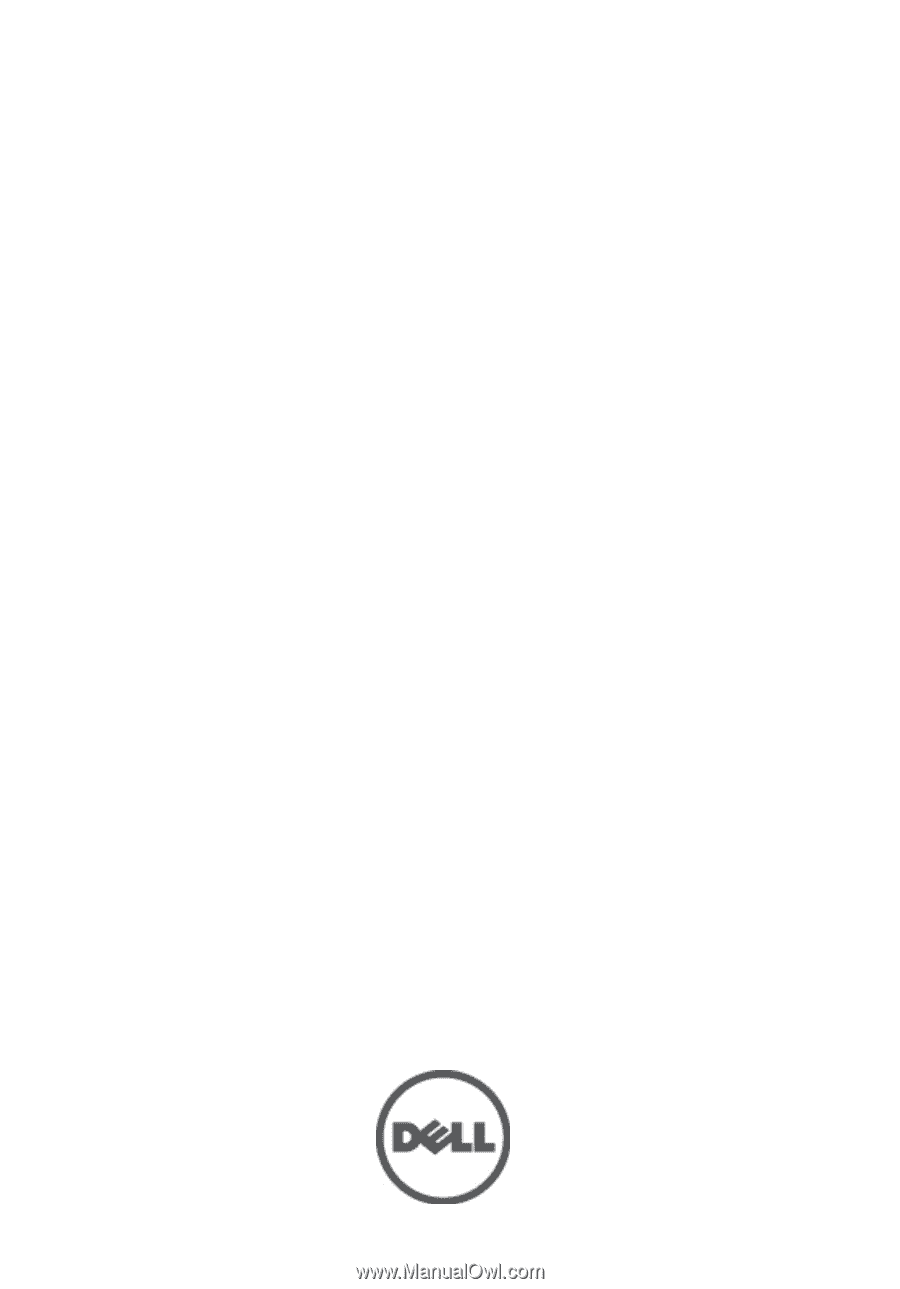
Dell Vostro 1540/1550
Owner's Manual
Regulatory Model P18F
Regulatory Type P18F001,P18F002









