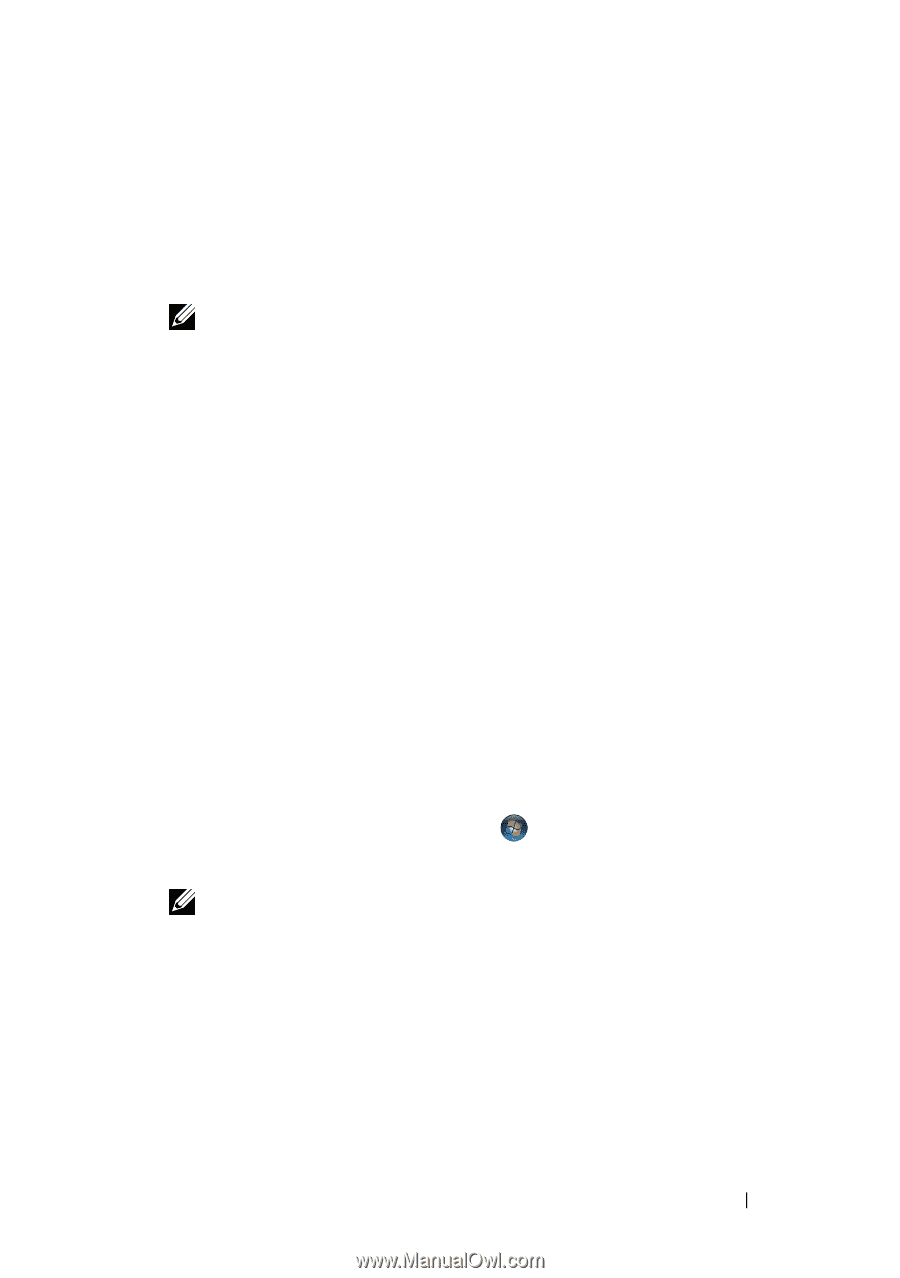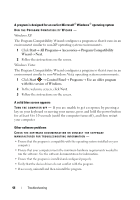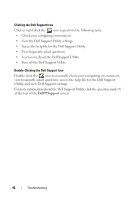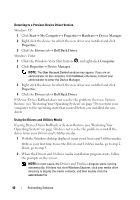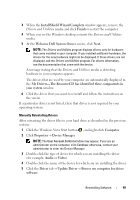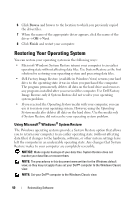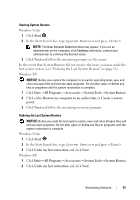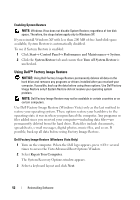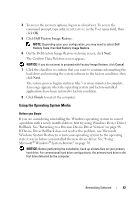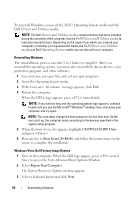Dell Vostro 2510 Setup and Quick Reference Guide - Page 49
Click the Windows Vista Start button, Welcome Dell System Owner - driver
 |
View all Dell Vostro 2510 manuals
Add to My Manuals
Save this manual to your list of manuals |
Page 49 highlights
3 When the InstallShield Wizard Complete window appears, remove the Drivers and Utilities media and click Finish to restart the computer. 4 When you see the Windows desktop, reinsert the Drivers and Utilities media. 5 At the Welcome Dell System Owner screen, click Next. NOTE: The Drivers and Utilities program displays drivers only for hardware that came installed in your computer. If you installed additional hardware, the drivers for the new hardware might not be displayed. If those drivers are not displayed, exit the Drivers and Utilities program. For drivers information, see the documentation that came with the device. A message stating that the Drivers and Utilities media is detecting hardware in your computer appears. The drivers that are used by your computer are automatically displayed in the My Drivers-The ResourceCD has identified these components in your system window. 6 Click the driver that you want to reinstall and follow the instructions on the screen. If a particular driver is not listed, then that driver is not required by your operating system. Manually Reinstalling Drivers After extracting the driver files to your hard drive as described in the previous section: 1 Click the Windows Vista Start button , and right-click Computer. 2 Click Properties→ Device Manager. NOTE: The User Account Control window may appear. If you are an administrator on the computer, click Continue; otherwise, contact your administrator to enter the Device Manager. 3 Double-click the type of device for which you are installing the driver (for example, Audio or Video). 4 Double-click the name of the device for which you are installing the driver. 5 Click the Driver tab→ Update Driver→ Browse my computer for driver software. Reinstalling Software 49