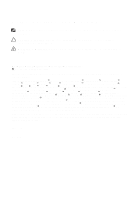Dell Vostro 260s Owner's Manual (Mini Tower)
Dell Vostro 260s Manual
 |
View all Dell Vostro 260s manuals
Add to My Manuals
Save this manual to your list of manuals |
Dell Vostro 260s manual content summary:
- Dell Vostro 260s | Owner's Manual (Mini Tower) - Page 1
Dell Vostro 260/260s Mini-Tower Owner's Manual Regulatory Model D11M Regulatory Type D11M001 - Dell Vostro 260s | Owner's Manual (Mini Tower) - Page 2
computer. CAUTION: A CAUTION indicates potential damage to hardware or loss of data if instructions Inc. Microsoft®, Windows®, MS-DOS®, Windows Vista®, the Windows Vista start button such mark by Dell Inc. is under license. Wi-Fi® is a registered trademark of Wireless Ethernet Compatibility Alliance, - Dell Vostro 260s | Owner's Manual (Mini Tower) - Page 3
Bezel 13 Installing The Front Bezel 14 4 Expansion Card 15 Removing The Expansion Cards 15 Installing The Expansion Card 16 5 Fan...17 Removing The Fan...17 Installing The Fan...18 6 Memory...19 Removing The Memory 19 Installing The Memory...20 7 Optical Drive 21 Removing The Optical Drive - Dell Vostro 260s | Owner's Manual (Mini Tower) - Page 4
Area Network (WLAN) Card 25 Removing The WLAN Card 25 Installing The WLAN Card 26 10 Multimedia-Card Reader 27 Removing The Multimedia-Card Reader 27 Installing The Multimedia-Card Reader 28 11 Power Supply 29 Removing The Power Supply 29 Installing The Power Supply 30 12 Power-Switch Cable - Dell Vostro 260s | Owner's Manual (Mini Tower) - Page 5
45 Specifications...45 18 Troubleshooting 51 Diagnostic Power LED Codes 51 Diagnostic Beep Codes 52 Diagnostic Error Messages 53 System Error Messages 58 19 System Setup 61 System Setup Overview 61 Enter System Setup...61 System Setup Screens...61 System Setup Option...63 20 Contacting Dell - Dell Vostro 260s | Owner's Manual (Mini Tower) - Page 6
6 - Dell Vostro 260s | Owner's Manual (Mini Tower) - Page 7
only perform troubleshooting and simple repairs as authorized in your product documentation, or as directed by the online or telephone service and support team. Damage due to servicing that is not authorized by Dell is not covered by your warranty. Read and follow the safety instructions that came - Dell Vostro 260s | Owner's Manual (Mini Tower) - Page 8
screwdriver • Small plastic scribe • Flash BIOS update program media Turning Off Your Computer CAUTION: To avoid losing data, save and close all open files and exit all open programs before you turn off your computer. 1. Shut down the operating system: • In Windows 7: Click Start , then click - Dell Vostro 260s | Owner's Manual (Mini Tower) - Page 9
hold the power button for about 6 seconds to turn them off. After Working Inside Your Computer After you complete any replacement procedure, ensure you connect any external devices, cards, and cables before turning on your computer. 1. Replace the cover. CAUTION: To connect a network cable, first - Dell Vostro 260s | Owner's Manual (Mini Tower) - Page 10
10 - Dell Vostro 260s | Owner's Manual (Mini Tower) - Page 11
Cover 2 Removing The Cover 1. Follow the procedures in Before Working Inside Your Computer. 2. Remove the screws that secure the cover to the computer. 3. Slide the computer cover towards the back of the computer. 4. Remove the computer cover. 11 - Dell Vostro 260s | Owner's Manual (Mini Tower) - Page 12
Installing The Cover 1. Place the cover on the chassis. 2. Slide the computer cover towards the front of the computer. 3. Replace the screws that secure the cover to the computer. 4. Follow the procedures in After Working Inside Your Computer 12 - Dell Vostro 260s | Owner's Manual (Mini Tower) - Page 13
Bezel 3 Removing The Front Bezel 1. Follow the procedures in Before Working Inside Your Computer. 2. Remove the cover. 3. Pry the front bezel-retention clips away from the chassis. 4. Rotate the bezel away from the computer to release the hooks on the opposite edge of the bezel from the chassis - Dell Vostro 260s | Owner's Manual (Mini Tower) - Page 14
Installing The Front Bezel 1. Place the hooks on the notches in the computer. 2. Rotate the front bezel towards the computer. 3. Press the front bezel till the tabs snap into place. 4. Replace the cover. 5. Follow the procedures in After Working Inside Your Computer. 14 - Dell Vostro 260s | Owner's Manual (Mini Tower) - Page 15
1. Follow the procedures in Before Working Inside Your Computer. 2. Remove the cover. 3. Press the release tab on the card-retention latch. 4. Press on the release-lever to release the securing tab from the notch in the card. 5. Ease the card up and out of its connector and remove it from the - Dell Vostro 260s | Owner's Manual (Mini Tower) - Page 16
Installing The Expansion Card 1. Place the card into it's socket and press it in till it snaps into place. 2. Secure the expansion card by pushing-in the card-retention latch till it snaps into place. 3. Replace the cover. 4. Follow the procedures in After Working Inside Your Computer. 16 - Dell Vostro 260s | Owner's Manual (Mini Tower) - Page 17
Fan 5 Removing The Fan 1. Follow the procedures in Before Working Inside Your Computer. 2. Remove the cover. 3. Disconnect the fan cable from the system board. 4. Remove the screws that secure the fan to the computer. 5. Remove the fan from the computer. 17 - Dell Vostro 260s | Owner's Manual (Mini Tower) - Page 18
Installing The Fan 1. Place the fan at it's location on the computer. 2. Replace the screws that secure the fan to the computer. 3. Connect the fan cable to the system board. 4. Replace the cover. 5. Follow the procedures in After Working Inside Your Computer. 18 - Dell Vostro 260s | Owner's Manual (Mini Tower) - Page 19
Memory 6 Removing The Memory 1. Follow the procedures in Before Working Inside Your Computer. 2. Remove the cover. 3. Press down on the memory-retention tabs on each side of the memory module. 4. Lift the memory module out of the connector on the system board. 19 - Dell Vostro 260s | Owner's Manual (Mini Tower) - Page 20
Installing The Memory 1. Press the memory module into it's connector on the system board till it snaps into place. 2. Replace the cover. 3. Follow the procedures in After Working Inside Your Computer. 20 - Dell Vostro 260s | Owner's Manual (Mini Tower) - Page 21
The Optical Drive 1. Follow the procedures in Before Working Inside Your Computer. 2. Remove the cover. 3. Disconnect the data cable and power cable from the optical drive. 4. Remove the screws that secure the optical drive to the computer. 5. Push the optical drive through the front of the - Dell Vostro 260s | Owner's Manual (Mini Tower) - Page 22
The Optical Drive 1. Push-in the optical drive through the front of the computer. 2. Replace the screws that secure the optical drive to the computer. 3. Connect the data cable and power cable to the optical drive. 4. Replace the cover. 5. Follow the procedures in After Working Inside Your - Dell Vostro 260s | Owner's Manual (Mini Tower) - Page 23
Drive 8 Removing The Hard Drive 1. Follow the procedures in Before Working Inside Your Computer. 2. Remove the cover. 3. Disconnect the SATA cable and power cable from the hard drive. 4. Remove the screws that secure the hard drive to the computer. 5. Remove the hard drive from the computer. 23 - Dell Vostro 260s | Owner's Manual (Mini Tower) - Page 24
the screws that secure the bracket to the hard drive. 2. Replace the hard drive into the computer. 3. Replace the screws that secure the hard drive to the computer. 4. Connect the SATA cable and power cable to the hard drive. 5. Replace the cover. 6. Follow the procedures in After Working Inside - Dell Vostro 260s | Owner's Manual (Mini Tower) - Page 25
Wireless Local Area Network (WLAN) Card 9 Removing The WLAN Card 1. Follow the procedures in Before Working Inside Your Computer. 2. Remove the cover. 3. Remove the antennae. 4. Press the release tab on the card-retention latch. 5. Grasp the WLAN card by its top corners, and ease it out of it's - Dell Vostro 260s | Owner's Manual (Mini Tower) - Page 26
Installing The WLAN Card 1. Place the WLAN card on its connector and push it in, to secure it to the connector. 2. Lock the card-retention latch into it's place. 3. Replace the antennae. 4. Replace the cover. 5. Follow the procedures in After Working Inside Your Computer. 26 - Dell Vostro 260s | Owner's Manual (Mini Tower) - Page 27
. 3. Remove the front bezel. 4. Disconnect the multimedia-card reader cable from the system board. Disengage the cable from the metal clip(s), if present, that secure(s) the cable along the inside of the computer. 5. Remove the screws that secure the multimedia-card reader into the drive cage. 27 - Dell Vostro 260s | Owner's Manual (Mini Tower) - Page 28
drive cage. 3. Route the cable thorough the metal clip(s), if present, that secure(s) the cable along the inside of the computer. 4. Connect the multimedia-card reader cable to the system board. 5. Replace the front panel. 6. Replace the cover. 7. Follow the procedures in After Working Inside Your - Dell Vostro 260s | Owner's Manual (Mini Tower) - Page 29
the procedures in Before Working Inside Your Computer. 2. Remove the cover. 3. Disconnect all the power-supply cables connected to the hard drives, optical drives, and system board. 4. Remove the screws that secure the power-supply unit to the computer. 5. Press the release button located on the - Dell Vostro 260s | Owner's Manual (Mini Tower) - Page 30
. Installing The Power Supply 1. Place the power-supply unit at it's location in the computer. 2. Slide the power-supply unit towards the back of the computer till it snaps into place. 3. Replace the screws that secure the power-supply unit to the computer. 4. Connect the power supply cables to the - Dell Vostro 260s | Owner's Manual (Mini Tower) - Page 31
Power-Switch Cable 12 Removing The Power Switch Cable 1. Follow the procedures in Before Working Inside Your Computer. 2. Remove the cover. 3. Disconnect and un-thread the power switch and hard drive LED cable from the system board. 4. Un-clip and remove the tabs holding the power switch/LEDs - Dell Vostro 260s | Owner's Manual (Mini Tower) - Page 32
Installing The Power Switch Cable 1. Push the power switch/LEDs assembly into the computer till it snaps into place. 2. Connect the power switch and hard drive LED cable to the system board. 3. Replace the cover. 4. Follow the procedures in After Working Inside Your Computer. 32 - Dell Vostro 260s | Owner's Manual (Mini Tower) - Page 33
Input/Output Panel 13 Removing The I/O Panel 1. Follow the procedures in Before Working Inside Your Computer. 2. Remove the cover. 3. Disconnect the audio cable and USB cable from the system board. 4. Un-thread the cable routing from the metal clips. 5. Remove the - Dell Vostro 260s | Owner's Manual (Mini Tower) - Page 34
6. Remove the I/O panel from the computer. Installing The I/O Panel 1. Place the I/O panel at it's location on the computer. 2. Replace the screw to secure the I/O panel to the computer. 3. Route the cables through the metal clips. 4. Replace the cover. 5. Follow the procedures in After Working - Dell Vostro 260s | Owner's Manual (Mini Tower) - Page 35
14 Removing The Processor 1. Follow the procedures in Before Working Inside Your Computer. 2. Remove the cover. 3. Disconnect the heat sink and fan assembly cable from the system board. 4. Loosen the captive screws that secures the heat sink and fan assembly to the system board. 5. Lift - Dell Vostro 260s | Owner's Manual (Mini Tower) - Page 36
NOTE: Place the assembly with the fan on a flat surface, facing downward and with the thermal grease facing up. 6. Press down on the release lever to move it outward to release it from the retention hook. 7. Lift the processor cover. 36 - Dell Vostro 260s | Owner's Manual (Mini Tower) - Page 37
8. Lift the processor to remove it from it's socket and place it in an antistatic packaging. Installing The Processor 1. Align the two notches on the processor and insert it into the socket, the processor should slide in and fit into the socket without any force. 37 - Dell Vostro 260s | Owner's Manual (Mini Tower) - Page 38
the heat sink and fan assembly on the processor. 5. Tighten the captive screws securing the heat sink and fan assembly to the system board. 6. Connect the heat sink and fan assembly cable to the system board. 7. Replace the cover. 8. Follow the procedures in After Working Inside Your Computer. 38 - Dell Vostro 260s | Owner's Manual (Mini Tower) - Page 39
Coin-Cell Battery 15 Removing The Coin-Cell Battery 1. Follow the procedures in Before Working Inside Your Computer. 2. Remove the cover. 3. Press the release latch to pop the coin-cell battery from it's socket. 4. Lift the coin-cell battery out of the computer. 39 - Dell Vostro 260s | Owner's Manual (Mini Tower) - Page 40
Installing The Coin-Cell Battery 1. Place the coin-cell battery in it's socket on the system board. 2. Press the coin-cell battery into the socket till it snap's into place. 3. Replace the cover. 4. Follow the procedures in After Working Inside Your Computer. 40 - Dell Vostro 260s | Owner's Manual (Mini Tower) - Page 41
Removing The System Board 1. Follow the procedures in Before Working Inside Your Computer. 2. Remove the cover. 3. Remove the memory. 4. Remove the fan. 5. Remove the processor. 6. Remove the expansion card. 7. Remove the WLAN card. 8. Disconnect and un-thread all the cables connected to the system - Dell Vostro 260s | Owner's Manual (Mini Tower) - Page 42
10. Slide the system board towards the front of the computer, and then carefully tilt it to a 45-degrees angle. 42 - Dell Vostro 260s | Owner's Manual (Mini Tower) - Page 43
the screws to secure the system board to the computer. 3. Connect all the cables to the system board. 4. Replace the memory. 5. Replace the fan. 6. Replace the WLAN card. 7. Replace the expansion card. 8. Replace the processor. 9. Replace the cover. 10. Follow the procedures in After Working Inside - Dell Vostro 260s | Owner's Manual (Mini Tower) - Page 44
44 - Dell Vostro 260s | Owner's Manual (Mini Tower) - Page 45
Maximum memory two DIMM slots 1 GB, 2 GB, or 4 GB 1333 MHz DDR3 (Non-ECC) 1 GB 8 GB Video Video Type: Integrated Discrete • Intel HD Graphics (with Intel Pentium Dual-Core CPU-GPU combo) • Intel HD Graphics 2000 (with Intel Core i3/i5 65W and 95W CPU-GPU combo) PCI Express x16 graphics card • AMD - Dell Vostro 260s | Owner's Manual (Mini Tower) - Page 46
GB shared video memory (Microsoft Windows Vista and Windows 7) Integrated 5.1 high-definition audio Realtek 10/100/1000 Mbps Ethernet Intel H61 32 Mb • PCI Express 2.0 • SATA 1.0 and 2.0 • USB 2.0 • 8-in-1 media-card reader (for Vostro 260S) • 19-in-1 media card reader (optional in Vostro 260) • PCI - Dell Vostro 260s | Owner's Manual (Mini Tower) - Page 47
panel Front Panel Network USB: Front panel Back panel Video 480 Mbps one full-height card up to three full-height cards Vostro 260 two two Vostro 260S one one three connectors two front-panel connectors for headphone and microphone one RJ45 connector • one USB 2.0 connector • one powered USB - Dell Vostro 260s | Owner's Manual (Mini Tower) - Page 48
a problem with the system board. white light - blinking white light indicates that the computer is reading data from, or writing data to the hard drive. Power Coin-cell battery Input voltage 3 V CR2032 lithium coin cell • 100 VAC to 127 VAC • 200 VAC to 240 VAC Input frequency Wattage: Vostro 260 - Dell Vostro 260s | Owner's Manual (Mini Tower) - Page 49
Physical Width Depth Weight (Minimum) Vostro 260S: Height Width Depth Weight (Minimum) Environmental Temperature: Operating Storage Relative humidity Altitude: Operating Storage Airborne contaminant level 175.00 mm (6.89 inches) 436.30 mm ( - Dell Vostro 260s | Owner's Manual (Mini Tower) - Page 50
50 - Dell Vostro 260s | Owner's Manual (Mini Tower) - Page 51
then reinstall the graphics card, if applicable. • Ensure the power cable is connected to the motherboard and processor. Computer is in standby or • Press the power button this is a computer fault to bring the computer error condition, including out of standby mode. the power supply. Only the - Dell Vostro 260s | Owner's Manual (Mini Tower) - Page 52
Power LED Light Status Steady White Possible Cause Troubleshooting Steps +5VSB rail on the power supply is working correctly. • Ensure the main power cable and front panel cable are securely connected to the system board. The computer is fully functional and in the On state. If the computer - Dell Vostro 260s | Owner's Manual (Mini Tower) - Page 53
Dell. CD DRIVE CONTROLLER FAILURE The optical drive does not respond to commands from the computer. DATA ERROR The hard drive cannot read the data. DECREASING AVAILABLE MEMORY One or more memory modules may be faulty or improperly seated. Reinstall the memory modules and, if necessary, replace - Dell Vostro 260s | Owner's Manual (Mini Tower) - Page 54
the memory modules and, if necessary, replace them. GENERAL FAILURE The operating system is unable to carry out the command. The message is usually followed by specific information. For example, Printer out of paper. Take the appropriate action. HARD-DISK DRIVE CONFIGURATION ERROR The computer - Dell Vostro 260s | Owner's Manual (Mini Tower) - Page 55
Hard Disk Drive tests in the Dell Diagnostics. The hard drive may be defective. Shut down the computer, remove the hard drive, and boot the computer from a optical. Then, shut down the computer, reinstall the hard drive, and restart the computer. If the problem persists, try another drive. Run the - Dell Vostro 260s | Owner's Manual (Mini Tower) - Page 56
seated. Reinstall the memory modules and, if necessary, replace them. NO BOOT DEVICE AVAILABLE The computer cannot find the hard drive. If the hard drive is your boot device, ensure that the drive is installed, properly seated, and partitioned as a boot device. NO BOOT SECTOR ON HARD DRIVE - Dell Vostro 260s | Owner's Manual (Mini Tower) - Page 57
TIME-OF-DAY CLOCK LOST POWER TIME-OF-DAY CLOCK STOPPED Description You have too many programs open. Close all windows and open the program that you want to use. Reinstall the hard drive (see your Owner's Manual at support.dell.com). If the problem persists, contact Dell. The optional ROM has failed - Dell Vostro 260s | Owner's Manual (Mini Tower) - Page 58
resolving this problem, please note this checkpoint and contact Dell Technical Support CMOS checksum error CPU fan failure System fan failure Hard-disk drive failure Description The computer failed to complete the boot routine three consecutive times for the same error. Possible motherboard failure - Dell Vostro 260s | Owner's Manual (Mini Tower) - Page 59
or loose cable. If reseating the cable does not solve the problem, replace the keyboard. No bootable partition on hard disk drive, the hard disk drive cable is loose, or no bootable device exists. • If the hard drive is your boot device, ensure that the cables are connected and that the drive - Dell Vostro 260s | Owner's Manual (Mini Tower) - Page 60
60 - Dell Vostro 260s | Owner's Manual (Mini Tower) - Page 61
and the operating system logo appears, continue to wait until you see the Microsoft Windows desktop. Then, shut down your computer and try again. System Setup Screens Menu - Appears on top of the System Setup window. This field provides a menu to access the System Setup options. Press < Left Arrow - Dell Vostro 260s | Owner's Manual (Mini Tower) - Page 62
window lists features that define the information about each and contains help configuration of your option listed in theDell information about the computer, including Diagnostics. In this field option selected in Dell installed hardware, power or switch the current view to the Dell - Dell Vostro 260s | Owner's Manual (Mini Tower) - Page 63
Date System Time Service Tag Asset Tag Processor Information Processor Type L2 Cache Size L3 Cache Size Memory Information Memory Installed Memory Speed Memory Technology Device Information SATA 0 SATA 1 SATA 2 SATA 3 Displays the computer model number. Displays the BIOS revision. Displays the - Dell Vostro 260s | Owner's Manual (Mini Tower) - Page 64
feature. CPU C6 Report Enable or disable the processor power saving report boot through a USB device Power Management Restore AC Power Loss Specifies how the Default: Power Off computer will behave when AC power is restored after an AC power loss. Wake on Lan from S4/S5 Allows the computer - Dell Vostro 260s | Owner's Manual (Mini Tower) - Page 65
can further specify the date and time the computer power on. Enable or disable the Default: On NumLock State light during POST. Enable or disable the Default: Enabled Keyboard Error Report to be displayed during POST. Boot Set Boot Priority Hard Disk Drives CD/DVD ROM Drives Specifies - Dell Vostro 260s | Owner's Manual (Mini Tower) - Page 66
66 - Dell Vostro 260s | Owner's Manual (Mini Tower) - Page 67
options. Availability varies by country and product, and some services may not be available in your area. To contact Dell for sales, technical support, or customer service issues: 1. Visit support.dell.com. 2. Select your support category. 3. If you are not a U.S. customer, select your country - Dell Vostro 260s | Owner's Manual (Mini Tower) - Page 68
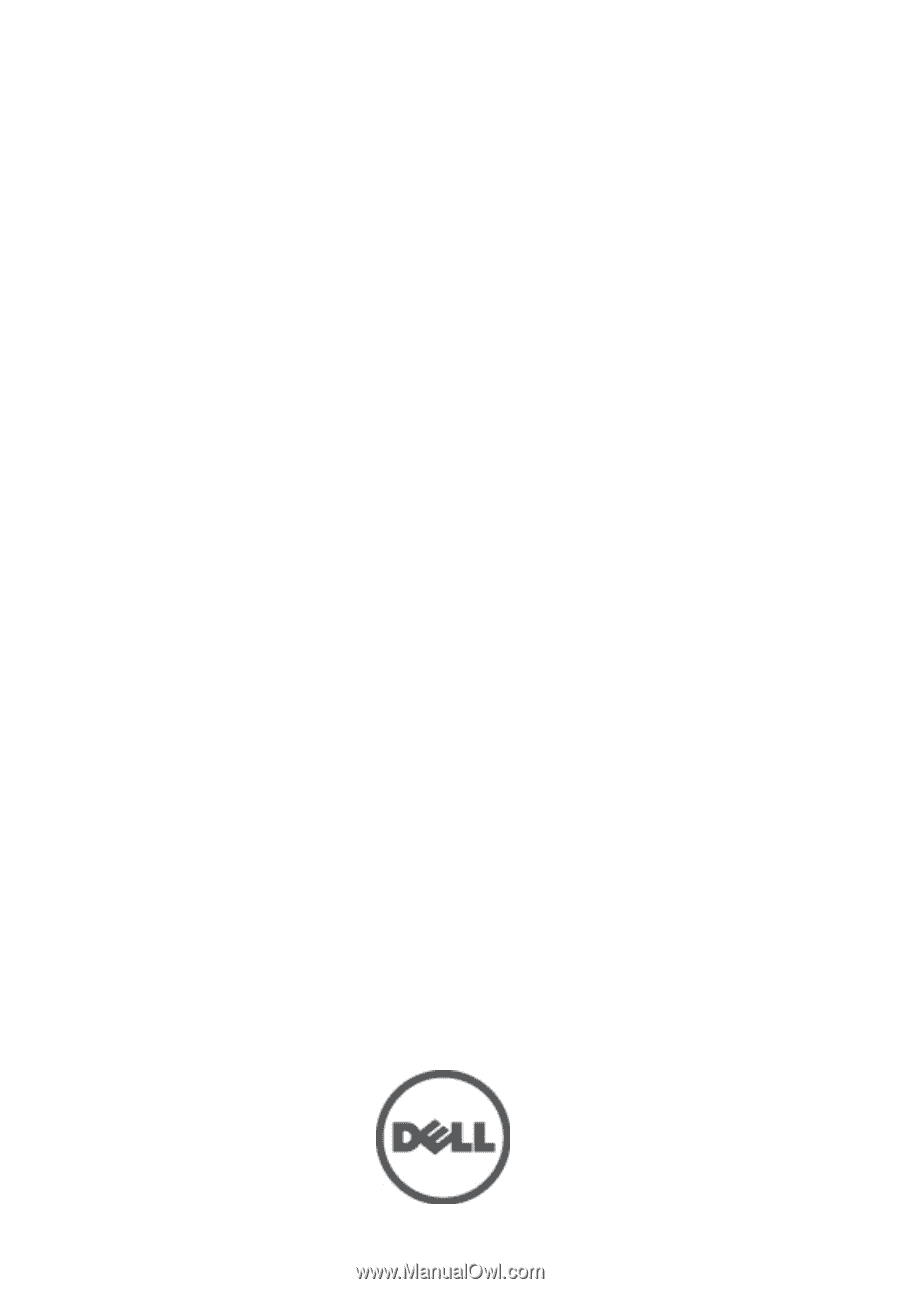
Dell Vostro 260/260s Mini-Tower Owner's
Manual
Regulatory Model D11M
Regulatory Type D11M001