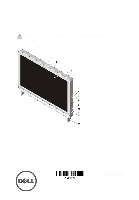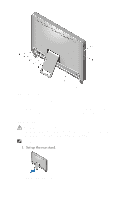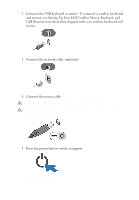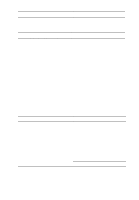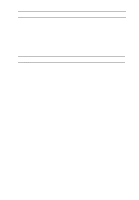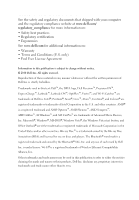Dell Vostro 330 User Manual - Page 3
Setting Up Your Dell Cordless Mouse, Keyboard, and, USB Receiver - wireless keyboard & mouse
 |
View all Dell Vostro 330 manuals
Add to My Manuals
Save this manual to your list of manuals |
Page 3 highlights
2. Connect the USB keyboard or mouse. To connect a wireless keyboard and mouse, see Setting Up Your Dell Cordless Mouse, Keyboard, and USB Receiver tech sheet that shipped with your wireless keyboard and mouse. Figure 4. USB Connection 3. Connect the network cable (optional). Figure 5. Network Connection 4. Connect the power cable. WARNING: Connect the power adapter to the nearest power outlet. WARNING: Extension cords or power strips should never be used as a substitute for permanent electrical wiring. Figure 6. Connecting Power 5. Press the power button on the computer. Figure 7. Turning On Power 3
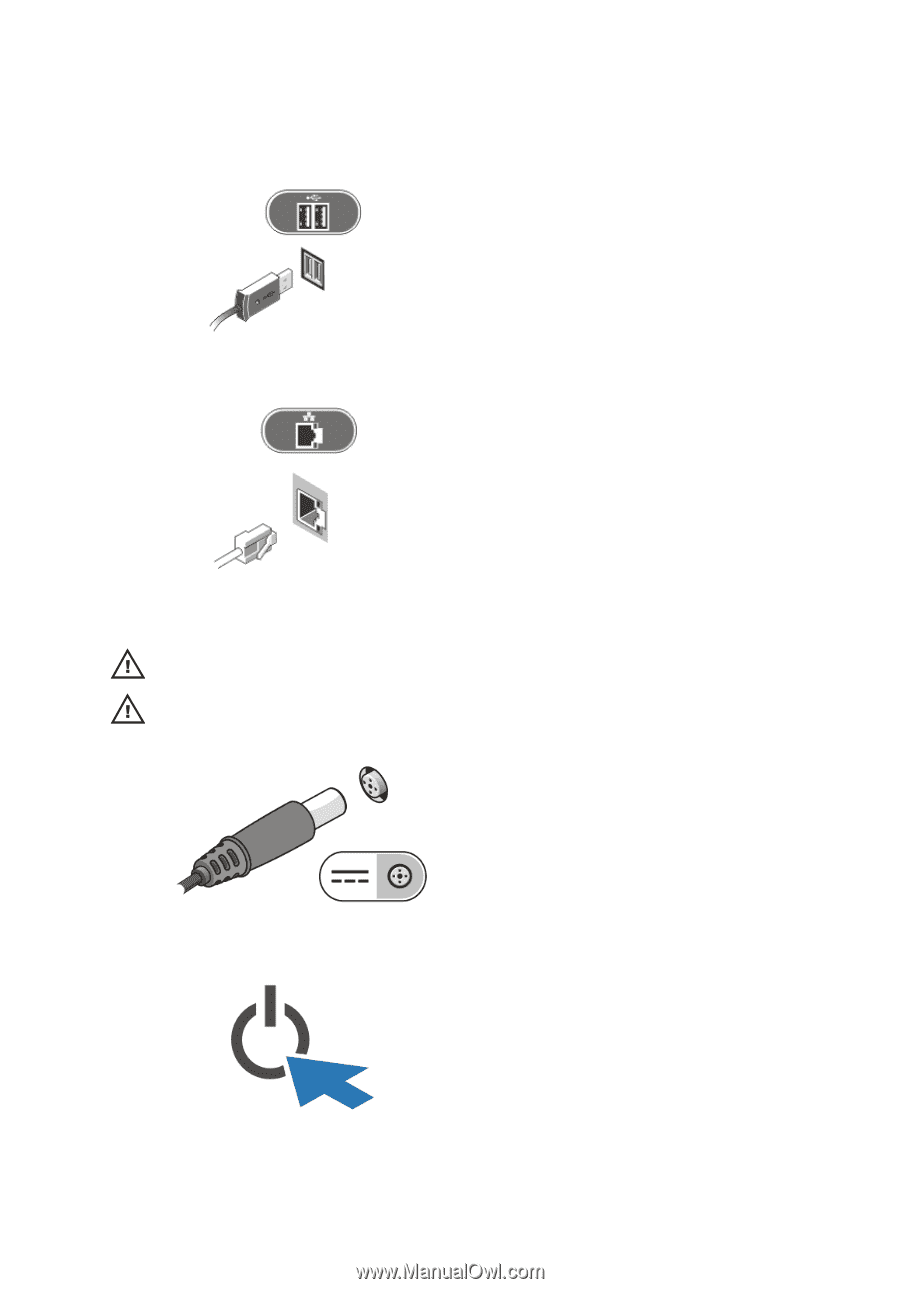
2.
Connect the USB keyboard or mouse. To connect a wireless keyboard
and mouse, see
Setting Up Your Dell Cordless Mouse, Keyboard, and
USB Receiver
tech sheet that shipped with your wireless keyboard and
mouse.
Figure 4. USB Connection
3.
Connect the network cable (optional).
Figure 5. Network Connection
4.
Connect the power cable.
WARNING: Connect the power adapter to the nearest power outlet.
WARNING: Extension cords or power strips should never be used as a substitute
for permanent electrical wiring.
Figure 6. Connecting Power
5.
Press the power button on the computer.
Figure 7. Turning On Power
3