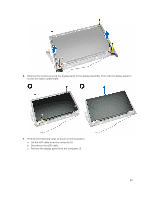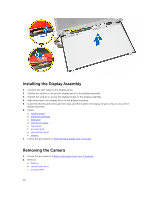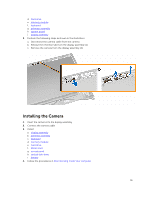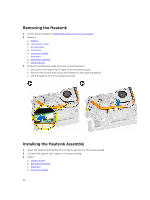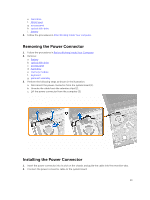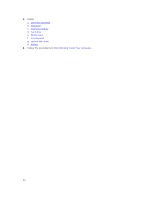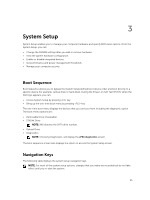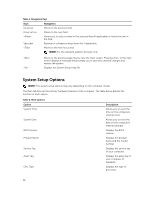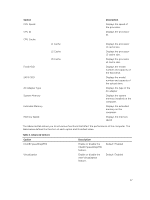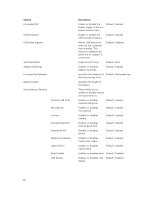Dell Vostro 3546 Owners Manual - Page 33
Removing the Power Connector, Installing the Power Connector
 |
View all Dell Vostro 3546 manuals
Add to My Manuals
Save this manual to your list of manuals |
Page 33 highlights
e. hard drive f. WLAN card g. access panel h. optical disk-drive i. battery 4. Follow the procedures in After Working Inside Your computer. Removing the Power Connector 1. Follow the procedures in Before Working Inside Your Computer. 2. Remove: a. Battery b. optical disk-drive c. access panel d. hard drive e. memory module f. keyboard g. palmrest assembly 3. Perform the following steps as shown in the illustration: a. Disconnect the power connector from the system board [1]. b. Unroute the cable from the retention clips [2]. c. Lift the power connector from the computer [3]. Installing the Power Connector 1. Insert the power connector into its slot on the chassis and guide the cable into the retention tabs. 2. Connect the power connector cable to the system board. 33