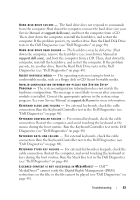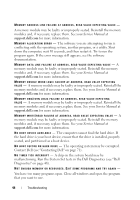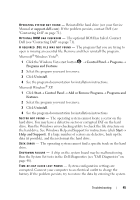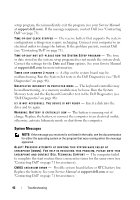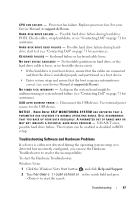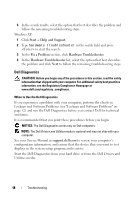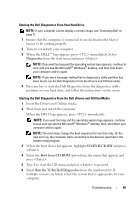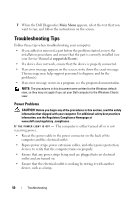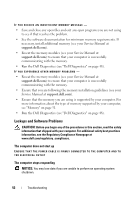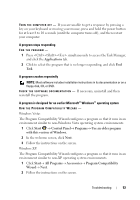Dell Vostro 420 Setup and Quick Reference Guide - Page 48
Dell Diagnostics, Lockups and Software Problems see Lockups and Software Problems - review
 |
UPC - 683728233853
View all Dell Vostro 420 manuals
Add to My Manuals
Save this manual to your list of manuals |
Page 48 highlights
3 In the search results, select the option that best describes the problem and follow the remaining troubleshooting steps. Windows XP: 1 Click Start→ Help and Support. 2 Type hardware troubleshooter in the search field and press to start the search. 3 In the Fix a Problem section, click Hardware Troubleshooter. 4 In the Hardware Troubleshooter list, select the option that best describes the problem and click Next to follow the remaining troubleshooting steps. Dell Diagnostics CAUTION: Before you begin any of the procedures in this section, read the safety information that shipped with your computer. For additional safety best practices information, see the Regulatory Compliance Homepage at www.dell.com/regulatory_compliance. When to Use the Dell Diagnostics If you experience a problem with your computer, perform the checks in Lockups and Software Problems (see "Lockups and Software Problems" on page 52) and run the Dell Diagnostics before you contact Dell for technical assistance. It is recommended that you print these procedures before you begin. NOTICE: The Dell Diagnostics works only on Dell computers. NOTE: The Dell Drivers and Utilities media is optional and may not ship with your computer. See your Service Manual at support.dell.com to review your computer's configuration information, and ensure that the device that you want to test displays in the system setup program and is active. Start the Dell Diagnostics from your hard drive or from the Dell Drivers and Utilities media. 48 Troubleshooting