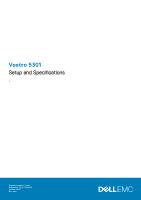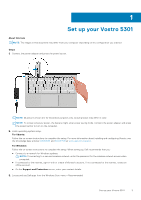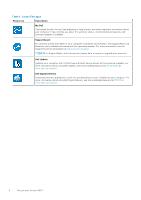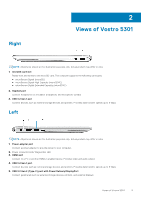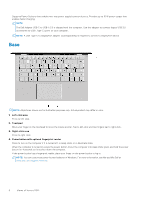Dell Vostro 5301 Setup and Specifications
Dell Vostro 5301 Manual
 |
View all Dell Vostro 5301 manuals
Add to My Manuals
Save this manual to your list of manuals |
Dell Vostro 5301 manual content summary:
- Dell Vostro 5301 | Setup and Specifications - Page 1
Vostro 5301 Setup and Specifications 1 Regulatory Model: P121G Regulatory Type: P121G002 October 2020 Rev. A00 - Dell Vostro 5301 | Setup and Specifications - Page 2
of data and tells you how to avoid the problem. WARNING: A WARNING indicates a potential for property damage, personal injury, or death. © 2020 Dell Inc. or its subsidiaries. All rights reserved. Dell, EMC, and other trademarks are trademarks of Dell Inc. or its subsidiaries. Other trademarks may be - Dell Vostro 5301 | Setup and Specifications - Page 3
at www.dell.com/support. For Windows: Follow the on-screen instructions to complete the setup. When setting up, Dell recommends that On the Support and Protection screen, enter your contact details. 3. Locate and use Dell apps from the Windows Start menu-Recommended. Set up your Vostro 5301 3 - Dell Vostro 5301 | Setup and Specifications - Page 4
SLN305843 at www.dell.com/support. Dell Digital Delivery Download software applications, which are purchased but not pre-installed on your computer. For more information about using Dell Digital Delivery, see the knowledge base article 153764 at www.dell.com/support. 4 Set up your Vostro 5301 - Dell Vostro 5301 | Setup and Specifications - Page 5
Right 2 Views of Vostro 5301 NOTE: All pictures shown are for illustration purposes only. Actual product may differ in color. 1. microSD-card slot Reads from and writes to the microSD card. The computer supports the following card types: ● microSecure Digital (microSD) ● microSecure Digital High - Dell Vostro 5301 | Setup and Specifications - Page 6
your finger on the power button to log in. NOTE: You can customize power-button behavior in Windows. For more information, see Me and My Dell at www.dell.com/support/manuals. 6 Views of Vostro 5301 - Dell Vostro 5301 | Setup and Specifications - Page 7
. 3. Camera-status light Turns on when the camera is in use. 4. Right microphone Provides digital sound input for audio recording and voice calls. Views of Vostro 5301 7 - Dell Vostro 5301 | Setup and Specifications - Page 8
grills Provides audio output. 2. Fan vents Provides for entry of air intake. 3. Service Tag label The Service Tag is a unique alphanumeric identifier that enables Dell service technicians to identify the hardware components in your computer and access warranty information. 8 Views of Vostro 5301 - Dell Vostro 5301 | Setup and Specifications - Page 9
table lists the height, width, depth, and weight of your Vostro 5301. Table 2. Dimensions and weight Description Height: Front height Values 14 NOTE: Global Standard Products (GSP) are a subset of Dell's relationship products that are managed for availability and synchronized transitions - Dell Vostro 5301 | Setup and Specifications - Page 10
11th Generation Intel Tiger Lake Core i5/i7 DRAM bus width 64-bit Flash EPROM 32 MB PCIe bus Up to Gen3 Operating system Your Vostro 5301 supports the following operating systems: ● Windows 10 Home (64-bit) ● Windows 10 Pro (64-bit) ● Ubuntu 18.04 LTS (64-bit) Memory The following table - Dell Vostro 5301 | Setup and Specifications - Page 11
Local Area Network (WLAN) module specifications of your Vostro 5301. Table 8. Wireless module specifications Description Option one to 1.2 Gbps ● 5 GHz 160M: Up to 2.4 Gbps Frequency bands supported 2.4 GHz (802.11b/g/n) and 5 GHz (802.11a/n/ac) 2.4/5 GHz Specifications of Vostro 5301 11 - Dell Vostro 5301 | Setup and Specifications - Page 12
Bluetooth 5.0 Audio The following table lists the audio specifications of your Vostro 5301. Table 9. Audio specifications Description Audio controller Values Realtek ALC3204 Stereo conversion Supported Internal audio interface HD audio interface External audio interface Universal Audio - Dell Vostro 5301 | Setup and Specifications - Page 13
reader specifications Description Media-card type Values One micro-SD 3.0 card Media-cards supported Secure Digital (SD) NOTE: The maximum capacity supported by the media-card reader varies depending on the standard of the media card installed in your computer. Specifications of Vostro 5301 13 - Dell Vostro 5301 | Setup and Specifications - Page 14
Keyboard The following table lists the keyboard specifications of your Vostro 5301. Table 13. Keyboard specifications Description Keyboard type Values ● Standard spill resistant keyboard (Optional backlit) Keyboard layout QWERTY/ KANJI Number of keys ● United States and Canada: 81 keys ● - Dell Vostro 5301 | Setup and Specifications - Page 15
(4.13 in.) Vertical 65 mm (2.56 in.) Touchpad gestures For more information about touchpad gestures available on Windows 10, see the Microsoft knowledge base article 4027871 at support.microsoft.com. Power adapter The following table lists the power adapter specifications of your Vostro 5301 - Dell Vostro 5301 | Setup and Specifications - Page 16
Dell Power Manger application. For more information on the Dell Power Manger see, https://www.dell.com/support/home/product-support/product/ power-manager/docs 300 discharge/charge cycles Supported No (FRU) 300 discharge/charge cycles Supported specifications of your Vostro 5301. Table 18. - Dell Vostro 5301 | Setup and Specifications - Page 17
glossy finish Touch options Values 165.24 mm (6.5 in.) 293.76 mm (11.57 in.) 337.82 mm (13.3 in.) 1920 x 1080 300 nits 2.07 sRGB 95% 166 600:1 35 ms 60 Hz +/-80° +/-80 specifications of the optional fingerprint-reader of your Vostro 5301. Table 19. Fingerprint reader specifications Description - Dell Vostro 5301 | Setup and Specifications - Page 18
GPU-Discrete The following table lists the specifications of the discrete Graphics Processing Unit (GPU) supported by your Vostro 5301. Table 21. GPU-Discrete Controller External display support Memory size Memory type NVIDIA GeForce MX350 NA 2 GB GDDR5 Operating and storage environment - Dell Vostro 5301 | Setup and Specifications - Page 19
boot device order and boot directly to a specific device (for example: optical drive or hard drive). During the Power-on Self Test (POST), when the Dell logo appears, you can: ● Access System Setup by pressing F2 key System setup 19 - Dell Vostro 5301 | Setup and Specifications - Page 20
the ownership tag of the computer. Displays the manufacture date of the computer. Displays the ownership date of the computer. Displays the express service code of the computer. Displays the ownership tag of the computer. Displays whether the signed firmware update is enabled. Displays the battery - Dell Vostro 5301 | Setup and Specifications - Page 21
Table 24. System setup options-System information menu (continued) Overview Battery Level Displays the battery level. Battery State Displays the battery state. Health Displays the battery health. AC Adapter Displays whether an AC adapter is installed. Processor Information Processor Type - Dell Vostro 5301 | Setup and Specifications - Page 22
Enables or disables microphone. Default: ON. Enable Internal Speaker Enables or disables internal speaker. Default: ON. USB Configuration Enable Boot Support Enable External USB Ports SATA Operation Enables or disables booting from USB mass storage devices such as external hard drive, optical - Dell Vostro 5301 | Setup and Specifications - Page 23
On Enables or disables BIOS updates through UEFI capsule update packages. Enable or disable the BIOS module interface of the optional Computrace(R) Service from Absolute Software. Enables or disables Platform Trust Technology (PTT) visibility to the operating system. Default: ON. System setup 23 - Dell Vostro 5301 | Setup and Specifications - Page 24
administrator (admin) password (sometimes called the "setup" password). Sets, Changes, or deletes the system password. Enables or disables the master password support. Default: OFF. Table 29. System setup options-Secure Boot menu Secure Boot Enable Secure Boot Enables or disables the computer to - Dell Vostro 5301 | Setup and Specifications - Page 25
Rapid Start will be disabled automatically, and the operating system power option will be blank if it was set to Sleep. Enable USB Wake Support Enables the USB devices to wake the computer from Standby mode. Default: OFF. Enable Intel Speed Shift Technology Enables or disables Intel Speed Shift - Dell Vostro 5301 | Setup and Specifications - Page 26
Table 32. System setup options-Power Management menu (continued) Power Management Lid Switch Enables the computer to power up from the off state whenever the lid is opened. Default: ON. Table 33. System setup options-Wireless menu Wireless Wireless Switch Determines which wireless devices - Dell Vostro 5301 | Setup and Specifications - Page 27
system. Once set in BIOS, the Asset Tag cannot be changed. Service Tag Displays the Service Tag of the computer. BIOS Recovery from Hard Drive Enables the computer 38. System setup options-SupportAssist menu SupportAssist Dell Auto operating system Recovery Threshold Controls the automatic - Dell Vostro 5301 | Setup and Specifications - Page 28
. Clearing BIOS (System Setup) and System passwords About this task To clear the system or BIOS passwords, contact Dell technical support as described at www.dell.com/contactdell. NOTE: For information on how to reset Windows or application passwords, refer to the documentation accompanying Windows - Dell Vostro 5301 | Setup and Specifications - Page 29
computer. Audio The following table lists the audio specifications of your Vostro 5301. Table 39. Audio specifications Description Audio controller Values Realtek ALC3204 Stereo conversion Supported Internal audio interface HD audio interface External audio interface Universal Audio Jack - Dell Vostro 5301 | Setup and Specifications - Page 30
Sound, video and game controllers to view the audio controller. Camera The following table lists the camera specifications of your Vostro 5301. Table 40. Camera specifications Description Number of cameras Values One Camera type RGB HD camera Camera location Front camera Camera sensor - Dell Vostro 5301 | Setup and Specifications - Page 31
specifications of your Vostro 5301. Table 41. Display specifications Description Display type Values Full High Definition (FHD) Display-panel technology NA Display-panel dimensions (active area): Height 165.24 mm (6.5 in.) Width 293.76 mm (11.57 in.) Diagonal 337.82 mm (13 - Dell Vostro 5301 | Setup and Specifications - Page 32
Table 41. Display specifications (continued) Description Contrast ratio (min) Response time (max) Refresh rate Horizontal view angle Vertical view angle Pixel pitch Power consumption (maximum) Anti-glare vs glossy finish Touch options Values 600:1 35 ms 60 Hz +/-80° +/-80° 0.153 mm × 0.153 mm 4 W - Dell Vostro 5301 | Setup and Specifications - Page 33
Rotating the display Steps 1. Right-click on your desktop. 2. Select Display Settings. The Settings window is displayed. 3. From the Orientation drop-down list, select one of the following options: ● Landscape ● Portrait ● Landscape (flipped) ● Portrait (flipped) 4. Click Apply. Cleaning the - Dell Vostro 5301 | Setup and Specifications - Page 34
-Integrated The following table lists the specifications of the integrated Graphics Processing Unit (GPU) supported by your Vostro 5301. Table 42. GPU-Integrated Controller External display support Memory size Processor Intel Iris Xe Graphics HDMI 2.0/ Display over USB Shared system memory - Dell Vostro 5301 | Setup and Specifications - Page 35
on or restart your computer. 2. Press F2 when the Dell logo is displayed on the screen to enter the BIOS setup Support check box to disable it. 5. Save the settings and exit. Wireless module The following table lists the Wireless Local Area Network (WLAN) module specifications of your Vostro 5301 - Dell Vostro 5301 | Setup and Specifications - Page 36
Bluetooth 5.0 Bluetooth 5.0 Media-card reader The following table lists the media cards supported by your Vostro 5301. Table 45. Media-card reader specifications Description Media-card type Values One displayed on the screen. 2. Follow the onscreen instructions. 36 Technology and components - Dell Vostro 5301 | Setup and Specifications - Page 37
language. 6. Under Languages, click the language that you want to set as the default language. 7. Click Set as default. Keyboard shortcuts of Vostro 5301 NOTE: Keyboard characters may differ depending on the keyboard language configuration. Keys used for shortcuts remain the same across all language - Dell Vostro 5301 | Setup and Specifications - Page 38
NOTE: You can also define the primary behavior of the function keys (F1-F12) by changing Function Key Behavior in BIOS setup program. Table 47. List of keyboard shortcuts Function key Redefined key (for multimedia control) Behavior Mute audio Decrease volume Increase volume Play/Pause - Dell Vostro 5301 | Setup and Specifications - Page 39
performance mode Emoji (Win + Period (.) or Win + Semicolon (;) Touchpad The following table lists the touchpad specifications of your Vostro 5301. Table 49. Touchpad specifications Description Touchpad resolution: Horizontal Values 1229 Vertical 749 Touchpad dimensions: Horizontal 105 mm - Dell Vostro 5301 | Setup and Specifications - Page 40
gestures for Windows 10, see the Microsoft knowledge base article 4027871 at support.microsoft.com. Power adapter The following table lists the power adapter specifications of your Vostro 5301. Table 50. Power adapter specifications Description Option one Type 45 W Connector dimensions - Dell Vostro 5301 | Setup and Specifications - Page 41
following table lists the details of the chipset supported by your Vostro 5301. Table 51. Chipset Description Chipset Values Intel . Memory The following table lists the memory specifications of your Vostro 5301. Table 52. Memory specifications Description Memory slots Values Onboard system - Dell Vostro 5301 | Setup and Specifications - Page 42
Steps 1. Turn on or restart your computer. 2. Press F12 after the Dell logo is displayed on the screen to access the boot menu. 3. Use keys to highlight the Diagnostics menu option and press Enter. 4. Follow the instructions on the screen to complete the ePSA Pre-boot System Assessment (PSA). NOTE - Dell Vostro 5301 | Setup and Specifications - Page 43
2. Go to www.dell.com/support. 3. Enter the Service Tag of your computer, and then click Submit. NOTE: If you do not have the Service Tag, use the auto-detect feature or manually browse for your computer model. 4. Click Drivers & downloads. 5. Click the Detect Drivers button. 6. Review and agree to - Dell Vostro 5301 | Setup and Specifications - Page 44
2. Go to www.dell.com/support. 3. Enter the Service Tag of your computer, and then click Submit. NOTE: If you do not have the Service Tag, use the auto-detect feature or manually browse for your computer model. 4. Click Drivers & downloads. 5. Click the Detect Drivers button. 6. Review and agree to - Dell Vostro 5301 | Setup and Specifications - Page 45
2. Go to www.dell.com/support. 3. Enter the Service Tag of your computer, and then click Submit. NOTE: If you do not have the Service Tag, use the auto-detect feature or manually browse for your computer model. 4. Click Drivers & downloads. 5. Click the Detect Drivers button. 6. Review and agree to - Dell Vostro 5301 | Setup and Specifications - Page 46
2. Go to www.dell.com/support. 3. Enter the Service Tag of your computer, and then click Submit. NOTE: If you do not have the Service Tag, use the auto-detect feature or manually browse for your computer model. 4. Click Drivers & downloads. 5. Click the Detect Drivers button. 6. Review and agree to - Dell Vostro 5301 | Setup and Specifications - Page 47
Not all files can be installed automatically. Review the installation summary to identify if manual installation is necessary. 13. For manual download and installation, click Category. 14. the network driver file icon and follow the instructions on the screen to install the driver. Software 47 - Dell Vostro 5301 | Setup and Specifications - Page 48
Self-help resources Resource location Information about Dell products and services https://www.dell.com/ Dell Support Tips Contact Support Online help for operating system Troubleshooting information, user manuals, set up instructions, product specifications, technical help blogs, drivers - Dell Vostro 5301 | Setup and Specifications - Page 49
catalog. Availability varies by country/region and product, and some services may not be available in your area. To contact Dell for sales, technical support, or customer service issues: 1. Go to https://www.dell.com/support/. 2. Select your country/region from the drop-down menu on the lower
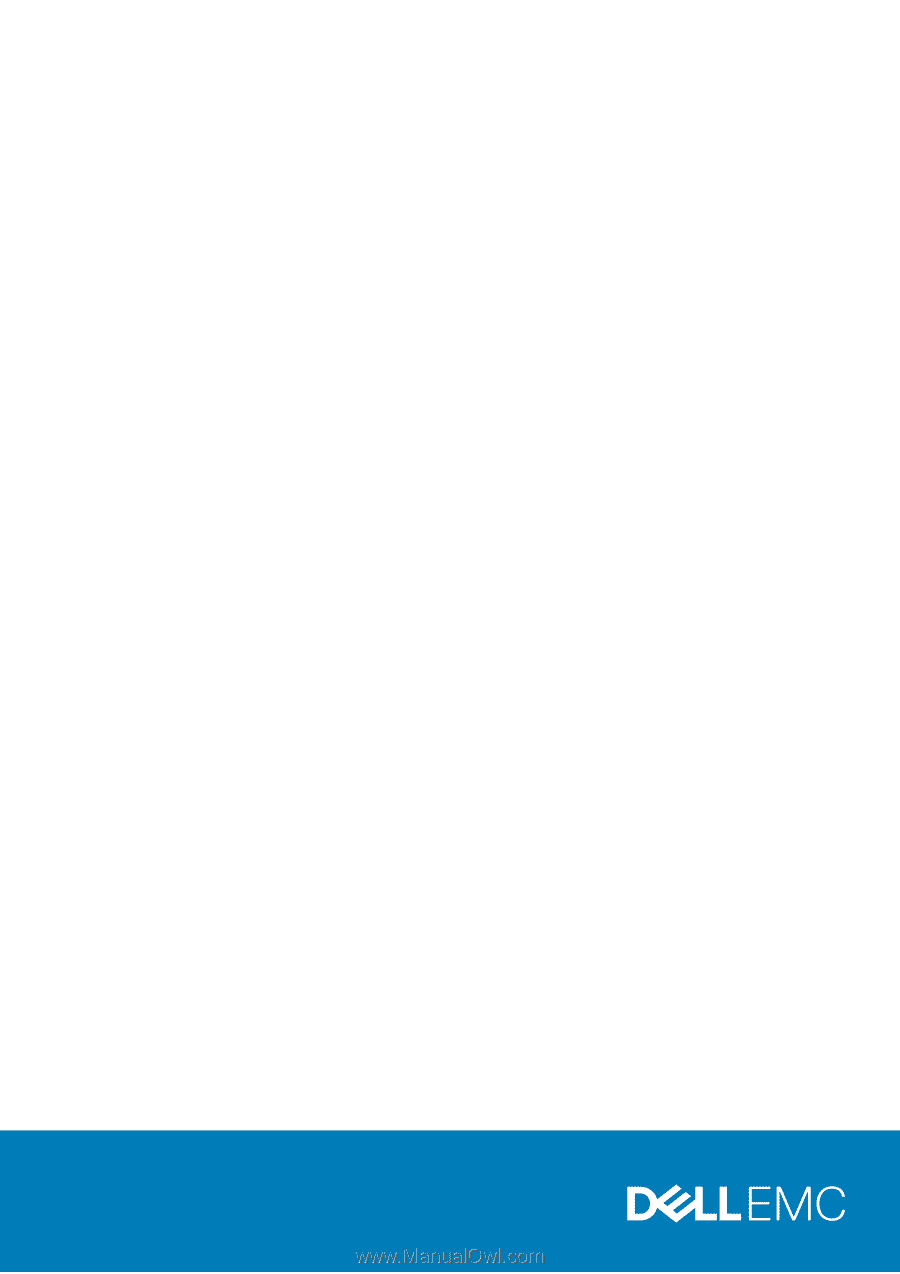
Vostro 5301
Setup and Specifications
1
Regulatory Model: P121G
Regulatory Type: P121G002
October 2020
Rev. A00