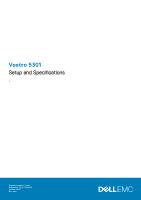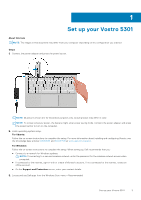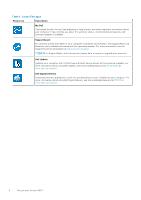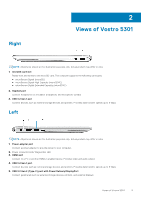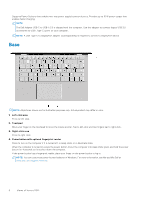Dell Vostro 5301 Setup and Specifications - Page 6
Base, Left-click area, Touchpad, Power button with optional fingerprint reader
 |
View all Dell Vostro 5301 manuals
Add to My Manuals
Save this manual to your list of manuals |
Page 6 highlights
Supports Power Delivery that enables two-way power supply between devices. Provides up to 15 W power output that enables faster charging. NOTE: The Dell Adapter USB-C to USB-A 3.0 is shipped with this computer. Use this adapter to connect legacy USB 3.0 accessories to USB (Type-C) ports on your computer. NOTE: A USB Type-C to DisplayPort adapter (sold separately) is required to connect a DisplayPort device. Base NOTE: All pictures shown are for illustration purposes only. Actual product may differ in color. 1. Left-click area Press to left-click. 2. Touchpad Move your finger on the touchpad to move the mouse pointer. Tap to left-click and two fingers tap to right-click. 3. Right-click area Press to right-click. 4. Power button with optional fingerprint reader Press to turn on the computer if it is turned off, in sleep state, or in hibernate state. When the computer is turned on, press the power button to put the computer into sleep state; press and hold the power button for 4 seconds to force shut-down the computer. If the power button has a fingerprint reader, place your finger on the power button to log in. NOTE: You can customize power-button behavior in Windows. For more information, see Me and My Dell at www.dell.com/support/manuals. 6 Views of Vostro 5301