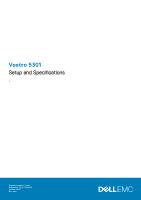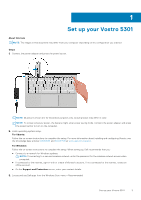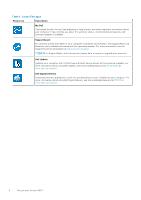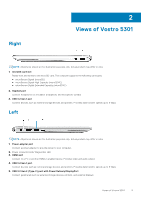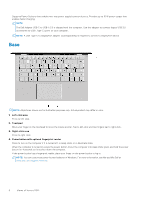Dell Vostro 5301 Setup and Specifications - Page 3
Set up your Vostro 5301
 |
View all Dell Vostro 5301 manuals
Add to My Manuals
Save this manual to your list of manuals |
Page 3 highlights
1 Set up your Vostro 5301 About this task NOTE: The images in this document may differ from your computer depending on the configuration you ordered. Steps 1. Connect the power adapter and press the power button. NOTE: All pictures shown are for illustration purposes only. Actual product may differ in color. NOTE: To conserve battery power, the battery might enter power saving mode. Connect the power adapter and press the power button to turn on the computer. 2. Finish operating system setup. For Ubuntu: Follow the on-screen instructions to complete the setup. For more information about installing and configuring Ubuntu, see the knowledge base articles SLN151664 and SLN151748 at www.dell.com/support. For Windows: Follow the on-screen instructions to complete the setup. When setting up, Dell recommends that you: ● Connect to a network for Windows updates. NOTE: If connecting to a secured wireless network, enter the password for the wireless network access when prompted. ● If connected to the internet, sign-in with or create a Microsoft account. If not connected to the internet, create an offline account. ● On the Support and Protection screen, enter your contact details. 3. Locate and use Dell apps from the Windows Start menu-Recommended. Set up your Vostro 5301 3