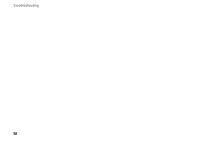Dell Vostro A180 Setup and Quick Reference Guide - Page 54
Restoring Your Operating System, Using Microsoft® Windows® System Restore, Using Microsoft, Windows
 |
View all Dell Vostro A180 manuals
Add to My Manuals
Save this manual to your list of manuals |
Page 54 highlights
Reinstalling Software 5 Click the Driver tab→ Update Driver→ Browse my computer for driver software. 6 Click Browse and browse to the location to which you previously copied the driver files. 7 When the name of the appropriate driver appears, click the name of the driver→ OK→ Next. 8 Click Finish and restart your computer. Restoring Your Operating System You can restore your operating system in the following ways: • Microsoft Windows System Restore returns your computer to an earlier operating state without affecting data files. Use System Restore as the first solution for restoring your operating system and preserving data files. • Dell Factory Image Restore (available in Windows Vista) returns your hard drive to the operating state it was in when you purchased the computer. The program 54 permanently deletes all data on the hard drive and removes any programs installed after you received the computer. Use Dell Factory Image Restore only if System Restore did not resolve your operating system problem. • If you received the Operating System media with your computer, you can use it to restore your operating system. However, using the Operating System media also deletes all data on the hard drive. Use the media only if System Restore did not resolve your operating system problem. Using Microsoft® Windows® System Restore The Windows operating systems provide a System Restore option that allows you to return your computer to an earlier operating state (without affecting data files) if changes to the hardware, software, or other system settings have left the