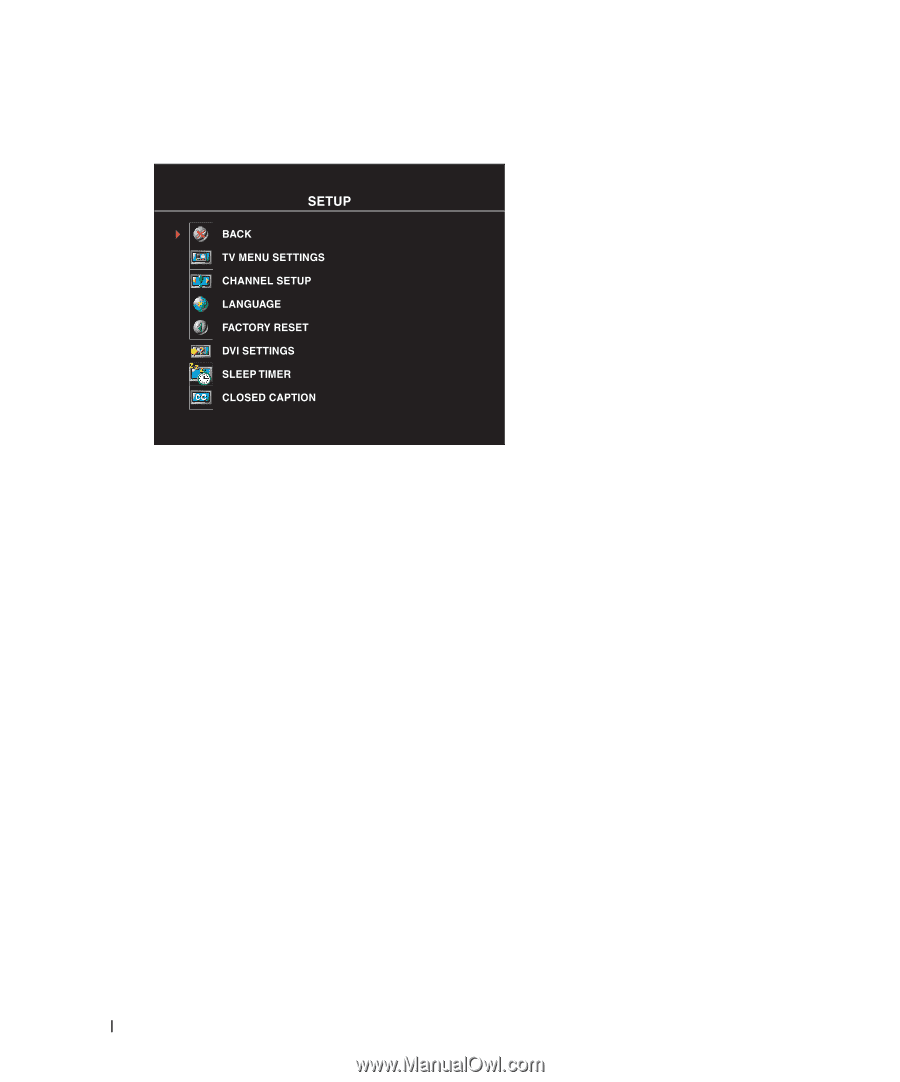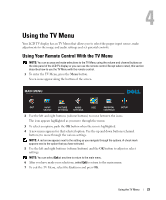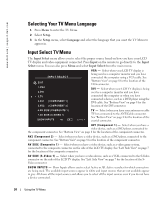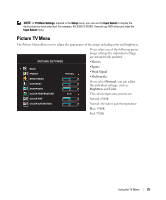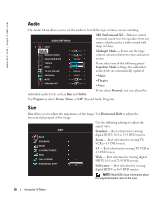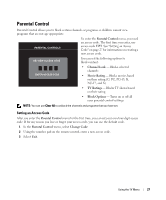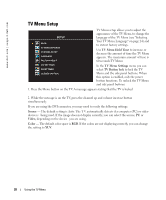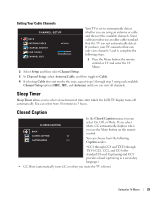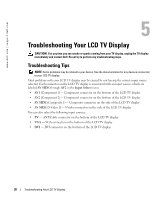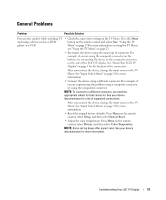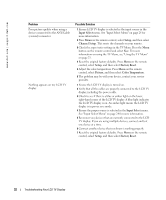Dell W2306C Owner's Manual - Page 28
TV Menu Setup, TV Menu Hold Time, TV Menu Settings, TV Button lock, Source, Video, Color - unlock
 |
View all Dell W2306C manuals
Add to My Manuals
Save this manual to your list of manuals |
Page 28 highlights
www.dell.com | support.dell.com FILE LOCATION: P:\P_TranslateFile\C9\2005\8\C9002566-AOC-DELL W2306C DAO_OM\TR\EN\W2306C_23A0e40.fm TV Menu Setup TV Menu setup allows you to adjust the appearance of the TV Menu, to change the language of the TV Menu (see "Selecting Your TV Menu Language" on page 24) and to restore factory settings. Use TV Menu Hold Time to increase or decrease the amount of time the TV Menu appears. The maximum amount of time is 60 seconds.TV Menu In the TV Menu Settings menu you can select TV Button lock to lock the TV Menu and the side panel buttons. When this option is enabled, only the power button functions. To unlock the TV Menu and side panel buttons: 1. Press the Menu button on the TV. A message appears stating that the TV is locked 2. While the message is on the TV, press the channel up and volume increase button simultaneously. If you are using the DVI connector, you may need to verify the following settings: Source - The default setting is Auto. The T V automatically detects if a computer (PC) or video device is being used. If the image does not display correctly, you can select the source, PC or Video, depending on the device you are using. Color - The default color space is RGB. If the colors are not displaying correctly, you can change the setting to YUV. DELL CONFIDENTIAL - PRELIMINARY 9/15/05 - FOR PROOF ONLY 28 Using the TV Menu