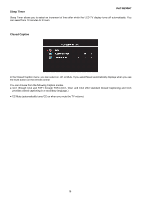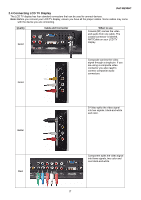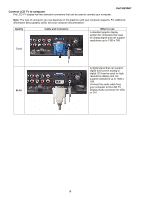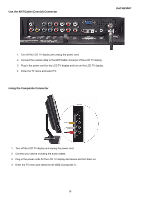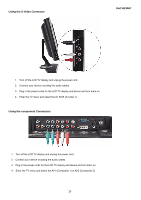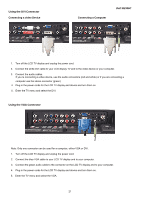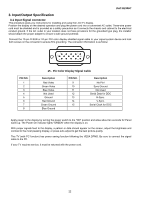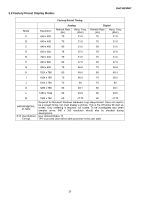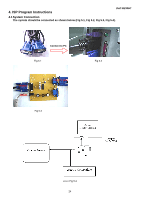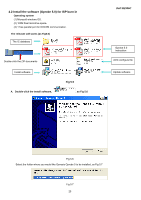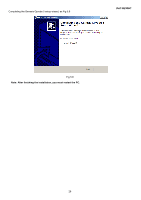Dell W2306C Service Manual - Page 22
Using the DVI Connector, Using the VGA Connector
 |
View all Dell W2306C manuals
Add to My Manuals
Save this manual to your list of manuals |
Page 22 highlights
Using the DVI Connector Connecting a video Device Connecting a Computer Dell W2306C 1. Turn off the LCD TV display and unplug the power cord. 2. Connect the white DVI cable to your LCD display TV and to the video device or your computer. 3. Connect the audio cables. If you re connecting a video device, use the audio connectors (red and white) or if you are connecting a computer use the stereo connector (green) 4. Plug in the power cords for the LCD TV display and device and turn them on. 5. Enter the TV menu and select the DVI. Using the VGA Connector Note: Only one connector can be used for a computer, either VGA or DVI. 1. Turn off the LCD TV display and unplug the power cord. 2. Connect the blue VGA cable to your LCD TV display and to your computer. 3. Connect the green audio cable to the connector on the LCD TV display and to your computer. 4. Plug in the power cords for the LCD TV display and device and turn them on. 5. Enter the TV menu and select the VGA. 21