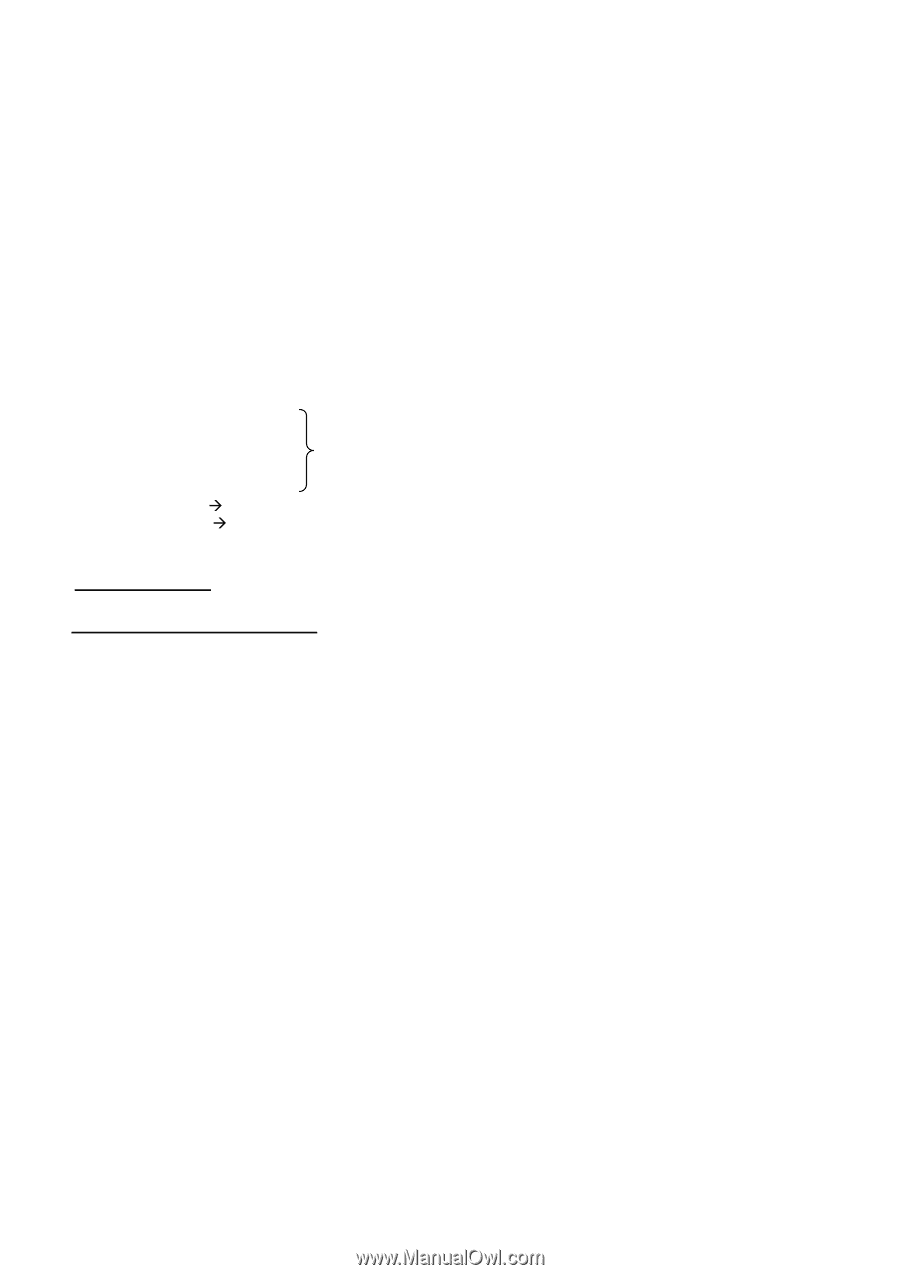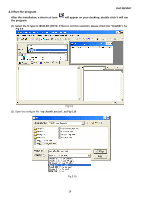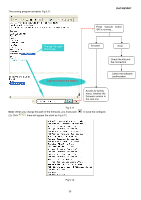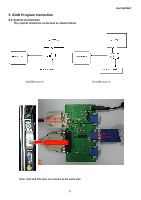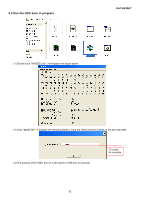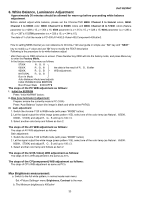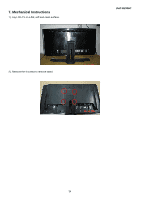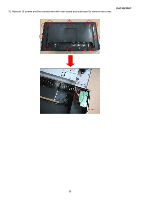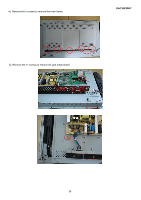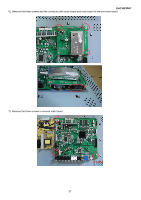Dell W2306C Service Manual - Page 34
White Balance, Luminance Adjustment
 |
View all Dell W2306C manuals
Add to My Manuals
Save this manual to your list of manuals |
Page 34 highlights
Dell W2306C 6. White Balance, Luminance Adjustment Approximately 30 minutes should be allowed for warm up before proceeding white balance adjustment. Before started adjust white balance, please set the Chroma-7120 MEM. Channel 3 to Natural colors, MEM. Channel 4 to 6500K color, MEM. Channel 9 to 9300K colors and MEM. Channel 10 to 5700K colors (Nature parameter is x =289 ± 15, y = 304 ± 15, 6500 parameter is x = 313 ± 15, y = 329 ± 15, 9300 parameter is x = 283 ± 15, y = 297 ± 15,5700 parameter is x = 328 ± 15, y = 344 ± 15), The data of Y of all the mode is PC>300,AV>400,S-Video>400,Component>400cd/m2. How to setting MEM.channel you can reference to Chroma-7120 user guide or simple use " SC" key and " NEXT" key to modify x,y,Y value and use "ID" key to modify the TEXT description Following is the procedure to do white-balance adjust ˙after there are no OSD pictures on screen ,Press Number key 0000 will into the factory mode, and press Menu key to enter the Factory Mode. ˙In the factory mode ,the menu as follows: 5700K R、G、B 6500K R、G、B the data is the result of R、G、B after 9300K R、G、B W/B adjustment; NATURAL R、G、B Burn In Mode Auto BalanceÆAuto level adjusts. Initial NVRAMÆInitial EEPROM Boot Power State 【ON/OFF】 The steps of the PC W/B adjustment as follows: I. Initial the EEPROM Press "Initial NVRAM" button; II. Bias (Low luminance) adjustment: Prepare: ensure the currently mode is PC (VGA) Press "Auto Balance" button (the image is black and white at the PAT42) III. Gain adjustment: 1. Switch the chroma-7120 to RGB-mode (with press "MODE" button) 2. Let the signal output the white image (press pattern 105), select one of the color temp (as Natural、6500K、 9300K、5700K) and adjust R、G、B until up to 100±3. 3. Select another color temp and follows as item 2. The steps of the AV W/B adjustment as follows: The steps of AV W/B adjustment as follows: Gain adjustment: 1. Switch the chroma-7120 to RGB-mode (with press "MODE" button) 2. Let the signal output the white image (press pattern 105), select one of the color temp (as Natural、6500K、 9300K、5700K) and adjust R、G、B until up to 100±3. 3. Select another color temp and follows as item 2. The steps of the SV(S-Video) W/B adjustment as follows: The steps of SV's W/B adjustment is the same as AV's. The steps of the CP(component) W/B adjustment as follows: The steps of CP's W/B adjustment as same as PC's. Max Brightness measurement: a. Switch to the full white pattern, in normal mode main menu: Set menu Brightness, Contrast to the max. b. The Minimum brightness is 400cd/m² 33