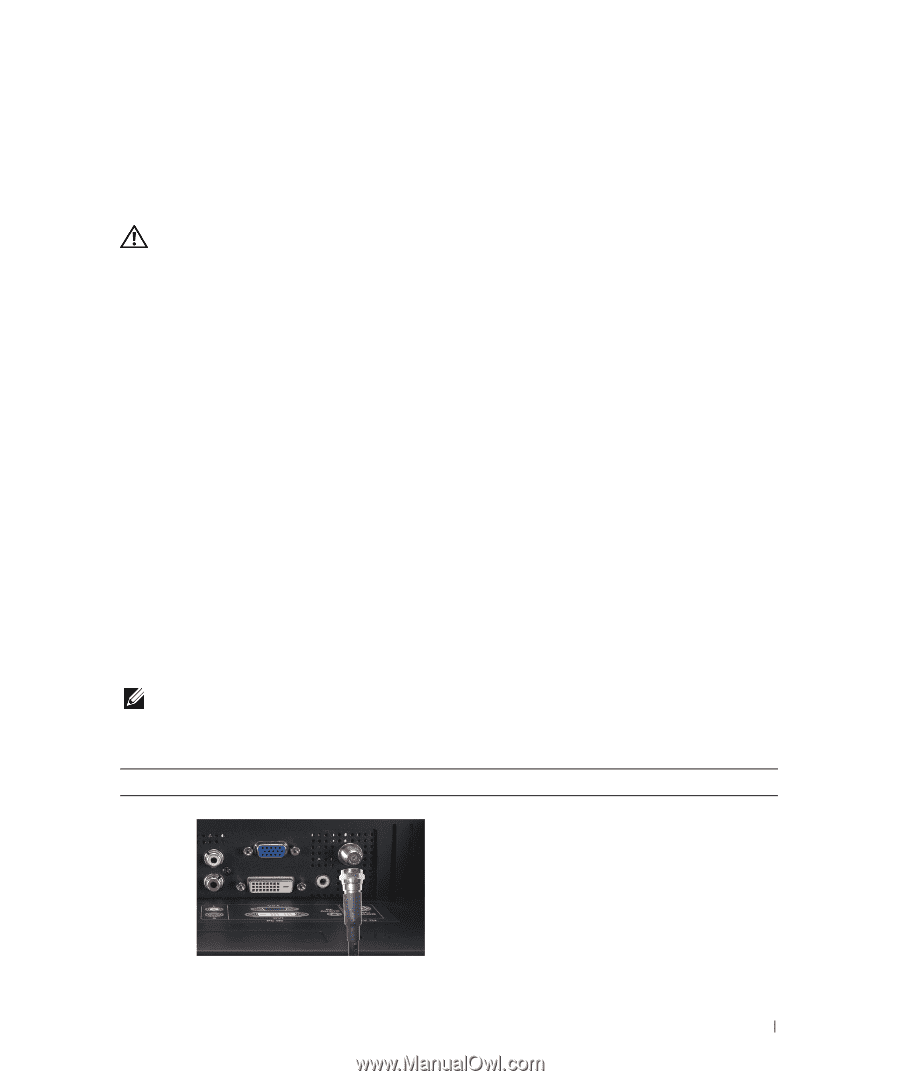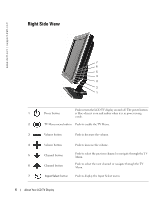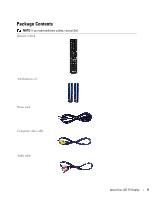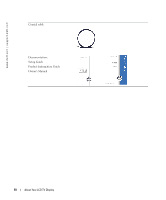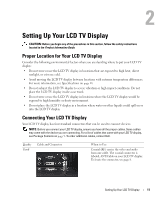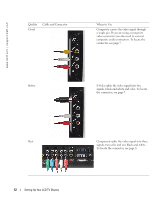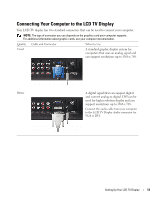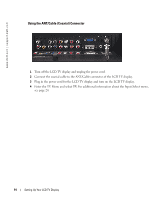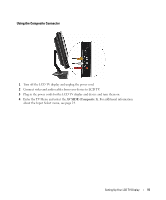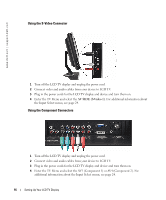Dell W2606C Owner's Manual - Page 11
Setting Up Your LCD TV Display, Proper Location for Your LCD TV Display - specifications
 |
View all Dell W2606C manuals
Add to My Manuals
Save this manual to your list of manuals |
Page 11 highlights
2 Setting Up Your LCD TV Display CAUTION: Before you begin any of the procedures in this section, follow the safety instructions located in the Product Information Guide. Proper Location for Your LCD TV Display Consider the following environmental factors when you are deciding where to put your LCD TV display: • Do not store or use the LCD TV display in locations that are exposed to high heat, direct sunlight, or extreme cold. • Avoid moving the LCD TV display between locations with extreme temperature differences. For more information, see Specifications on page 38. • Do not subject the LCD TV display to severe vibration or high impact conditions. Do not place the LCD TV display inside a car trunk. • Do not store or use the LCD TV display in locations where the LCD TV display would be exposed to high humidity or dusty environment. • Do not place the LCD TV display in a location where water or other liquids could spill on or into the LCD TV display. Connecting Your LCD TV Display Your LCD TV display has four standard connectors that can be used to connect devices. NOTE: Before you connect your LCD TV display, ensure you have all the proper cables. Some cables may come with the device you are connecting. For a list of cables that came with your LCD TV display, see Package Contents on page 9. To order additional cables, contact Dell. Quality Good Cable and Connector When to Use Coaxial (RF) carries the video and audio from one cable. The coaxial connector is labeled, ANT/Cable on your LCD TV display. To locate the connector, see page 8. Setting Up Your LCD TV Display 11