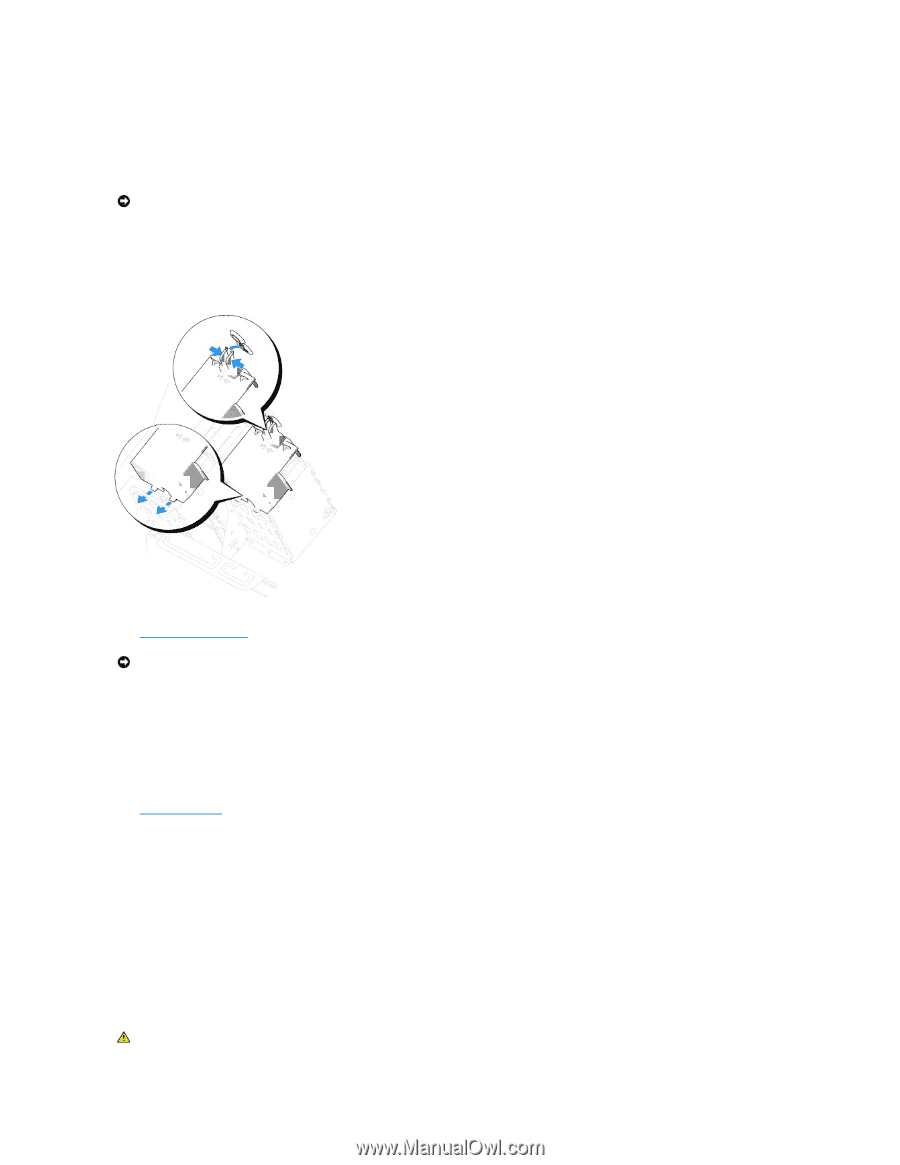Dell XPS /Dimension Gen 3 Service Manual - Page 21
Adding a Second Hard Drive
 |
View all Dell XPS /Dimension Gen 3 manuals
Add to My Manuals
Save this manual to your list of manuals |
Page 21 highlights
5. Connect a power cable to the drive. 6. Connect the hard-drive cable to the drive and to the system board. 7. Check all connectors to be certain that they are properly cabled and firmly seated. NOTICE: When replacing the hard-drive shroud, ensure that all the cables are properly routed. 8. Insert the bottom tabs of the shroud in to the holes on the drive cage and rotate the shroud up. 9. Press in on the top tabs and lock them in to place. 10. Gently press on the shroud to ensure it is secure. 11. Close the computer cover. NOTICE: To connect a network cable, first plug the cable into the network wall jack and then plug it into the computer. 12. Connect your computer and devices to electrical outlets, and turn them on. See the documentation that came with the drive for instructions on installing any software required for drive operation. 13. If the drive you just installed is the primary drive, insert a bootable floppy disk into drive A. 14. Turn on the computer. 15. Enter system setup, and update the appropriate Drive option. 16. Exit system setup, and restart the computer. 17. Partition and logically format your drive before you proceed to the next step. See the documentation for your operating system for instructions. 18. Test the hard drive by running the Dell Diagnostics. 19. If the drive you just installed is the primary drive, install your operating system on the hard drive. Adding a Second Hard Drive CAUTION: Before you begin any of the procedures in this section, follow the safety instructions in the Product Information Guide.