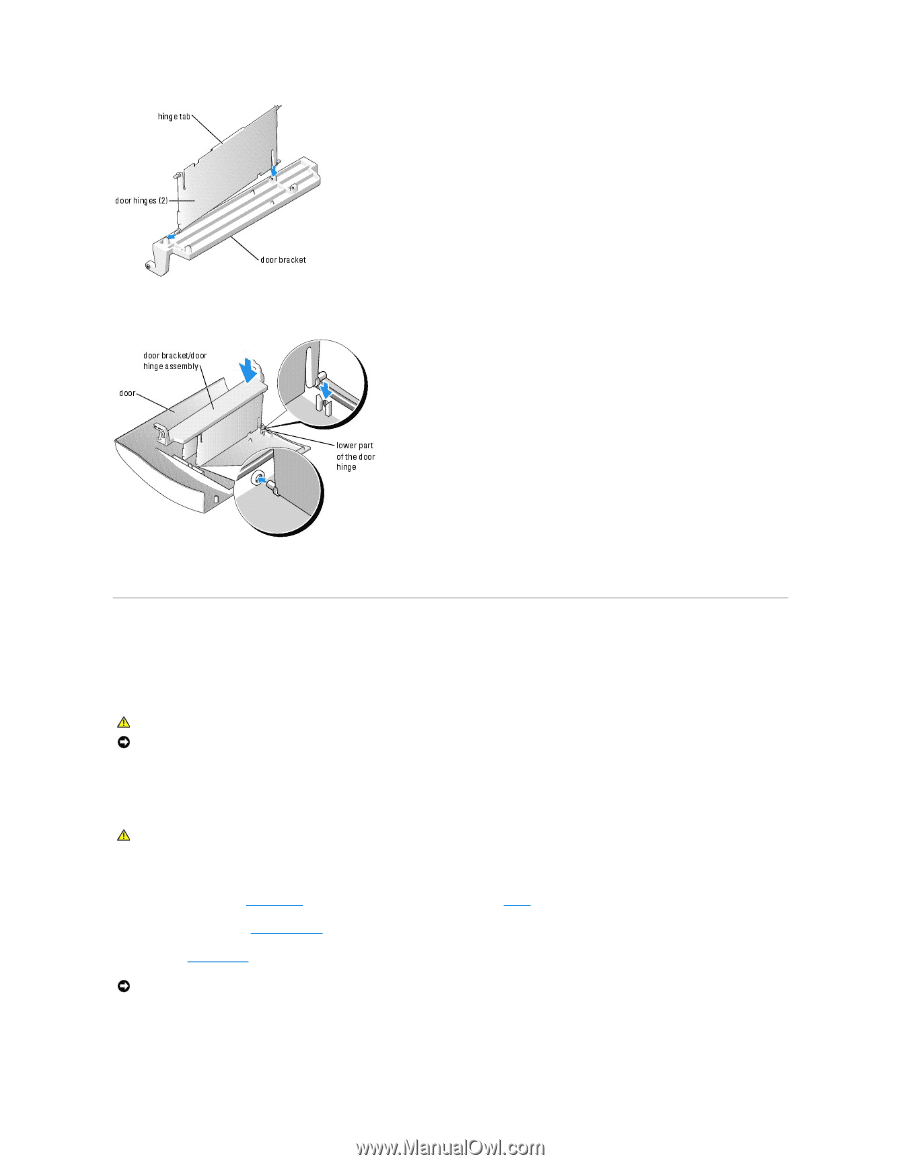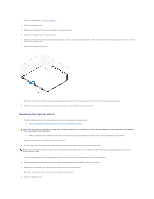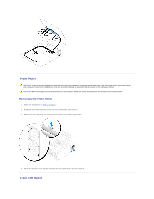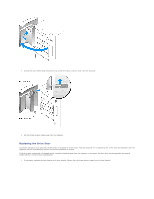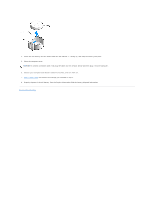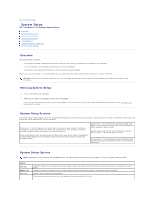Dell XPS /Dimension Gen 3 Service Manual - Page 36
Replacing the Battery
 |
View all Dell XPS /Dimension Gen 3 manuals
Add to My Manuals
Save this manual to your list of manuals |
Page 36 highlights
2. Attach the door bracket/door hinge assembly to the door, starting with the lower part of each door hinge. 3. Attach the drive door to the computer, starting with the bottom bracket hinge. Battery Replacing the Battery CAUTION: Before you begin any of the procedures in this section, follow the safety instructions located in the Product Information Guide. NOTICE: To prevent static damage to components inside your computer, discharge static electricity from your body before you touch any of your computer's electronic components. You can do so by touching an unpainted metal surface on the computer chassis. A coin-cell battery maintains computer configuration, date, and time information. The battery can last several years. If you have to repeatedly reset time and date information after turning on the computer, replace the battery. CAUTION: A new battery can explode if it is incorrectly installed. Replace the battery only with the same or equivalent type recommended by the manufacturer. Discard used batteries according to the manufacturer's instructions. To replace the battery: 1. Record all the screens in system setup so that you can restore the correct settings in step 7. 1. Follow the procedures in "Before You Begin." 2. Locate the battery socket. NOTICE: If you pry the battery out of its socket with a blunt object, be careful not to touch the system board with the object. Ensure that the object is inserted between the battery and the socket before you attempt to pry out the battery. Otherwise, you may damage the system board by prying off the socket or by breaking circuit traces on the system board. 3. Remove the battery by pressing on the tab to pop the battery upward, and then carefully prying it out of its socket with your fingers or with a blunt, nonconducting object such as a plastic screwdriver.