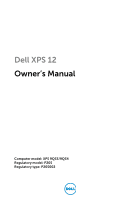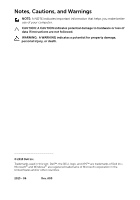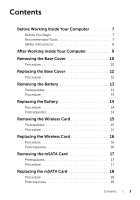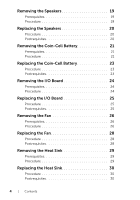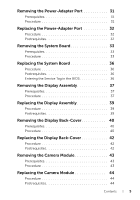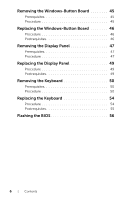Dell XPS 12 9Q33 Owner's Manual
Dell XPS 12 9Q33 Manual
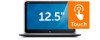 |
View all Dell XPS 12 9Q33 manuals
Add to My Manuals
Save this manual to your list of manuals |
Dell XPS 12 9Q33 manual content summary:
- Dell XPS 12 9Q33 | Owner's Manual - Page 1
Dell XPS 12 Owner's Manual Computer model: XPS 9Q33/9Q34 Regulatory model: P20S Regulatory type: P20S002 - Dell XPS 12 9Q33 | Owner's Manual - Page 2
loss of data if instructions are not followed. WARNING: A WARNING indicates a potential for property damage, personal injury, or death. © 2013 Dell Inc. Trademarks used in this text: Dell™, the DELL logo, and XPS™ are trademarks of Dell Inc.; Microsoft® and Windows® are registered trademarks of - Dell XPS 12 9Q33 | Owner's Manual - Page 3
You Begin 7 Recommended Tools 7 Safety Instructions 8 After Working Inside Your Computer 9 Removing the Base Cover 10 Procedure 10 Replacing the Base Cover 12 Procedure 12 Removing the Battery 13 Prerequisites 13 Procedure 13 Replacing the Battery 14 Procedure 14 Postrequisites 14 - Dell XPS 12 9Q33 | Owner's Manual - Page 4
20 Procedure 20 Postrequisites 20 Removing the Coin-Cell Battery 21 Prerequisites 21 Procedure 21 Replacing the Coin-Cell Battery 23 Procedure 23 Postrequisites 23 Removing the I/O Board 24 Prerequisites 24 Procedure 24 Replacing the I/O Board 25 Procedure 25 Postrequisites 25 Removing - Dell XPS 12 9Q33 | Owner's Manual - Page 5
the Power-Adapter Port 31 Prerequisites 31 Procedure 31 Replacing the Power-Adapter Port 32 Procedure 32 Postrequisites 32 Removing the System Board 33 Prerequisites 33 Procedure 33 Replacing the System Board 36 Procedure 36 Postrequisites 36 Entering the Service Tag in the BIOS 36 - Dell XPS 12 9Q33 | Owner's Manual - Page 6
Board 45 Prerequisites 45 Procedure 45 Replacing the Windows-Button Board 46 Procedure 46 Postrequisites 46 Removing the Display Panel 47 Prerequisites 47 Procedure 47 Replacing the Display Panel 49 Procedure 49 Postrequisites 49 Removing the Keyboard 50 Prerequisites 50 Procedure 50 - Dell XPS 12 9Q33 | Owner's Manual - Page 7
off your computer. Microsoft Windows 8: Point to the lower/upper-right corner of the screen to open the Charms sidebar and click Settings→ Power→ Shut down. NOTE: If you use a different operating system, see the documentation of your operating system for shut-down instructions. 2 After the computer - Dell XPS 12 9Q33 | Owner's Manual - Page 8
inside the computer, replace all covers, panels, and screws before connecting to the power source. CAUTION: Only a certified service technician is authorized to remove the computer cover and access any of the components inside the computer. See the safety instructions for complete information about - Dell XPS 12 9Q33 | Owner's Manual - Page 9
After Working Inside Your Computer CAUTION: Leaving stray or loose screws inside your computer may severely damage your computer. 1 Replace all screws and make sure that no stray screws remain inside your computer. 2 Connect any cables, peripherals, and other parts you removed before working on - Dell XPS 12 9Q33 | Owner's Manual - Page 10
" on page 7. After working inside your computer, follow the instructions in "After Working Inside Your Computer" on page 9. For more safety best practices, see the Regulatory Compliance home page at dell.com/regulatory_compliance. Procedure 1 Close the display, and turn the computer over. - Dell XPS 12 9Q33 | Owner's Manual - Page 11
, and starting from the right side, gently pry up the base cover. 5 Lift the base cover at an angle and slide it to release the power-switch slot from the power switch. 1 2 1 power-switch slot 3 base cover 3 2 power switch Removing the Base Cover | 11 - Dell XPS 12 9Q33 | Owner's Manual - Page 12
working inside your computer, follow the instructions in "After Working Inside Your Computer" on page 9. For more safety best practices, see the Regulatory Compliance home page at dell.com/regulatory_compliance. Procedure 1 Slide the power-switch slot into the power switch and place the base cover - Dell XPS 12 9Q33 | Owner's Manual - Page 13
the instructions in "After Working Inside Your Computer" on page 9. For more safety best practices, see the Regulatory Compliance home page at dell.com/regulatory_compliance. Prerequisites Remove the base cover. See "Removing the Base Cover" on page 10. Procedure 1 Disconnect the battery cable - Dell XPS 12 9Q33 | Owner's Manual - Page 14
After working inside your computer, follow the instructions in "After Working Inside Your Computer" on page 9. For more safety best practices, see the Regulatory Compliance home page at dell.com/regulatory_compliance. Procedure 1 Align the screw holes on the battery with the screw holes on the palm - Dell XPS 12 9Q33 | Owner's Manual - Page 15
instructions in "After Working Inside Your Computer" on page 9. For more safety best practices, see the Regulatory Compliance home page at dell.com/regulatory_compliance. Prerequisites 1 Remove the base cover. See "Removing the Base Cover" on page 10. 2 Remove the battery. See "Removing the Battery - Dell XPS 12 9Q33 | Owner's Manual - Page 16
Auxiliary (black triangle) Antenna-cable color white black 4 Adhere the Mylar and conductive tape on the antenna cables. Postrequisites 1 Replace the battery. See "Replacing the Battery" on page 14. 2 Replace the base cover. See "Replacing the Base Cover" on page 12. 16 | Replacing the Wireless - Dell XPS 12 9Q33 | Owner's Manual - Page 17
instructions in "After Working Inside Your Computer" on page 9. For more safety best practices, see the Regulatory Compliance home page at dell.com/regulatory_compliance. Prerequisites 1 Remove the base cover. See "Removing the Base Cover" on page 10. 2 Remove the battery. See "Removing the Battery - Dell XPS 12 9Q33 | Owner's Manual - Page 18
. 3 Press the other end of the mSATA card down and replace the screw that secures the mSATA card to the system board. Postrequisites 1 Replace the battery. See "Replacing the Battery" on page 14. 2 Replace the base cover. See "Replacing the Base Cover" on page 12. 18 | Replacing the mSATA Card - Dell XPS 12 9Q33 | Owner's Manual - Page 19
instructions in "After Working Inside Your Computer" on page 9. For more safety best practices, see the Regulatory Compliance home page at dell.com/regulatory_compliance. Prerequisites 1 Remove the base cover. See "Removing the Base Cover" on page 10. 2 Remove the battery. See "Removing the Battery - Dell XPS 12 9Q33 | Owner's Manual - Page 20
I/O board. 5 Slide the touchpad cable into the touchpad-cable connector and press the connector latch to secure the cable. Postrequisites 1 Replace the battery. See "Replacing the Battery" on page 14. 2 Replace the base cover. See "Replacing the Base Cover" on page 12. 20 | Replacing the Speakers - Dell XPS 12 9Q33 | Owner's Manual - Page 21
inside your computer, follow the instructions in "After Working Inside Your Computer" on page 9. For more safety best practices, see the Regulatory Compliance home page at dell.com/regulatory_compliance. CAUTION: Removing the coin-cell battery resets the BIOS settings to default. It is recommended - Dell XPS 12 9Q33 | Owner's Manual - Page 22
3 Note the routing of the coin-cell battery cable and remove the cable from the routing guides. 4 Peel off the coin-cell battery from the keyboard. 5 Lift the coin-cell battery, along with its cable, off the keyboard. 1 2 1 coin-cell battery cable 2 coin-cell battery 22 | Removing the Coin-Cell - Dell XPS 12 9Q33 | Owner's Manual - Page 23
page at dell.com/regulatory_compliance. WARNING: The battery may explode if installed incorrectly. Replace the battery only with the same or equivalent type. Discard used batteries according to the manufacturer's instructions. Procedure 1 Adhere the coin-cell battery to the keyboard. 2 Connect the - Dell XPS 12 9Q33 | Owner's Manual - Page 24
instructions in "After Working Inside Your Computer" on page 9. For more safety best practices, see the Regulatory Compliance home page at dell.com/regulatory_compliance. Prerequisites 1 Remove the base cover. See "Removing the Base Cover" on page 10. 2 Remove the battery. See "Removing the Battery - Dell XPS 12 9Q33 | Owner's Manual - Page 25
assembly. 3 Connect the speaker cable to the I/O board. 4 Connect the I/O-board cable to the I/O board and the system board. Postrequisites 1 Replace the battery. See "Replacing the Battery" on page 14. 2 Replace the base cover. See "Replacing the Base Cover" on page 12. Replacing the I/O Board | 25 - Dell XPS 12 9Q33 | Owner's Manual - Page 26
follow the instructions in "After Working Inside Your Computer" on page 9. For more safety best practices, see the Regulatory Compliance home page at dell.com/regulatory_compliance. Prerequisites 1 Remove the base cover. See "Removing the Base Cover" on page 10. 2 Remove the battery. See "Removing - Dell XPS 12 9Q33 | Owner's Manual - Page 27
remove the cable from the routing guides on the fan. 3 Disconnect the fan cable from the system board. 4 Remove the screws that secure the fan to the keyboard. 5 Slide and lift the fan, along with its cable, away from the keyboard. 23 1 1 coin-cell battery cable 3 screws (2) 4 2 fan 4 fan cable - Dell XPS 12 9Q33 | Owner's Manual - Page 28
the screw holes on the fan with the screw holes on the keyboard. 2 Replace the screws that secure the fan to the keyboard. 3 Connect the fan cable to the system board. 4 Route the coin-cell battery cable through the routing guides on the fan. 5 Connect the I/O-board cable to the I/O board and the - Dell XPS 12 9Q33 | Owner's Manual - Page 29
instructions in "After Working Inside Your Computer" on page 9. For more safety best practices, see the Regulatory Compliance home page at dell.com/regulatory_compliance. Prerequisites 1 Remove the base cover. See "Removing the Base Cover" on page 10. 2 Remove the battery. See "Removing the Battery - Dell XPS 12 9Q33 | Owner's Manual - Page 30
instructions in "After Working Inside Your Computer" on page 9. For more safety best practices, see the Regulatory Compliance home page at dell 1 Replace the battery. See "Replacing the Battery" on page 14. 2 Replace the base cover. See "Replacing the Base Cover" on page 12. 30 | Replacing the Heat - Dell XPS 12 9Q33 | Owner's Manual - Page 31
see the Regulatory Compliance home page at dell.com/regulatory_compliance. Prerequisites 1 Remove the base cover. See "Removing the Base Cover" on page 10. 2 Remove the battery. See "Removing the Battery" on page 13. Procedure 1 Disconnect the power-adapter port cable from the system board. 2 Remove - Dell XPS 12 9Q33 | Owner's Manual - Page 32
the power-adapter port to the palm-rest assembly. 4 Connect the power-adapter port cable to the system board. Postrequisites 1 Replace the battery. See "Replacing the Battery" on page 14. 2 Replace the base cover. See "Replacing the Base Cover" on page 12. 32 | Replacing the Power-Adapter Port - Dell XPS 12 9Q33 | Owner's Manual - Page 33
entering the Service Tag in the BIOS, see "Replacing the System Board" on page 36. NOTE: Before disconnecting the cables from the system board, note the location of the connectors so that you can reconnect them correctly after you replace the system board. 1 Disconnect the power-adapter port cable - Dell XPS 12 9Q33 | Owner's Manual - Page 34
using the pull tabs, disconnect the keyboard-backlight cable, the NFC cable, and the touchpad cable from the system board. 1 2 3 4 1 display cables (2) 3 connector latches (3) 5 NFC cable 6 5 2 power-adapter port cable 4 keyboard-backlight cable 6 touchpad cable 34 | Removing the System Board - Dell XPS 12 9Q33 | Owner's Manual - Page 35
. 6 Carefully lift the system board and turn it over. 2 1 3 1 screws (4) 3 coin-cell battery cable 2 system board 7 Lift the connector latch and disconnect the keyboard cable from the system board. 1 2 1 keyboard cable 2 connector latch 8 Lift the system board off the palm-rest assembly - Dell XPS 12 9Q33 | Owner's Manual - Page 36
the wireless card. See "Replacing the Wireless Card" on page 16. 5 Replace the battery. See "Replacing the Battery" on page 14. 6 Replace the base cover. See "Replacing the Base Cover" on page 12. Entering the Service Tag in the BIOS 1 Turn on the computer. 2 At the Dell logo, press to enter - Dell XPS 12 9Q33 | Owner's Manual - Page 37
page at dell.com/regulatory_compliance. Prerequisites 1 Remove the base cover. See "Removing the Base Cover" on page 10. 2 Remove the battery. See "Removing the Battery" on page 13. 3 Remove the heat sink. See "Removing the Heat Sink" on page 29. Procedure 1 Disconnect the power-adapter port cable - Dell XPS 12 9Q33 | Owner's Manual - Page 38
5 Remove the screws that secure the display assembly to the palm-rest assembly. 1 1 screws (6) 6 Carefully rotate the palm-rest assembly up, and then slide the palm-rest assembly to release the tabs on the palm-rest assembly from the display hinges. 1 2 3 1 - Dell XPS 12 9Q33 | Owner's Manual - Page 39
then place it on the display assembly. 2 Rotate the display hinges down to insert the tabs on the palm-rest assembly into the slots on the display hinges. 3 Replace the screws that secure the display assembly to the palm-rest assembly. 4 Connect the power-adapter port cable and display cables to the - Dell XPS 12 9Q33 | Owner's Manual - Page 40
instructions in "After Working Inside Your Computer" on page 9. For more safety best practices, see the Regulatory Compliance home page at dell.com/regulatory_compliance. Prerequisites 1 Remove the base cover. See "Removing the Base Cover" on page 10. 2 Remove the battery. See "Removing the Battery - Dell XPS 12 9Q33 | Owner's Manual - Page 41
3 Rotate the display and remove the screws that secure the display back-cover to the display panel. 1 2 1 screws (8) 2 display panel 4 Starting from the corners, gently pry the display back-cover from the display panel. Removing the Display Back-Cover | 41 - Dell XPS 12 9Q33 | Owner's Manual - Page 42
display panel and snap it in place. 2 Replace the screws that secure the display back-cover to the display panel. Postrequisites 1 Replace the battery. See "Replacing the Battery" on page 14. 2 Replace the base cover. See "Replacing the Base Cover" on page 12. 42 | Replacing the Display Back-Cover - Dell XPS 12 9Q33 | Owner's Manual - Page 43
instructions in "After Working Inside Your Computer" on page 9. For more safety best practices, see the Regulatory Compliance home page at dell.com/regulatory_compliance. Prerequisites 1 Remove the base cover. See "Removing the Base Cover" on page 10. 2 Remove the battery. See "Removing the Battery - Dell XPS 12 9Q33 | Owner's Manual - Page 44
camera module to the display panel. Postrequisites 1 Replace the display back-cover. See "Replacing the Display Back-Cover" on page 42. 2 Replace the battery. See "Replacing the Battery" on page 14. 3 Replace the base cover. See "Replacing the Base Cover" on page 12. 44 | Replacing the Camera Module - Dell XPS 12 9Q33 | Owner's Manual - Page 45
instructions in "After Working Inside Your Computer" on page 9. For more safety best practices, see the Regulatory Compliance home page at dell.com/regulatory_compliance. Prerequisites 1 Remove the base cover. See "Removing the Base Cover" on page 10. 2 Remove the battery. See "Removing the Battery - Dell XPS 12 9Q33 | Owner's Manual - Page 46
board to the display panel. Postrequisites 1 Replace the display back-cover. See "Replacing the Display Back-Cover" on page 42. 2 Replace the battery. See "Replacing the Battery" on page 14. 3 Replace the base cover. See "Replacing the Base Cover" on page 12. 46 | Replacing the Windows-Button Board - Dell XPS 12 9Q33 | Owner's Manual - Page 47
instructions in "After Working Inside Your Computer" on page 9. For more safety best practices, see the Regulatory Compliance home page at dell.com/regulatory_compliance. Prerequisites 1 Remove the base cover. See "Removing the Base Cover" on page 10. 2 Remove the battery. See "Removing the Battery - Dell XPS 12 9Q33 | Owner's Manual - Page 48
CAUTION: Do not remove the display cable from the display bezel. 2 Peel off the display cable from the display panel. 1 2 3 1 display panel 3 display cable 2 display bezel 3 Remove the screws that secure the display panel to the display bezel. 4 Slide and lift the display panel off the display - Dell XPS 12 9Q33 | Owner's Manual - Page 49
1 Replace the Windows-button board. See "Replacing the Windows-Button Board" on page 46. 2 Replace the camera module. See "Replacing the Camera Module" on page 44. 3 Replace the display back-cover. See "Replacing the Display Back-Cover" on page 42. 4 Replace the battery. See "Replacing the Battery - Dell XPS 12 9Q33 | Owner's Manual - Page 50
page 24. 4 Remove the coin-cell battery. See "Removing the Coin-Cell Battery" on page 21. 5 Remove the fan. See "Removing the Fan" on page 26. 6 Remove the mSATA card. See "Removing the mSATA Card" on page 17. Procedure 1 Disconnect the display cables and the power-adapter port cable from the system - Dell XPS 12 9Q33 | Owner's Manual - Page 51
cable from the system board. 1 2 3 7 6 1 display cables (2) 3 antenna cables (2) 5 NFC cable 7 connector latches (3) 4 5 2 power-adapter port cable 4 keyboard-backlight cable 6 touchpad cable 4 Remove the screws that secure the system board to the palm-rest assembly. 5 Carefully lift the - Dell XPS 12 9Q33 | Owner's Manual - Page 52
cable from the system board, and then lift the system board off the palm-rest assembly. 1 2 3 1 keyboard cable 3 keyboard 2 connector latch 7 Remove the screws that secure the mSATA bracket to the palm-rest assembly and remove the bracket. 2 1 1 mSATA bracket 2 screws (2) 52 | Removing - Dell XPS 12 9Q33 | Owner's Manual - Page 53
CAUTION: The keycaps on the keyboard are fragile, easily dislodged, and time-consuming to replace. Be careful when removing and handling the keyboard. 8 Remove the screws that secure the keyboard to the palm-rest assembly. 9 Lift the keyboard off the palm-rest assembly. 1 2 1 screws (24) 2 - Dell XPS 12 9Q33 | Owner's Manual - Page 54
system board. 9 Connect the power-adapter port cable to the system board. 10 Connect the antenna cables to the wireless card, and adhere the Mylar and conductive tape over the antenna cables. 11 Slide the keyboard-backlight cable, the NFC cable, and the touchpad cable in the respective connectors - Dell XPS 12 9Q33 | Owner's Manual - Page 55
the coin-cell battery. See "Replacing the Coin-Cell Battery" on page 23. 4 Replace the I/O board. See "Replacing the I/O Board" on page 25. 5 Replace the battery. See "Replacing the Battery" on page 14. 6 Replace the base cover. See "Replacing the Base Cover" on page 12. Replacing the Keyboard | 55 - Dell XPS 12 9Q33 | Owner's Manual - Page 56
may need to flash (update) the BIOS when an update is available or when you replace the system board. To flash the BIOS: 1 Turn on the computer. 2 Go to dell.com/support. 3 If you have your computer's Service Tag, type your computer's Service Tag and click Submit. If you do not have your computer
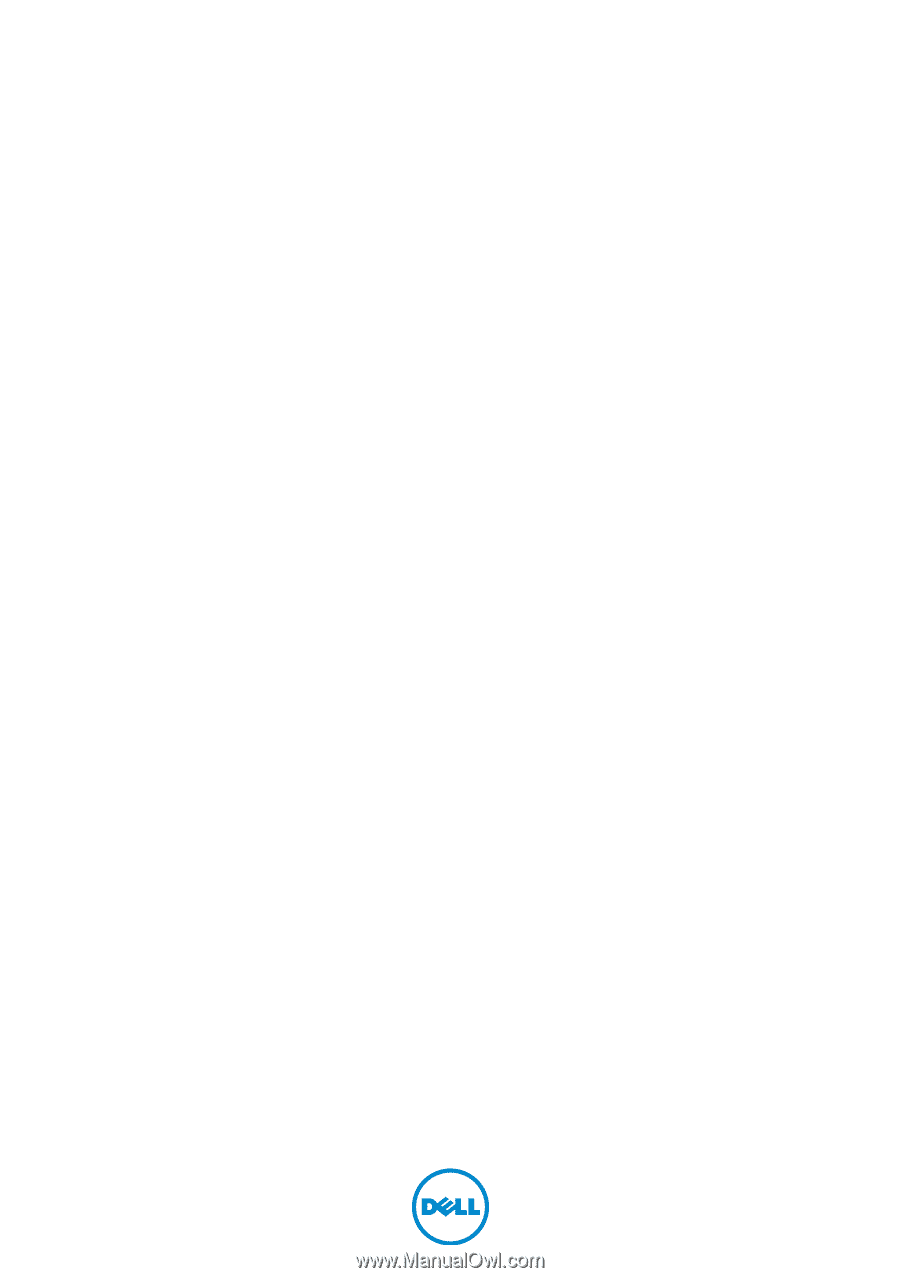
Dell XPS 12
Owner’s Manual
Computer model: XPS 9Q33/9Q34
Regulatory model: P20S
Regulatory type: P20S002