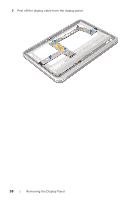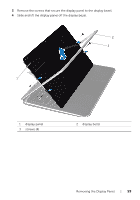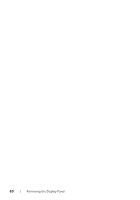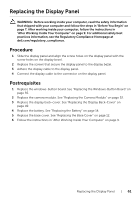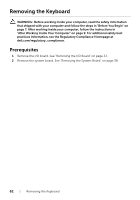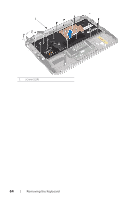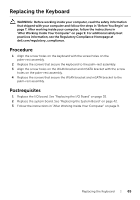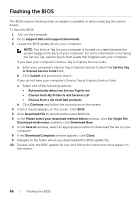Dell XPS 12 Owners Manual - Page 63
Procedure, Lift the keyboard off the palm-rest assembly.
 |
View all Dell XPS 12 manuals
Add to My Manuals
Save this manual to your list of manuals |
Page 63 highlights
Procedure 1 Remove the screws that secure the WLAN bracket and mSATA bracket to the palm-rest assembly. 2 Lift the WLAN bracket and mSATA bracket off the keyboard. 2 1 3 1 mSATA bracket 3 WLAN bracket 2 screws (3) CAUTION: The keycaps on the keyboard are fragile, easily dislodged, and time-consuming to replace. Be careful when removing and handling the keyboard. 3 Remove the screws that secure the keyboard to the palm-rest assembly. 4 Lift the keyboard off the palm-rest assembly. Removing the Keyboard | 63
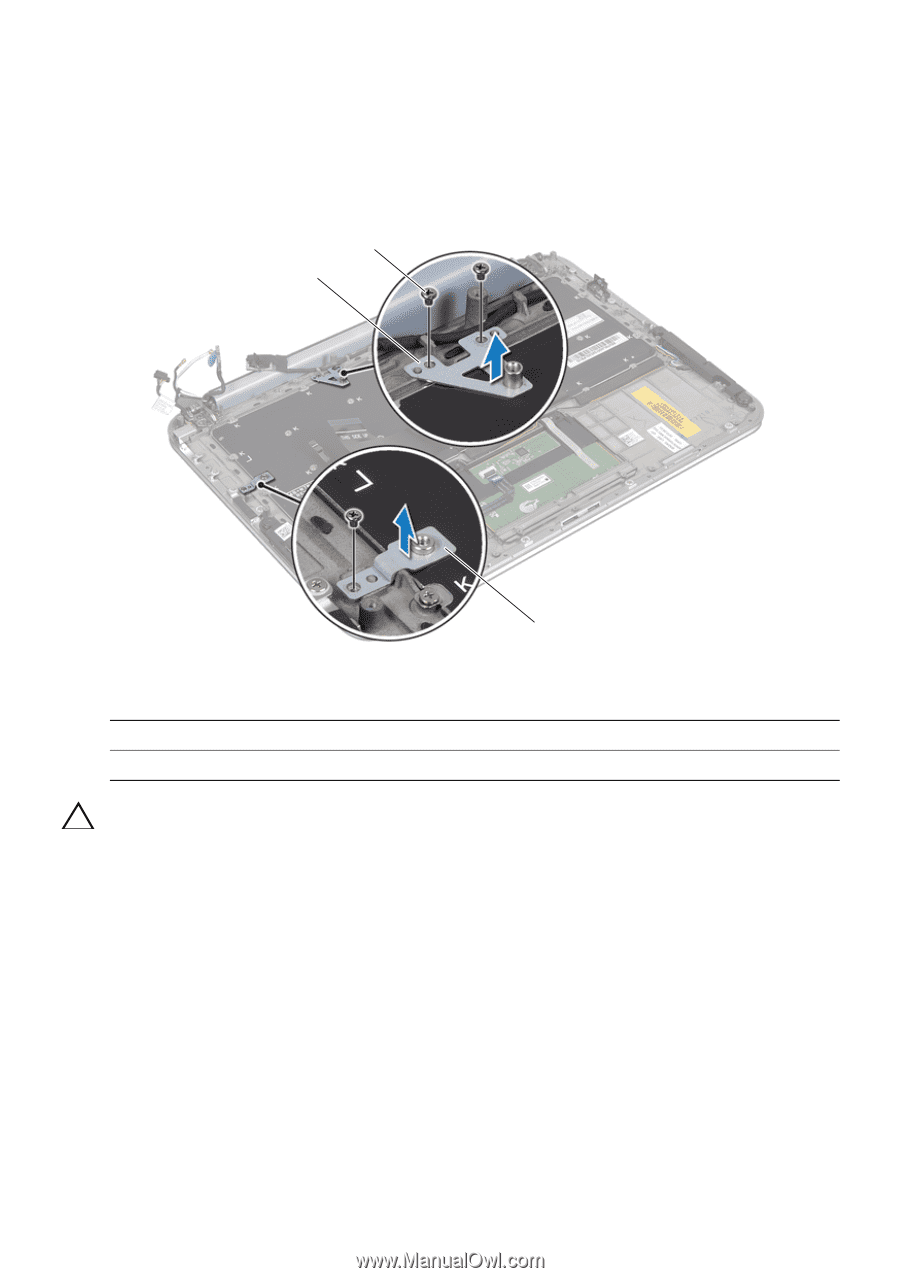
Removing the Keyboard
|
63
Procedure
1
Remove the screws that secure the WLAN bracket and mSATA bracket to the
palm-rest assembly.
2
Lift the WLAN bracket and mSATA bracket off the keyboard.
CAUTION: The keycaps on the keyboard are fragile, easily dislodged, and
time-consuming to replace. Be careful when removing and handling the
keyboard.
3
Remove the screws that secure the keyboard to the palm-rest assembly.
4
Lift the keyboard off the palm-rest assembly.
1
mSATA bracket
2
screws (3)
3
WLAN bracket
2
1
3