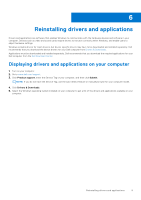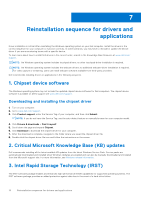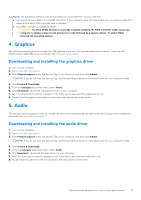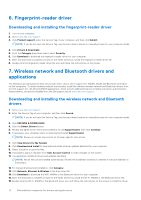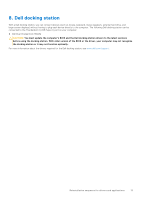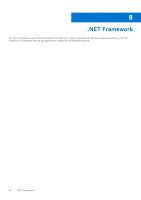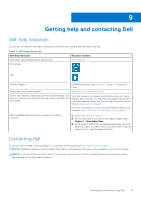Dell XPS 13 9315 2-in-1 Re-imaging Guide for Windows - Page 13
Dell docking station
 |
View all Dell XPS 13 9315 2-in-1 manuals
Add to My Manuals
Save this manual to your list of manuals |
Page 13 highlights
8. Dell docking station With a Dell docking station, you can connect devices (such as mouse, keyboard, stereo speakers, external hard drive, and large-screen displays) without having to plug each device directly to the computer. The following Dell docking station can be connected to the Thunderbolt 4 (USB Type-C) port on your computer: ● Dell Dual Charge Dock HD22Q CAUTION: You must update the computer's BIOS and the Dell docking station drivers to the latest versions before using the docking station. With older version of the BIOS or the driver, your computer may not recognize the docking station or it may not function optimally. For more information about the drivers required for the Dell docking station, see www.dell.com/support. Reinstallation sequence for drivers and applications 13