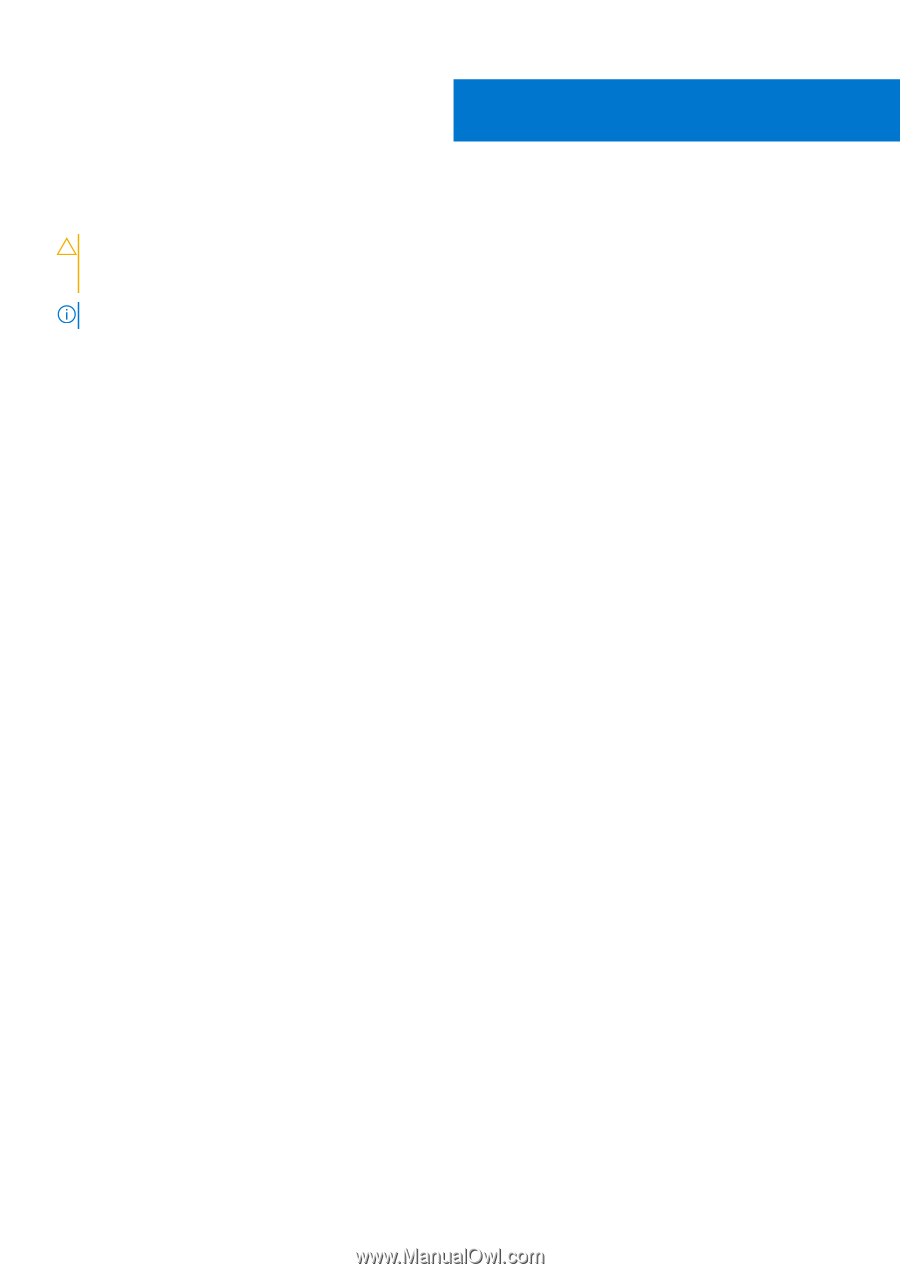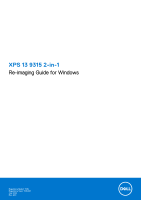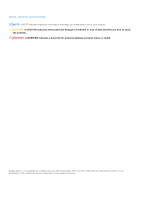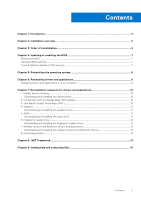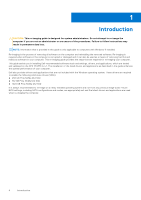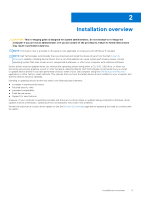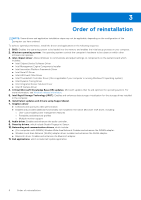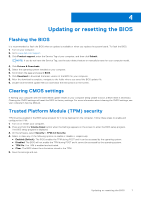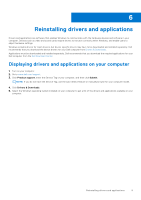Dell XPS 13 9315 2-in-1 Re-imaging Guide for Windows - Page 4
Introduction - is the xps 13 a 2 in 1
 |
View all Dell XPS 13 9315 2-in-1 manuals
Add to My Manuals
Save this manual to your list of manuals |
Page 4 highlights
1 Introduction CAUTION: This re-imaging guide is designed for system administrators. Do not attempt to re-image the computer if you are not an administrator or are unsure of the procedures. Failure to follow instructions may result in permanent data loss. NOTE: Information that is provided in this guide is only applicable to computers with Windows 11 installed. Re-imaging is the process of removing all software on the computer and reinstalling the removed software. Re-imaging is required when software in the computer is corrupted or damaged and it can also be used as a means of removing harmful and malicious software in your computer. This re-imaging guide provides the steps that are required for re-imaging your computer. This guide assists you in installing Dell-recommended software stack and settings, drivers, and applications, which are tested and validated on the XPS 13 9315 2-in-1. The installation of the listed drivers and applications as described in the guide enhances the optimal performance of your computer. Dell also provides drivers and applications that are not included with the Windows operating system. These drivers are required to enable the following solid-state drives (SSDs): ● 256 GB PCIe NVMe M.2 SSD ● 512 GB PCIe NVMe M.2 SSD ● 1024 GB PCIe NVMe M.2 SSD It is always recommended to re-image on a newly installed operating system and not from any previous image-build. Ensure BIOS settings, including SATA configurations and modes, are appropriately set and the latest drivers and applications are used when re-imaging the computer. 4 Introduction